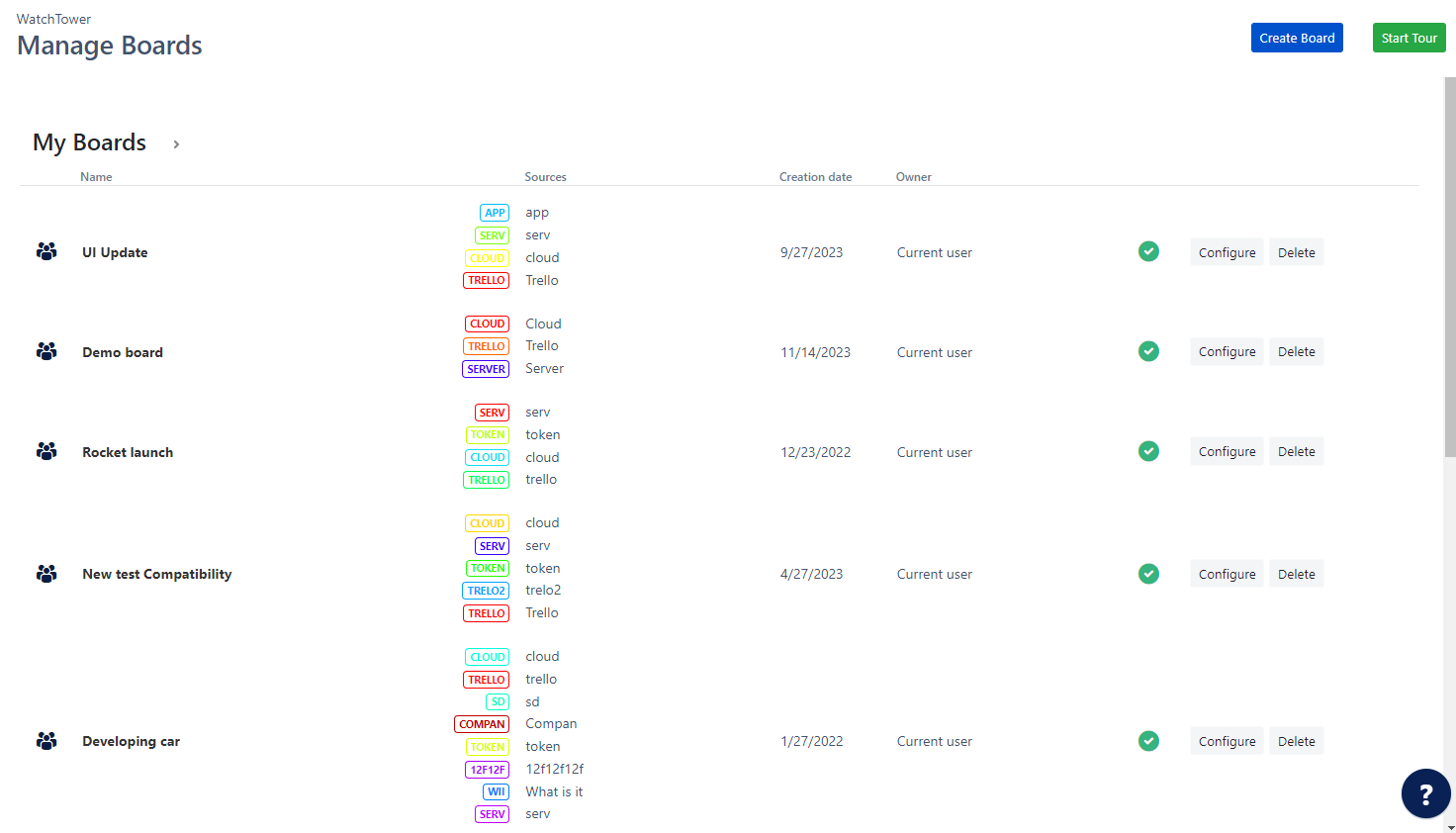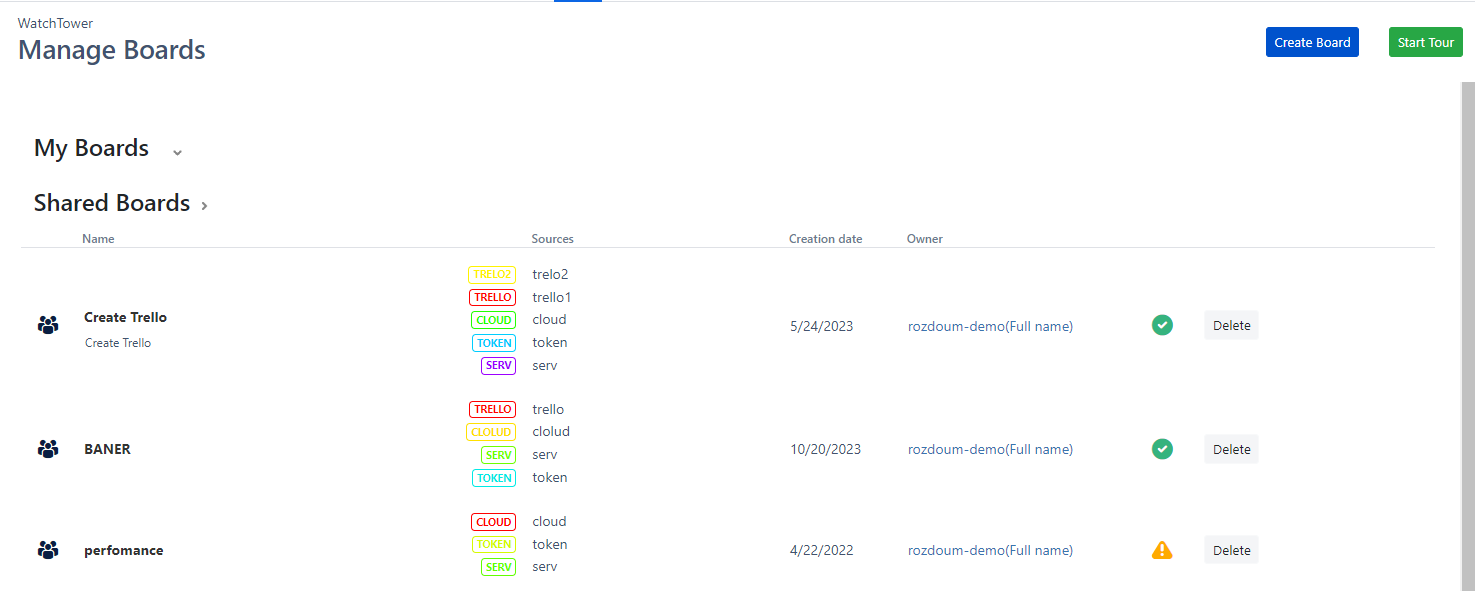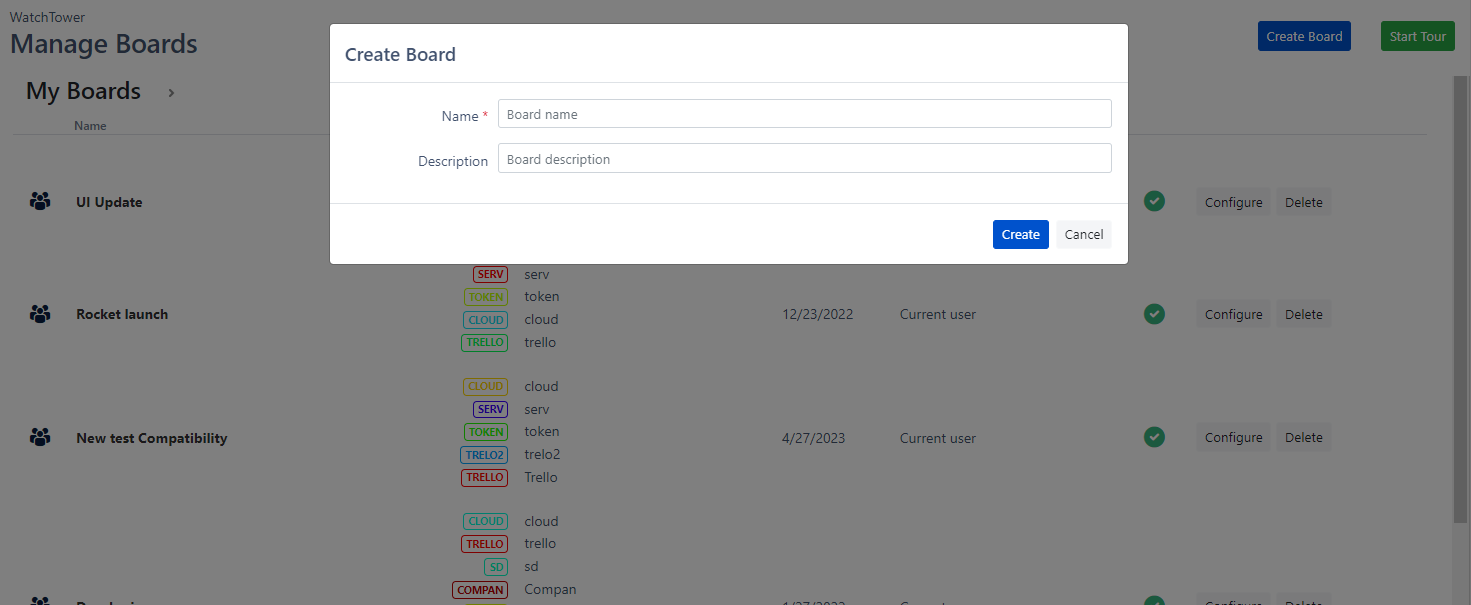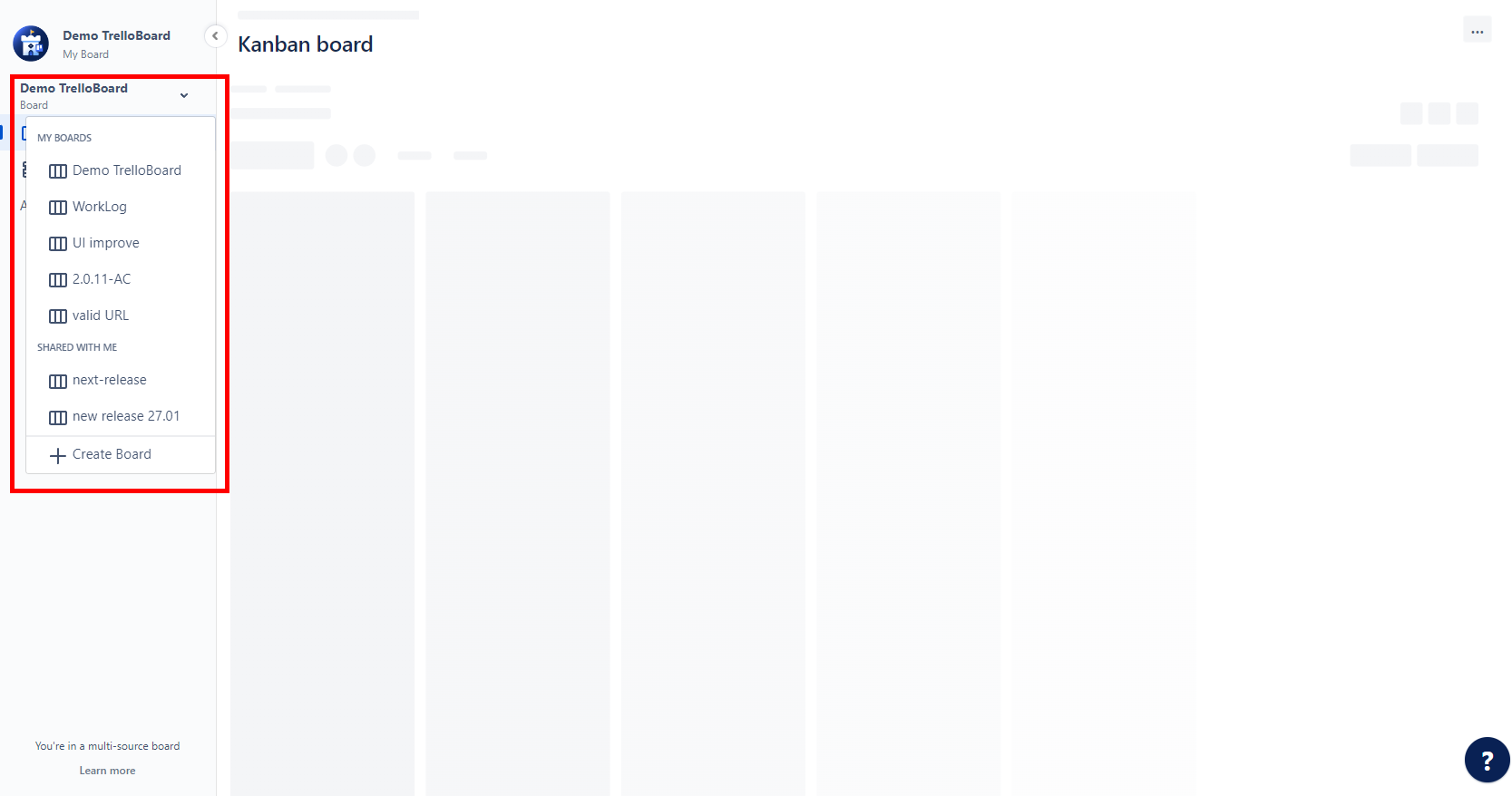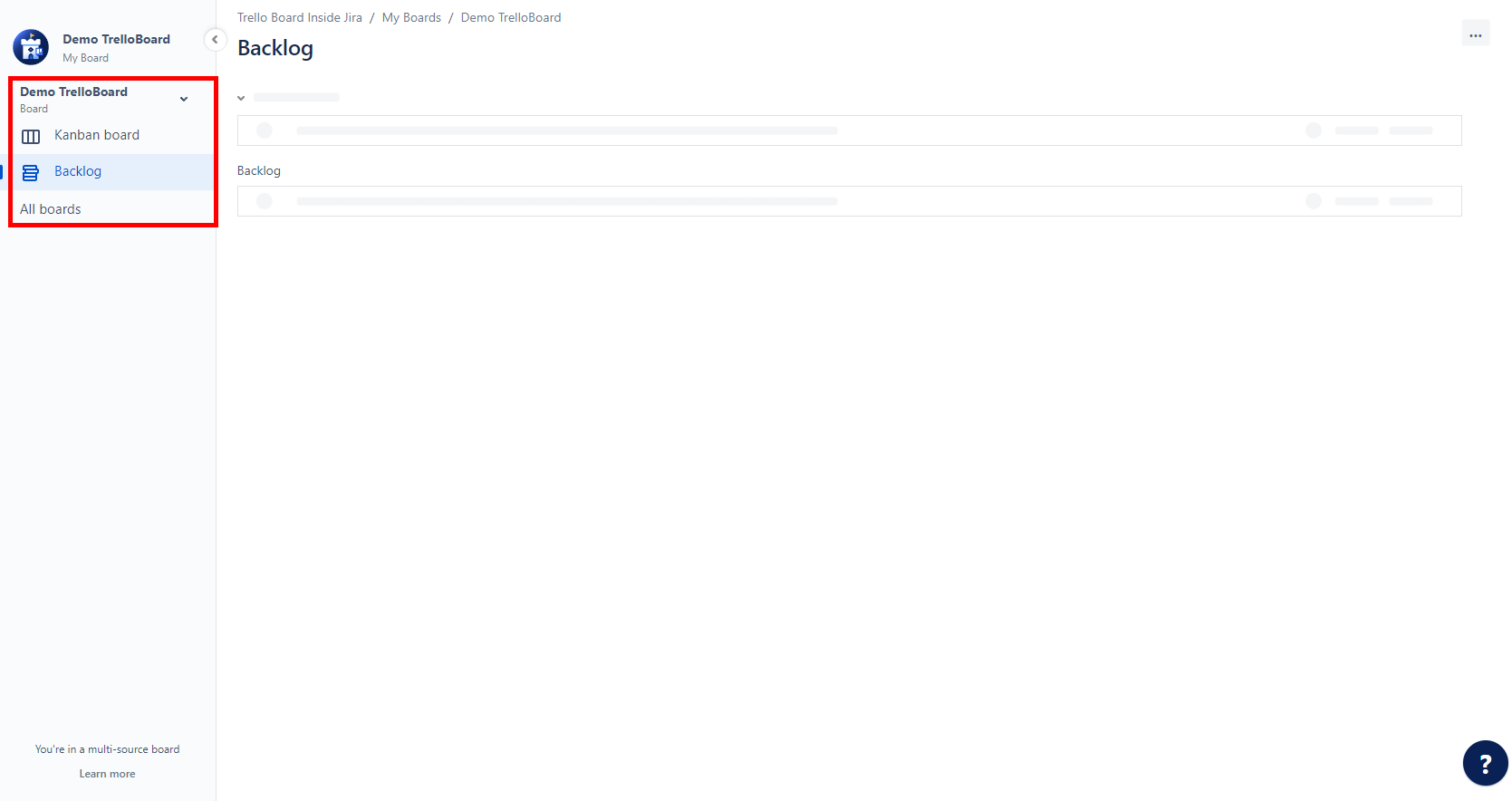Manage Boards
This page allows you to handle both your personal and shared boards. Activities such as viewing detailed information about the boards, navigating to the configuration settings, deleting boards, and creating new ones can be conducted.
To navigate to a board, you can typically click on the name of the board.
Create board
Locate and click the "Create board" button to create a new board. This action will initiate the board creation process, allowing you to set up and customize a new board according to your preferences and requirements.
- Click on the "Create Board" button
- Enter "Name" and "Description."
- Push "Create" button
After creating a new board, it should appear in the "My Boards" section.
Configure/Delete board
To delete a board, follow these steps:
- Find the specific board that you want to delete.
- Click on the "Delete" button
- Confirm the deletion
When you delete a board shared with other users, those users will also lose access to the board.
To configure a board, click on the "Configure" button to access the configuration settings for the board.
Sidebar
The sidebar in TrelloBoard offers various functionalities that can be used anytime. Here are the options you can typically find:
- Navigate between available boards: The sidebar allows you to switch between different boards within TrelloBoard . Click on the name of the desired board in the sidebar to navigate to that specific board.
- Create a new board: TrelloBoard may allow you to create a new board directly from the sidebar. Look for an option such as "Create New Board", click on it, and follow the prompts to set up a new board.
- Navigate to the "All Boards" page: In addition to individual boards, the sidebar may include a link or option to access the "All Boards" page. This page provides an overview or listing of all the boards you have access to in TrelloBoard .
- Switch between Kanban board and backlog: Options to toggle between the Kanban board and the backlog view are facilitated by the sidebar, permitting a smooth transition between the two views.