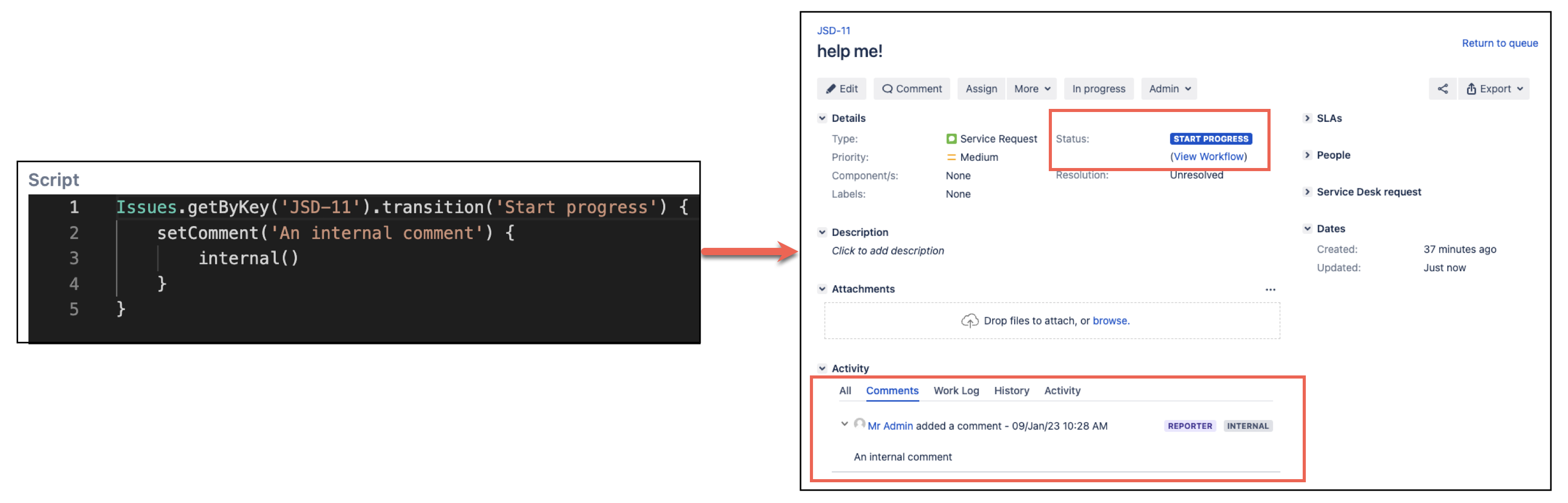Work with Jira Service Management
You can easily set Jira Service Management fields such as Customer Request Type, Request participants, and Organizations. They are standard custom fields pre configured by the JSM app. You can modify these fields by setting custom field values on an issue, as previously discussed on the Update Fields page:
groovyIssues.create('JSD', 'Service Request') { setSummary('help me!') setRequestParticipants('anuser', 'otheruser') setRequestType('New employee') setOrganizations('Acme Corp', 'Other Corp') setRequestChannel('api') }
Adding comments in Jira Service Management
By default all comments created in Jira Service Management projects are publicly visible, meaning they will be visible in the customer portal view.
Adding an internal comment to an issue
To create an internal comment, call the internal() method within the comment creation closure:
groovyIssues.getByKey('SR-100').addComment('An internal comment') { internal() }
Adding an internal comment while updating an issue
Internal comments can also be added when transitioning or updating an issue:
groovyIssues.getByKey('SR-100').transition('Start progress') { setComment('An internal comment') { internal() } }
Checking the visibility of comments
An extension method isPublic() is provided for checking the comment visibility of existing comments:
In this example we're checking the public visibility of the last comment of an issue.
groovyIssues.getByKey('SR-100').comments.last().isPublic()
Retrieving the customer request type
You can access the customer request type using the requestType extension method:
Issues.getByKey('SR-100').requestTypeThe requestType extension method will return a com.atlassian.servicedesk.api.requesttype.RequestType instance that allows you to retrieve more properties of the request type. For example, if you want to retrieve the name of the request type:
Issues.getByKey('SR-100').requestType.nameWorking with approvals
Workflows in Jira Service Management may use approvals. You can programatically mark items as approved or rejected using HAPI, through extension methods on Issue.
Adding approvers to an issue
Using HAPI you can add approvers to an issue.
In the following example we create an issue with two approvers. We previously updated the workflow so all approvers are required to approve the issue before it can be transitioned.
def issue = Issues.create('SR', 'Service Request with Approvals') {
setRequestType('Purchase over $100')
// note: in this case ALL approvers are required to approve
setCustomFieldValue('Approvers', 'admin', 'anuser')
setSummary('I want to buy a...')
setDescription('... Colin the Caterpillar cake')
}Approving an issue
You can approve an issue as follows:
issue.approve()After executing this code, one user (current logged in user) has approved.
Approving an issue as another user
To execute an approval as another user, you need to run in the customer context and runAs that user:
ServiceDesk.runAsCustomer {
Users.runAs('anuser') {
issue.approve()
}
}Rejecting an issue
You can reject an issue as follows:
issue.reject()Checking if an issue can be approved or rejected
The same user cannot approve if they have already approved. Additionally you can't approve or reject an issue when it's current status doesn't require an approval decision.
To check if an issue can be approved or rejected, you can use the following:
The following script considers the current user and returns true or false depending on whether the user can currently approve or reject the issue.
issue.canAnswerApproval()If this script returns false and you attempt to approve or reject anyway, an exception is thrown.
Retrieving approvals
Let's say you want to retrieve the approval decision for an issue, and for that decision whether each approver has accepted or rejected. You can access the Approval list from any Issue.
You can look at the last approval for an issue as follows:
You may have multiple approval steps in your workflow, which is why issue.getApprovals() returns a List<Approval> . Typically however, you will have only one approval step.
import com.atlassian.servicedesk.api.approval.ApprovalDecisionType
def approval = issue.approvals.last()
def approvers = approval.approvers
assert approvers*.approverUser*.name == ['anuser', 'admin']
assert approvers*.approverDecision.every { it.orElse(null) == ApprovalDecisionType.APPROVED }If you don't want the last approval, then you can look up the correct approval by status ID.