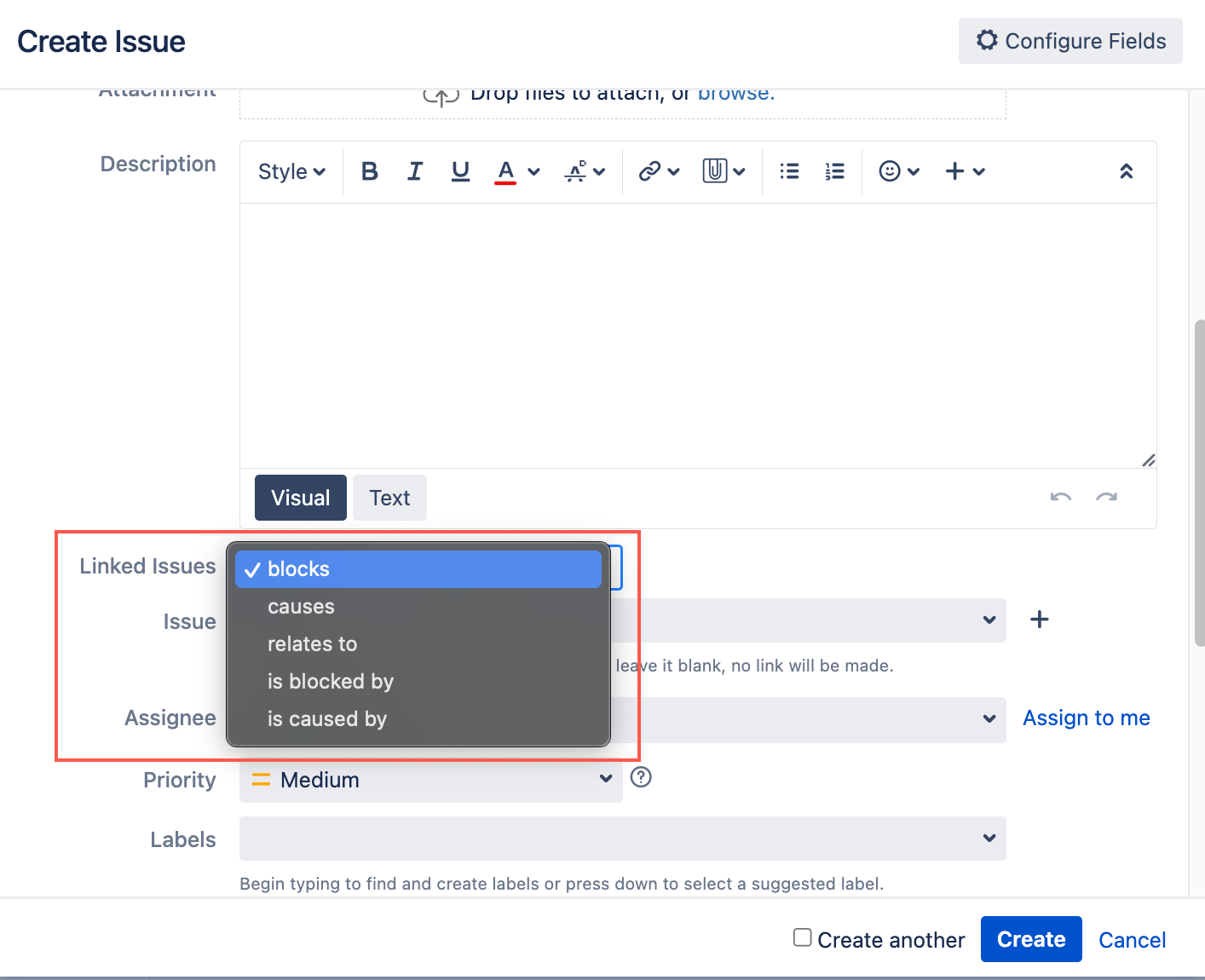The Linked Issues Field
You can use Behaviours to work with the Linked Issues field, similar to how you work with other fields. However, as it’s a composite field consisting of two fields you must set the value differently from other fields.
Reading the Linked Issues field value
To get the value of the Linked Issues field, you can do the following:
groovy// Return a String, for example, blocks or is caused by getFieldById("issuelinks-linktype") // Return an array, even an empty one getFieldById("issuelinks-issues")
Setting the Linked Issues field value
To set the value of the Linked Issues field you need to set the two values separately, for example:
getFieldById("issuelinks-linktype").setFormValue("is blocked by")
getFieldById("issuelinks-issues").setFormValue(["SSPA-1", "SSPA-2"])Other operations
You can perform operations on the entire Linked Issues field or its individual components, for example:
groovy// Make the entire Linked Issues field read-only getFieldById('issuelinks').setReadOnly(true) // Or operate on individual components getFieldById('issuelinks-linktype').setReadOnly(true) getFieldById('issuelinks-issues').setReadOnly(true) // You can also make fields required, hidden, etc. getFieldById('issuelinks').setRequired(true) getFieldById('issuelinks-linktype').setHidden(false)
Example: Limit the available issue link types for issues in a project
In the following example we want to limit the available issue link types for issues in a specific project so that we can easily create and maintain JQL filters to find issues with certain link types. We can use the following script to restrict the link type options to only those we have approved in the Create or Update form of an issue.
- From ScriptRunner, navigate to Behaviours.
- Select Create Behaviour.
- Enter a name for the behaviour.
- Optional: Enter a description for the behaviour.
- Select Create Mapping.
- Select the project and issue type(s) to map this behaviour to.
- Select Add Mapping to confirm the mapping.
- Select Create to create the behaviour.
You're taken to the Edit Behaviour screen where you can configure the behaviour further. Scroll to the Initialiser field and select Create Script.
- Copy the following code into the inline code editor:
You can also find this script when you select Example scripts in the code editor.
groovyimport com.atlassian.jira.component.ComponentAccessor import com.atlassian.jira.issue.link.IssueLinkTypeManager import com.onresolve.jira.groovy.user.FieldBehaviours import org.apache.log4j.Logger import org.apache.log4j.Level import groovy.transform.BaseScript @BaseScript FieldBehaviours fieldBehaviours def log = Logger.getLogger(getClass()) log.setLevel(Level.DEBUG) def linkTypesField = getFieldById("issuelinks-linktype") def allowedOutwardTypesNames = ["blocks", "relates to", "causes"] def allowedInwardTypesNames = ["is blocked by", "relates to", "is caused by"] def issueLinkTypeManager = ComponentAccessor.getComponent(IssueLinkTypeManager) def allLinkTypes = issueLinkTypeManager.getIssueLinkTypes(false) // Get the outward link names you want def outwardAllowedLinks = allLinkTypes.findAll { linkType -> linkType.outward in allowedOutwardTypesNames }.collectEntries { linkType -> [(linkType.outward): linkType.outward] } // Get the inward link names you want def inwardAllowedLinks = allLinkTypes.findAll { linkType -> linkType.inward in allowedInwardTypesNames }.collectEntries { linkType -> [(linkType.inward): linkType.inward] } // Combine maps of allowed link direction names def allowedLinks = outwardAllowedLinks + inwardAllowedLinks as Map<String, String> log.debug("Allowed Links = $allowedLinks") // The options for the 'issuelinks-linktype' field have to be set in this structure: [blocks:blocks, relates to:relates to] // because the html structure of the field uses the actual link direction name as the value property. linkTypesField.setFieldOptions(allowedLinks) - Select Save Changes.
You can now test your behaviour works by creating or updating an issue and seeing the limited linked issue options.