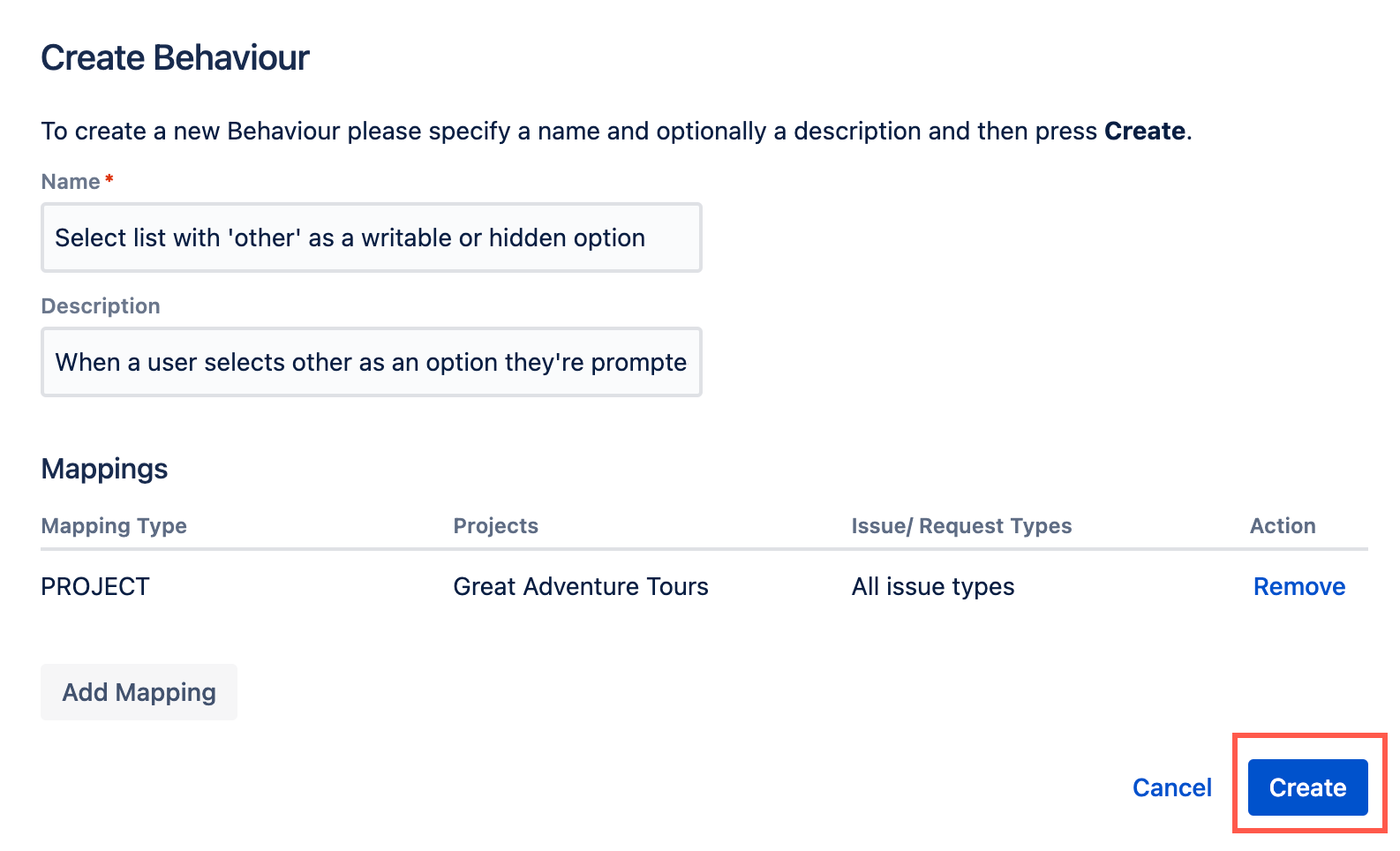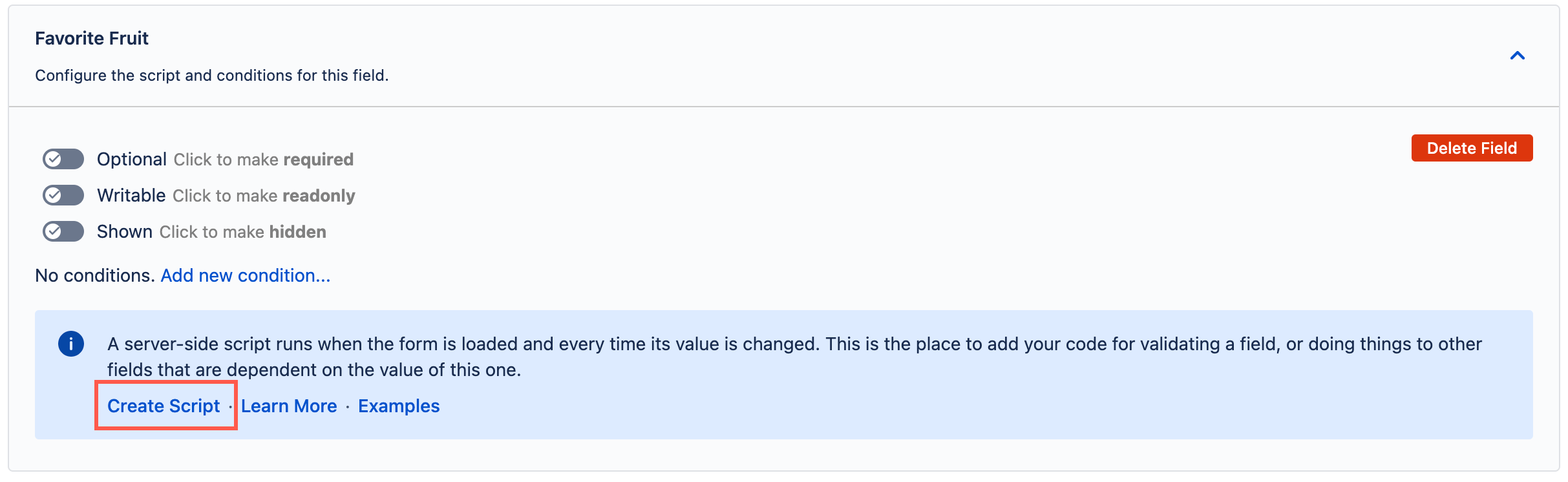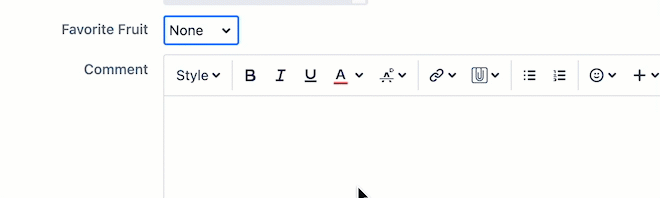Select Lists with Other
As an Administrator, you may want to create a select list where users are asked to select an option. To accommodate preferences not included in the predefined options, Other is provided as a choice. When selected, you want this option to reveal an additional text input field.
In this example, we build a behaviour so that when the Other option is selected in a Favourite Fruit select list (single choice), the Favourite Fruit (Other) custom field appears and allows you to type what the Other answer is. Additionally, the Favourite Fruit (Other) custom field is hidden if the Other option is not selected.
Before you start this example, create a select list (single choice) custom field called Favourite Fruit with the following options:
Apple
- Orange
- Banana
- Grapes
- Other
Also create a text field custom field called Favourite Fruit (Other). If you're using a test project, make sure the custom fields are associated with the appropriate screens in your test project.
If you want the Favourite Fruit (Other) field to display below the Favourite Fruit field, you may have to configure the screen(s) the fields are associated with.
- From ScriptRunner, navigate to Behaviours.
- Select Create Behaviour.
- Enter a name for the behaviour. In this case we enter
Select list with 'other' as a writable or hidden option. - Optional: Enter a description for the behaviour.
- Select Create Mapping.
- Then select the project and issue type(s) to map this behaviour to.
- Select Add Mapping to confirm the mapping.
Select Create to create the behaviour.
You're taken to a screen where you can configure this behaviour further.Scroll to the Add Field field, select the Favourite Fruit field, and then select Add.
We now need to add a server-side script to the field for it to show the additional text field when someone selects Other from the Favourite Fruit select list.
Select Create Script.
Copy the following code into the inline script editor:
def otherFaveField = getFieldByName("Favourite Fruit (Other)") def faveFruitField = getFieldById(getFieldChanged()) def selectedOption = faveFruitField.getValue() as String def isOtherSelected = selectedOption == "Other" otherFaveField.setHidden(!isOtherSelected) otherFaveField.setRequired(isOtherSelected)This example makes use of
getFieldChanged(), which always returns the field ID of the field the behaviour fires for.Be aware if you used something other than the examples we have shown, the script needs to be changed to work for your situation.
Select Save Changes.
You can now test to see if this behaviour works!