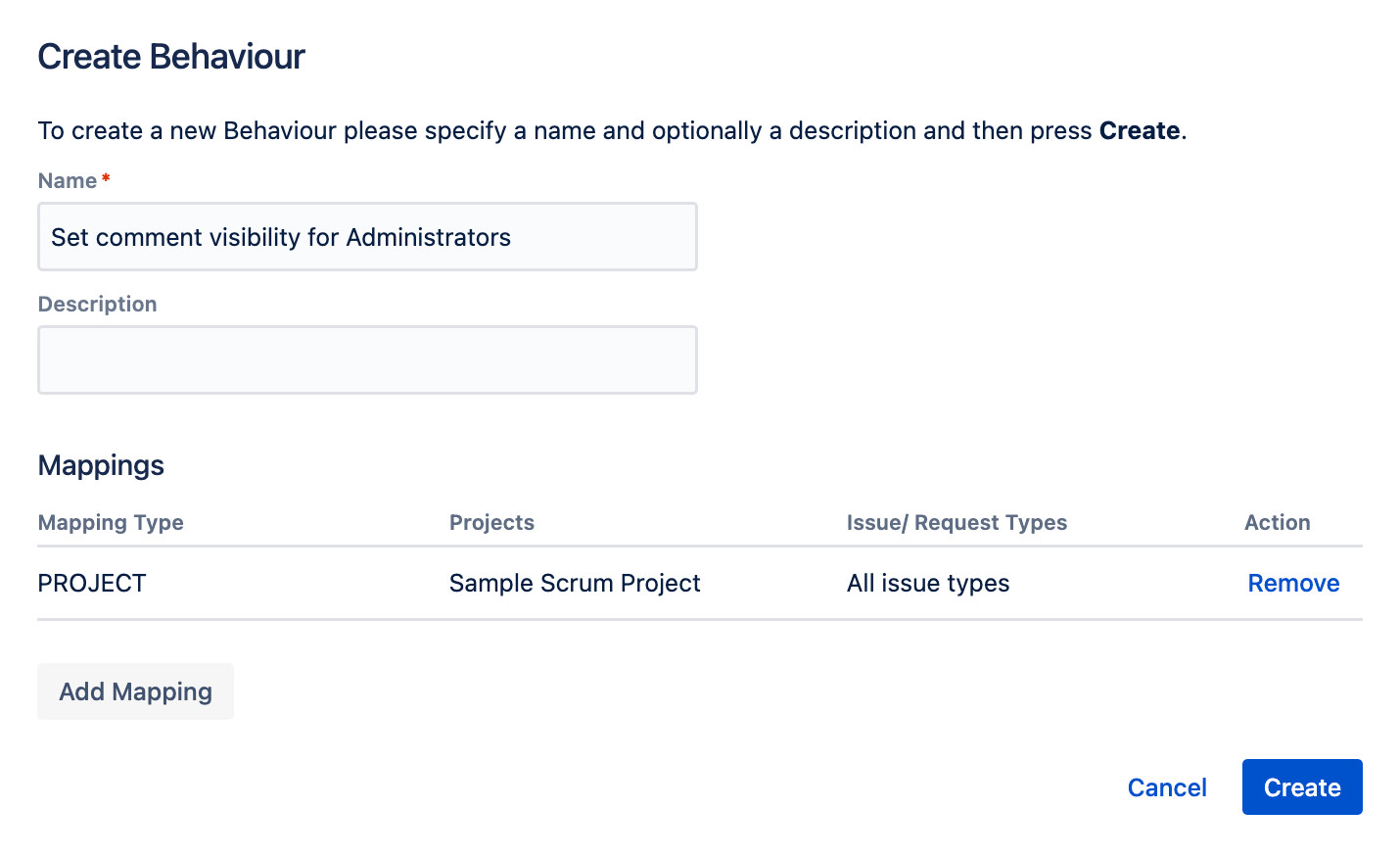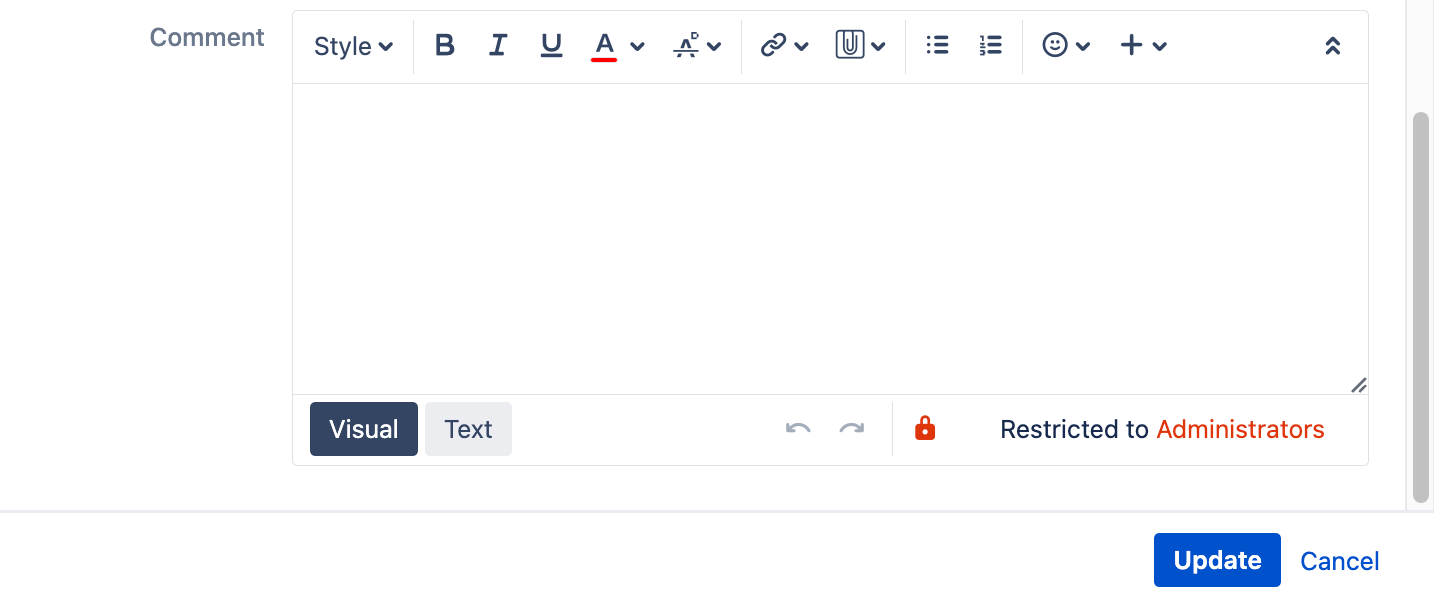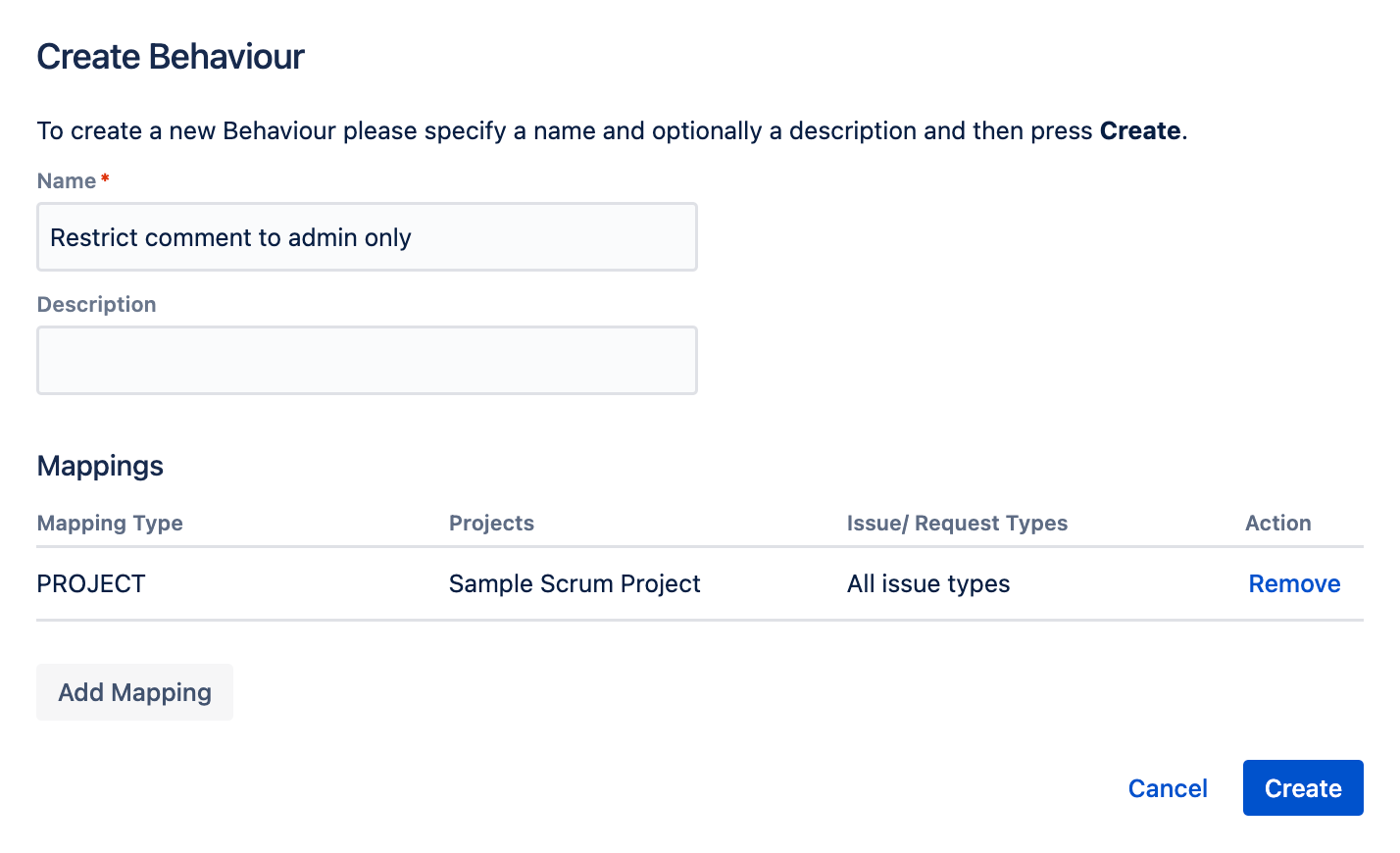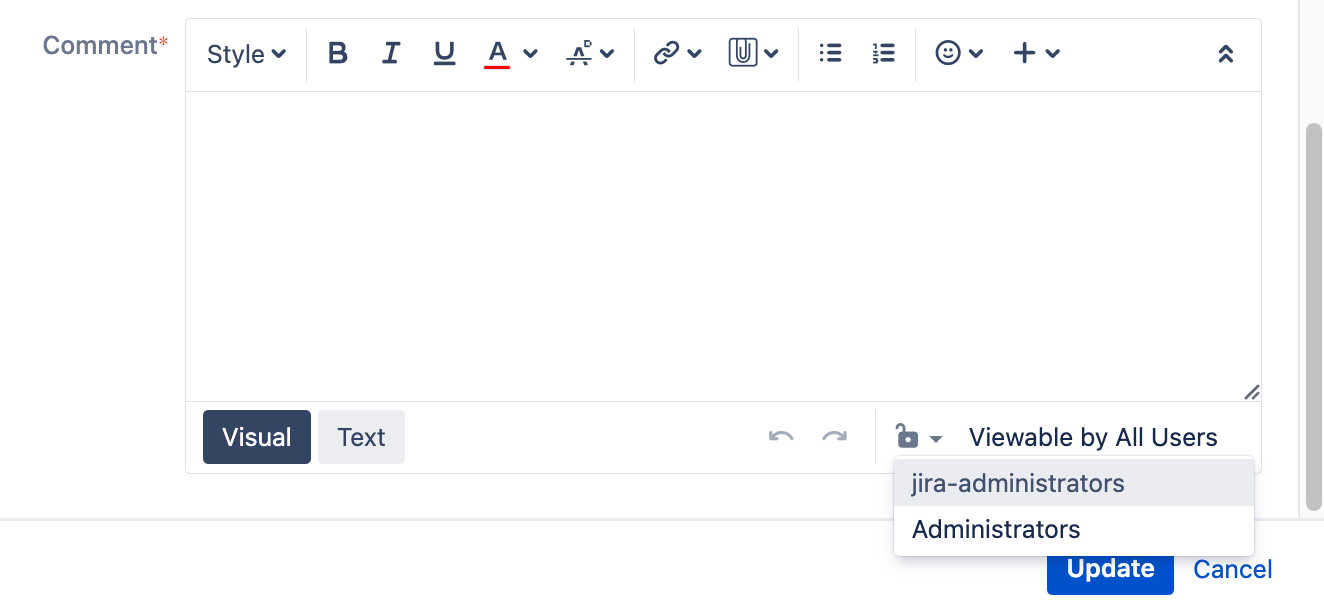Restricting Comment Visibility
Behaviours allow you to control comment visibility by configuring the commentLevel field. You can either set specific options for this field or lock it to a fixed value. This feature is particularly useful when you want to restrict the visibility of comments added during issue editing or transitions to certain users only.
Due to the limitations of Behaviours, you can only restrict comment visibility on the Update/Edit Issue, Assign Issue, and Workflow Transition screens. You will not be able to restrict comment visibility if a user adds a comment through the view screen.
Set comment visibility for certain roles
You can use the following example to restrict the visibility of comments Administrators make to Administrators only when they're editing or transitioning an issue.
- From ScriptRunner, navigate to Behaviours.
- Select Create Behaviour.
- Enter a name for the behaviour. In this example we enter
Set comment visibility for Administrators. - Optional: Enter a description for the behaviour.
- Select Create Mapping.
- Select the project and issue type(s) to map this behaviour to.
- Select Add Mapping to confirm the mapping.
- Select Create to create the behaviour.
You're taken to the Edit Behaviour screen where you can configure the behaviour further. Scroll to the Initialiser field and select Create Script.
Copy the following code into the inline script editor:
getFieldById('commentLevel') .setFormValue('role:Administrators') .setReadOnly(true)You can easily customize this script to a different project role.
Select Save Changes.
To check this behaviour works as expected, log in as an Administrator and try updating, editing, assigning, or transitioning an issue in your selected project.
Restrict comment by role and/or group
You can use the following example to limit the visibility of Administrator comments to only those in the Administrators role or jira-administrators group. This approach can be particularly useful when configuring workflow steps, especially if you want to require Administrators to comment before proceeding with a transition while keeping these comments restricted.
This can be easily accomplished by using the setFieldOptions method on the commentLevel field. This approach allows you to enforce comment requirements while also controlling who can view these comments, ensuring sensitive information remains visible only to authorized personnel.
- From ScriptRunner, navigate to Behaviours.
- Select Create Behaviour.
- Enter a name for the behaviour. In this example we enter Restrict comment to admin only.
- Optional: Enter a description for the behaviour.
- Select Create Mapping.
- Select the project and issue type(s) to map this behaviour to.
- Select Add Mapping to confirm the mapping.
- Select Create to create the behaviour.
You're taken to the Edit Behaviour screen where you can configure the behaviour further. Scroll to the Initialiser field and select Create Script.
Copy the following code into the inline script editor:
def formField = getFieldById("commentLevel") formField.setRequired(true) formField.setFieldOptions(['group:jira-administrators', 'role:Administrators'])The above passes a list of strings which have the form
group:groupNameorrole:roleName.To pass a list (or any Iterable) of
RoleorGroupobjects you can use the following script instead.import com.atlassian.jira.component.ComponentAccessor import com.atlassian.jira.security.roles.ProjectRoleManager def projectRoleManager = ComponentAccessor.getComponent(ProjectRoleManager) def groupManager = ComponentAccessor.getGroupManager() def group = groupManager.getGroup("jira-administrators") def role = projectRoleManager.getProjectRole("Administrators") def formField = getFieldById("commentLevel") formField.setRequired(true) formField.setFieldOptions([group, role])Select Save Changes.
To check this behaviour works as expected, log in as an administrator and try updating, editing, assigning, or transitioning an issue in your selected project. The administrator must enter a comment and select the required restriction for their comment.