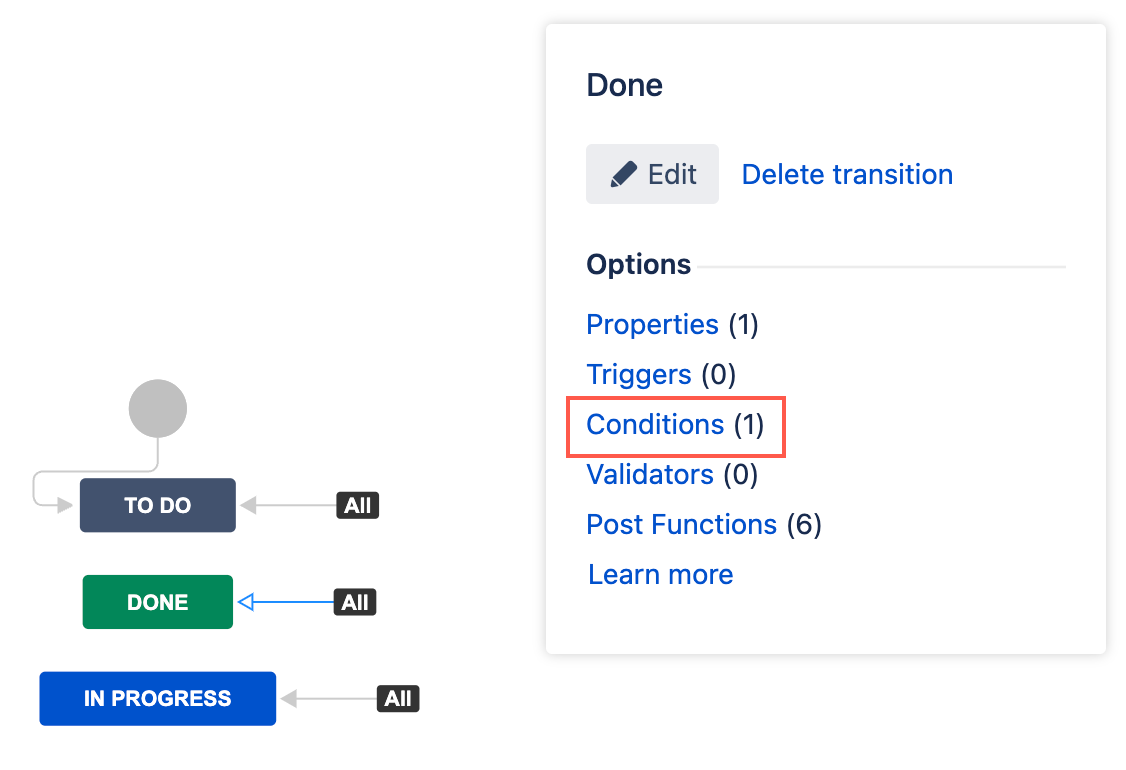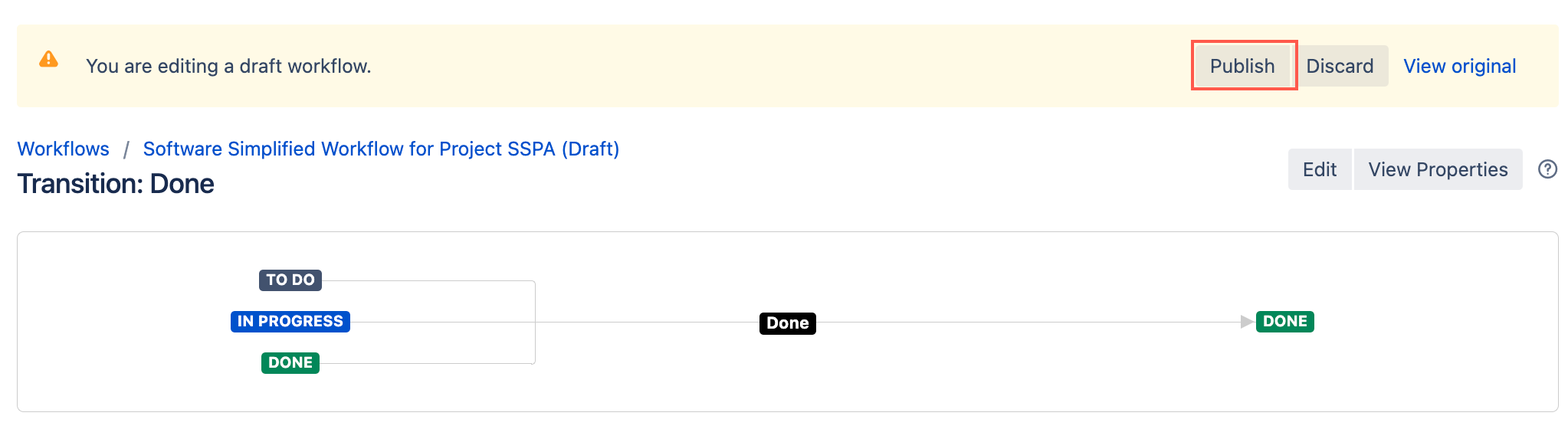User(s) Condition
The User(s) condition controls whether or not a user/users can transition an issue based on a specified user list.
There are two ways to use this condition, depending on whether you choose to invert the condition or not:
- Normal: The transition is allowed if the current user is listed on the condition.
- Inverted: The transition is allowed if the current user is not listed on the condition.
For example:
- You only want the project manager to be able to move tickets to To Do.
- You have a Bot user on your instance and you want to stop it transitioning a ticket to Done.
Use this condition
You can add this condition to any transition except the Create transition.
- Go to Administration > Issues > Workflows.
- Select Edit on the workflow you want to add a condition to.
- Select the transition to which you wish to add a condition.
- Under Options, select Conditions.
- On the Transition page, select Add condition.
- Select User(s) condition [ScriptRunner].
- Optional: Enter a note that describes the condition.
Enter at least one User.
Users who are listed here can transition the issue unless the Invert Condition option has been selected. If the condition is inverted, all users apart from those listed can transition the issue.
- Optional: Select Invert Condition.
For Jira servers and projects which allow anonymous users to view and transition issues:
- If the condition is not inverted, anonymous users are always blocked from transitioning the issue.
- If the condition is inverted, anonymous users are allowed to transition the issues.
Select Update.
Select Publish and choose if you want to save a backup copy of the workflow.