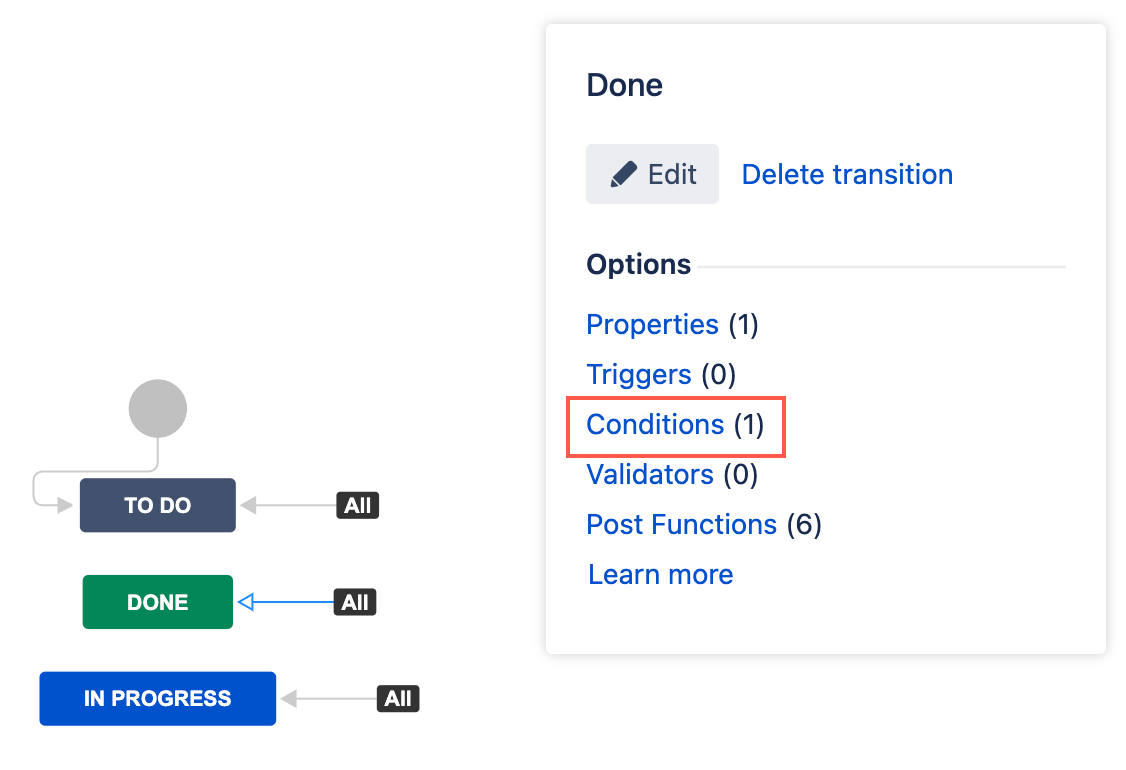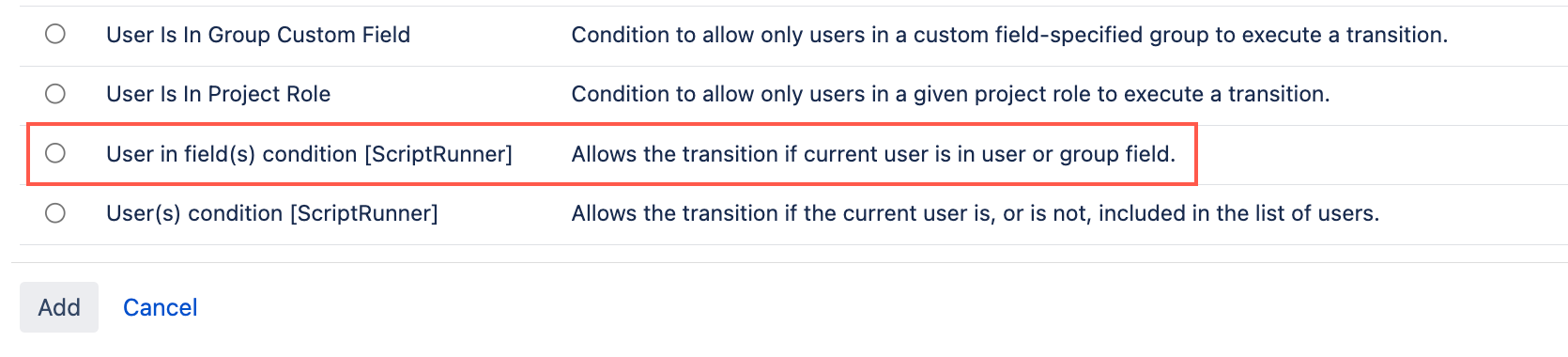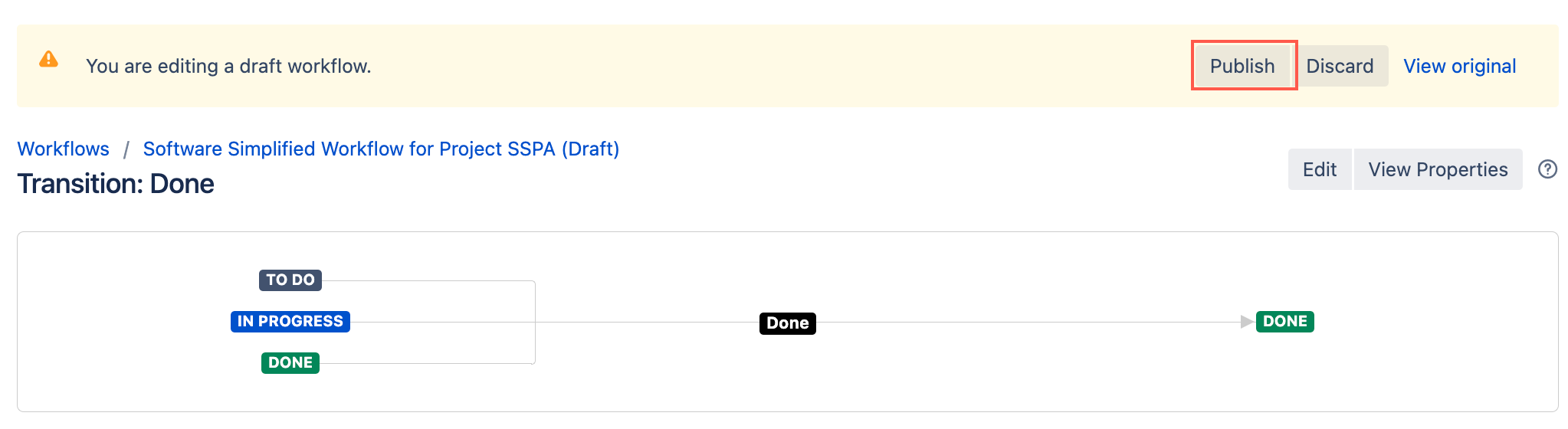User in Field(s) Condition
The User in field(s) condition controls if a user can transition an issue based on whether or not they are in any specified field(s). If a field contains users, the condition checks if the current user is selected. If the field contains groups, the condition checks if the current user is within any of those selected groups.
There are two ways to use this condition, depending on whether you choose to invert the condition or not:
- Normal: The transition is allowed if the current user is listed in at least one of the specified fields.
- Inverted: The transition is allowed if the current user is not listed in any of the specified fields.
For example:
- I have a Hiring Manager custom field on my recruitment project. I want to ensure only the hiring manager can transition the recruitment ticket to Offer Accepted.
I have a Team Members multi-user picker field auto-populated with a list of all the users in the reporter's team. I want to restrict these users from transitioning the issue to Escalated.
Supported fields
The following fields are supported:
- Custom fields - user picker, multi-user picker, group picker, multi-group picker.
- System fields - reporter, assignee, watcher, request participants.
Use this condition
You can add this condition to any transition except the Create transition.
- Go to Administration > Issues > Workflows.
- Select Edit on the workflow you want to add a condition to.
- Select the transition to which you wish to add a condition.
- Under Options, select Conditions.
- On the Transition page, select Add condition.
- Select User in field(s) condition [ScriptRunner].
Optional: Enter a note that describes the condition.
Enter one or more User Field(s).
Only users added in any of these fields are able to transition the issue. If inverted, users added in the specified fields will not be able to transition the issue.
Make sure your selected fields are on the screen for the project(s) your condition applies. This condition function will check field values even if they are not on the screen.
- Optional: Select Invert Condition.
For Jira servers and projects which allow anonymous users to view and transition issues:
- If the condition is not inverted, anonymous users are always blocked from transitioning the issue.
- If the condition is inverted, anonymous users are allowed to transition the issues.
Select Update.
- Select Publish and choose if you want to save a backup copy of the workflow.