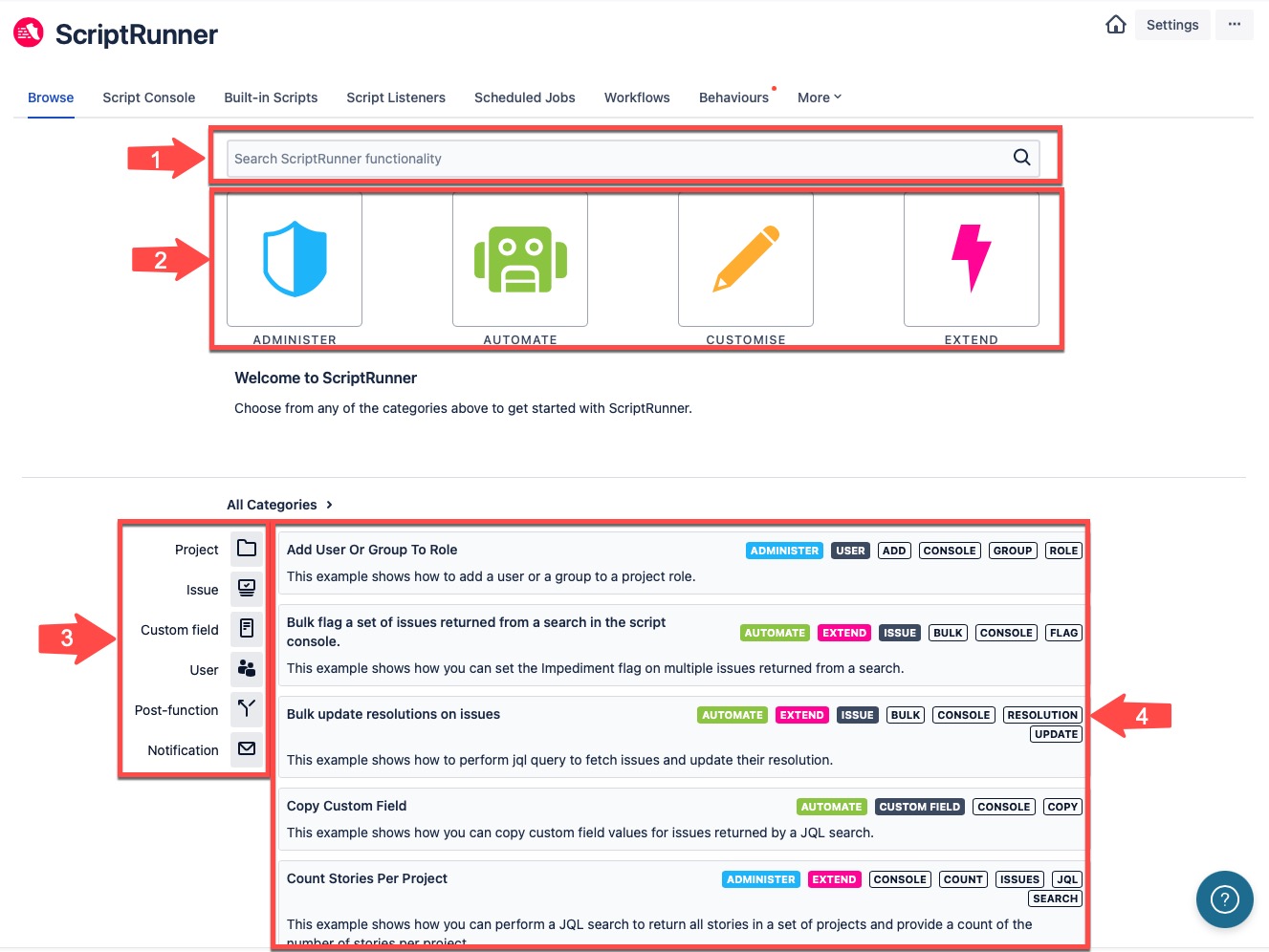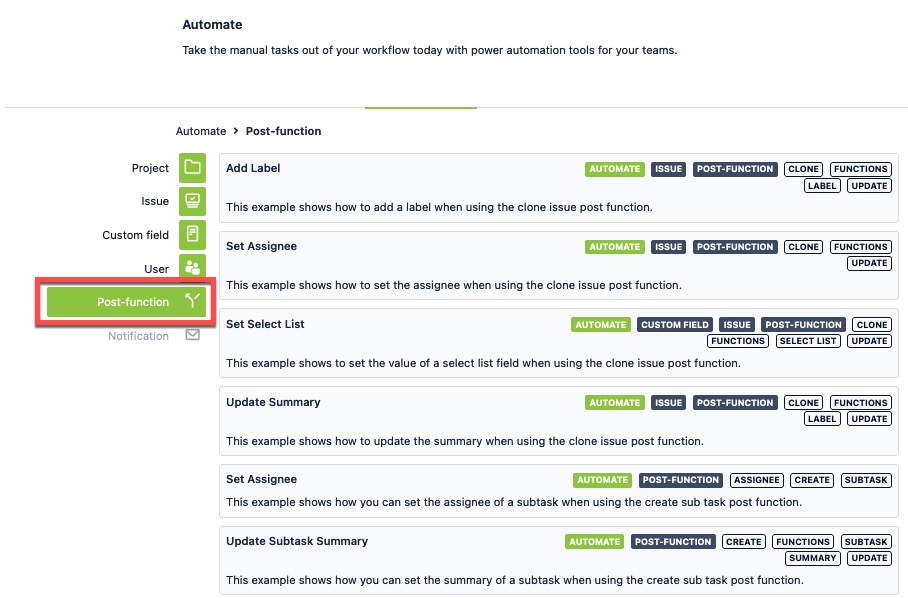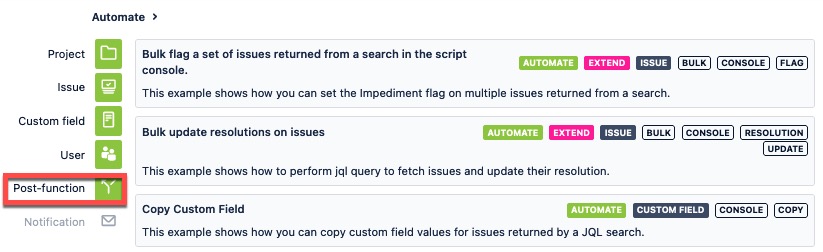Navigation
To open ScriptRunner for Jira Cloud from within your Jira Cloud instance, click the Jira Administration Cog icon on the top right corner of your screen and select the Apps option.
You will see the ScriptRunner app menu appear within the left hand sidebar navigation of your screen. Choose the Browse option to get started.
Browse Overview
The Browse page provides you with a good starting point from where to understand the features that ScriptRunner for Jira Cloud offers. These features are represented by the four category icons that allow you to administer, automate, customise, and extend the functionality of Jira Cloud.
When you land on the Browse page, you will see a welcome message and the script descriptions showing all categories of scripts.
The Browse page consists of four components:
Search bar - use this free text field to search for keywords.
Categories - select a category to view scripts filtered by one of the four functions.
Filters - refine the results shown for a category or search using filters.
Script descriptions - click the results to navigate to relevant script configuration pages.
Each of the categories are associated with scripts that enable you to enhance efficiencies when working with Jira Cloud. You can find a specific script by using one of the following methods:
- Choose any of the category icons depending on the task you want to perform, and a list of related script descriptions displays.
- Alternatively, use the Browse page search function to discover scripts quickly. Enter keywords into the search bar to filter scripts by name or by goal, and the results display in the script descriptions list.
Regardless of the method used to find a script, once results are displayed, you will see the associated filter icons. The filters enable you to further refine scripts by purpose, or goal. You can click on any one of the script descriptions to open their corresponding configuration page.
Browse Example
This example aims to help you understand how the Browse page functions work. Let's take a scenario where a Jira administrator wants to reduce the amount of time spent on carrying out manual tasks by automating those tasks. In this case, an existing script can be accessed in ScriptRunner that helps to automate workflows in Jira Cloud. So, for example:
- Navigate to the Browse page from the Jira Administration menu by selecting Apps→ScriptRunner→Browse.
Select the Automate category icon, or enter Automate in the Search bar.
Within the Automate script description results that are displayed, you will see scripts available under the Post Function filter, as highlighted below.
Select the Post Function filter to see all associated automation scripts.
- Choose the relevant script and open the script configuration page.
Related content:
- Take our ScriptRunner Tour to help you get started and gain access to helpful videos and demos.
- Book a demo with one of our Customer Success Managers.