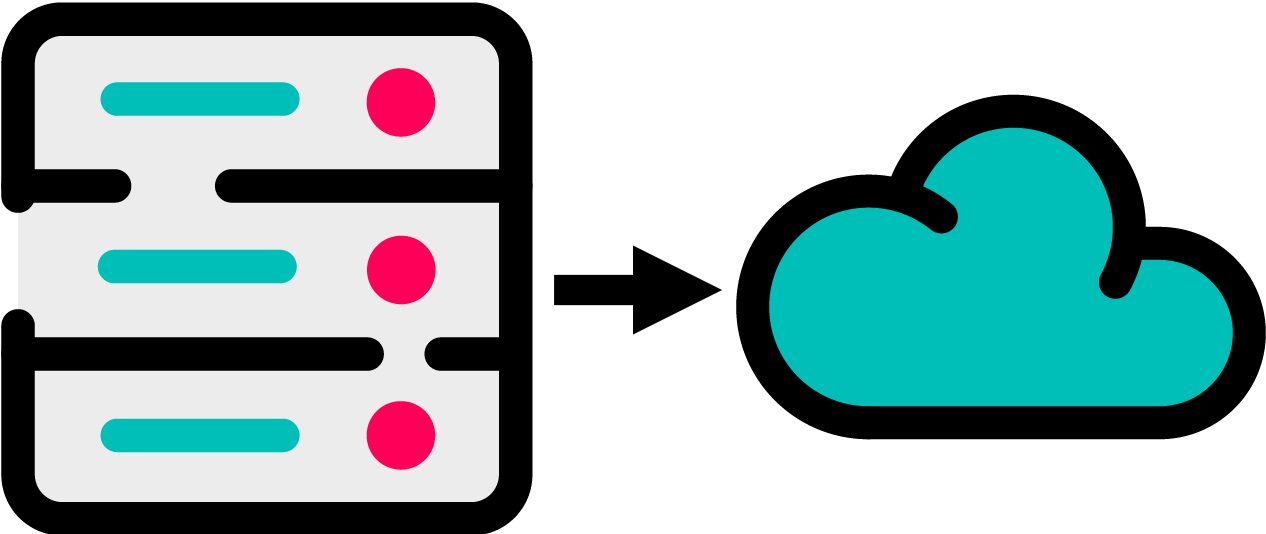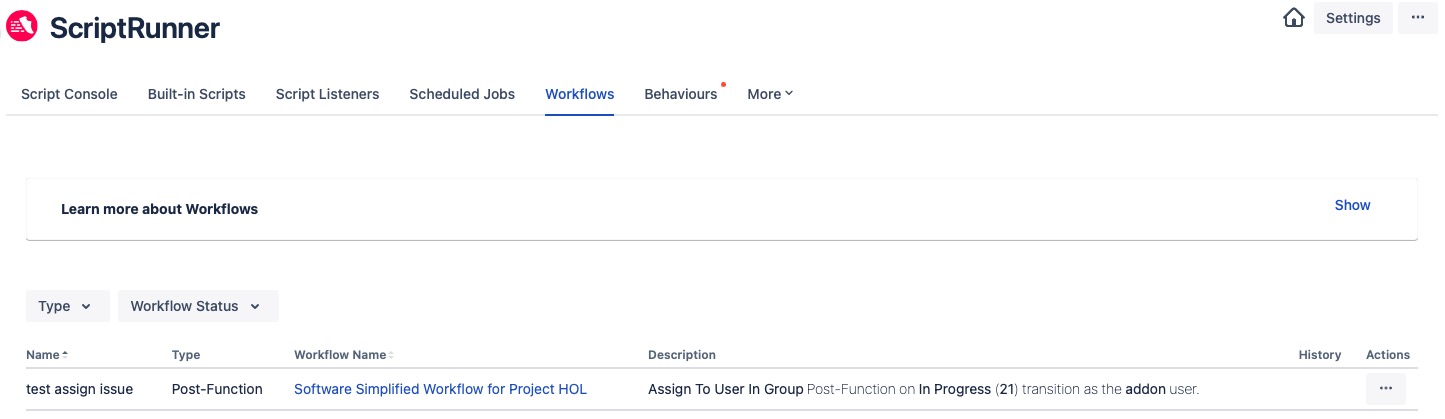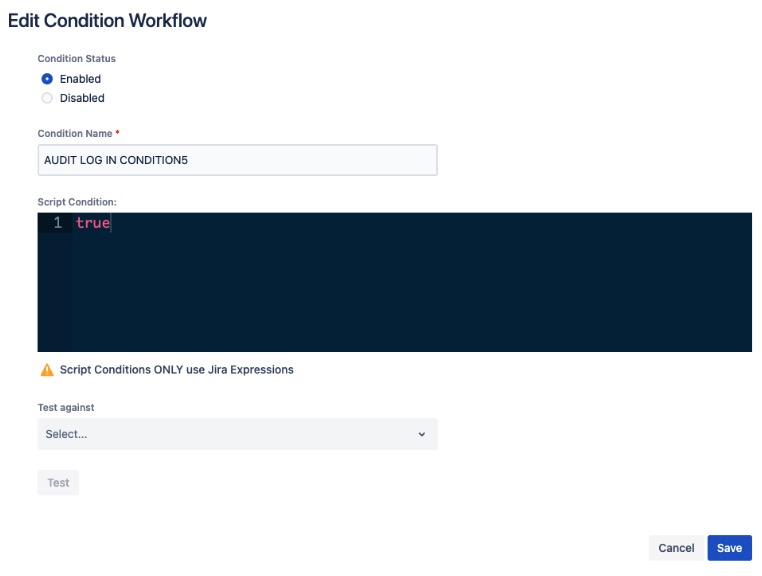Workflow Extensions
Before you start
What are Workflow Extensions?
ScriptRunner for Jira Cloud extensions to Atlassian's workflows enable you to set up rules relating to the transition of an issue's status within Jira Cloud, giving you increased control over how and when an issue transitions. You can also set up post-transition rules.
How to use Workflow Extensions
Use workflows in Jira Cloud to change, or transition, an issue through a set of logical steps. You can follow the step-by-step example provided to understand how you can extend workflows.
Workflows typically represent a process and contain a set of statuses and transitions. You can extend workflows by adding:
Post Functions - perform automated actions after an issue transitions to a new status.
Conditions - check to make sure that a requirement is met before the transition option is available.
Validators - check to make sure that a requirement is met when a user tries to transition an issue.
It's worth noting from the outset that although you may be familiar with extensions to workflows in the Jira Server version of ScriptRunner, the Cloud infrastructure differs.
You will only be able to view Workflows in ScriptRunner for Jira Cloud if you have already created a condition, validator or post function from the Workflows within the Jira Administration menus. Once added within Jira, the workflow then appears in the Workflows section of ScriptRunner for Jira Cloud from where you can edit or disable.
What is the Workflow page?
You can use the ScriptRunner for Jira Cloud Workflows page to quickly access, and work with, general information for existing workflows. Using this page bypasses the need to access workflows via the Jira Administration menus. In short, this is where you can edit a Scriptrunner workflow extension once it's initially created on the workflow transition itself.
How to use the Workflow page
You simply navigate to ScriptRunner → Workflows and a list of all existing workflows displays.
You can view all workflow extensions, or you can refine the list displayed by:
- Type - choose the type of workflow extensions to display. These include Post Functions, Conditions, and Validators.
- Workflow Status - choose whether to display Active or Inactive workflows. Both are activated as default.
The History column displays any errors that may have occurred with the 10 most recent script executions. More details, such as logs or payload, can be accessed by clicking the red icon for a given error.
If you wish to edit or disable a particular workflow, click the Actions ellipsis for your preferred workflow and select either Edit or Disable.
- If you choose to disable the chosen workflow, you simply confirm this via a confirmation message once prompted.
- If you choose to edit the chosen workflow, you will see the workflow details screen displayed from where you can make the required edits and click Update. For example: