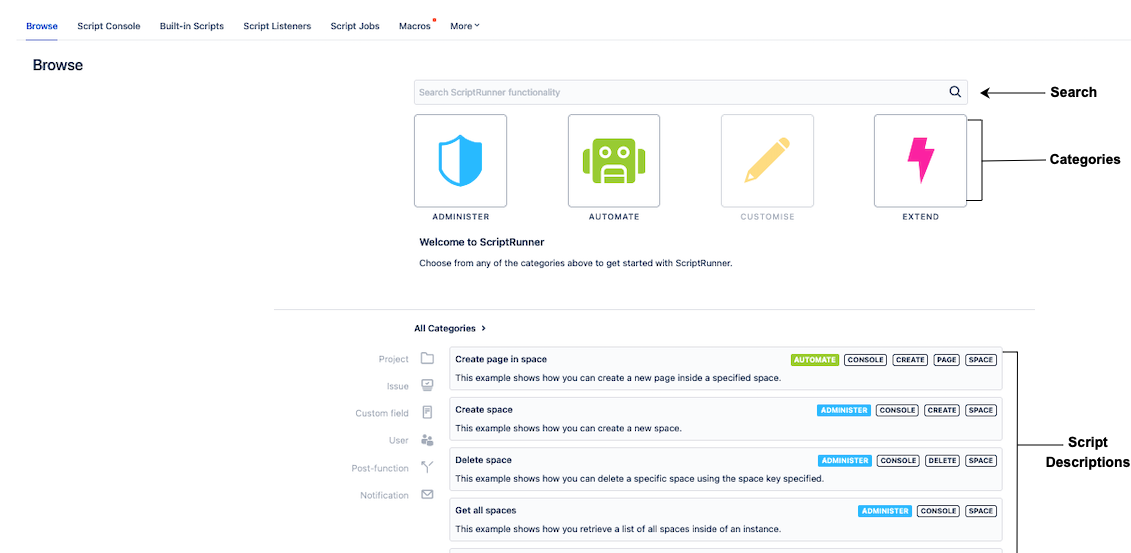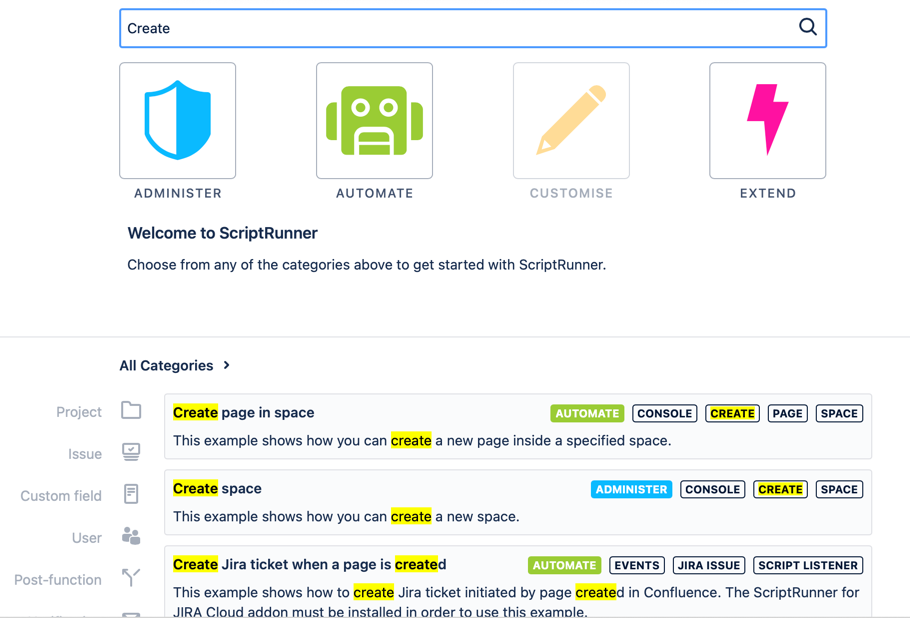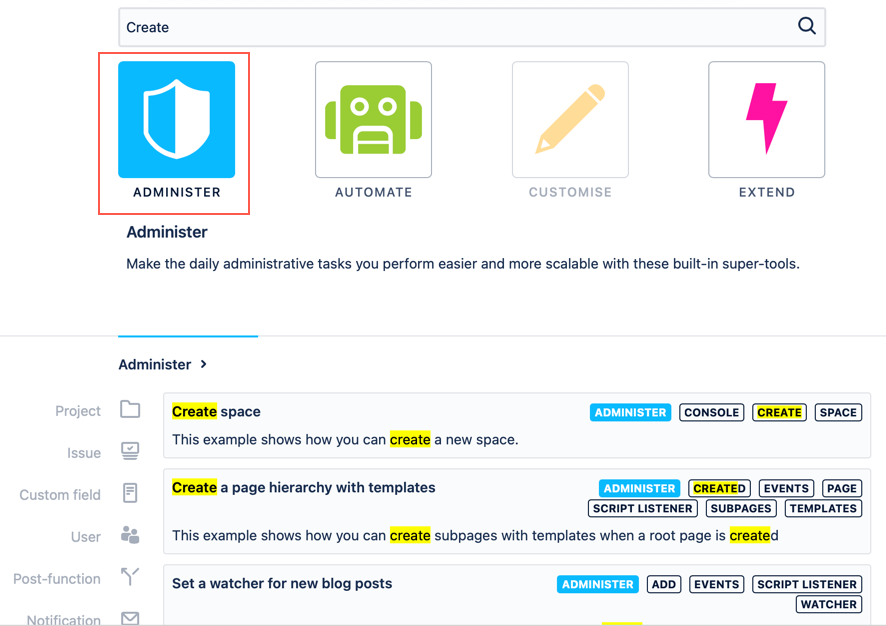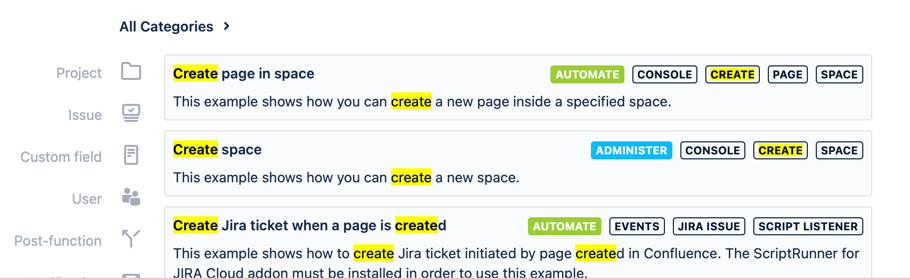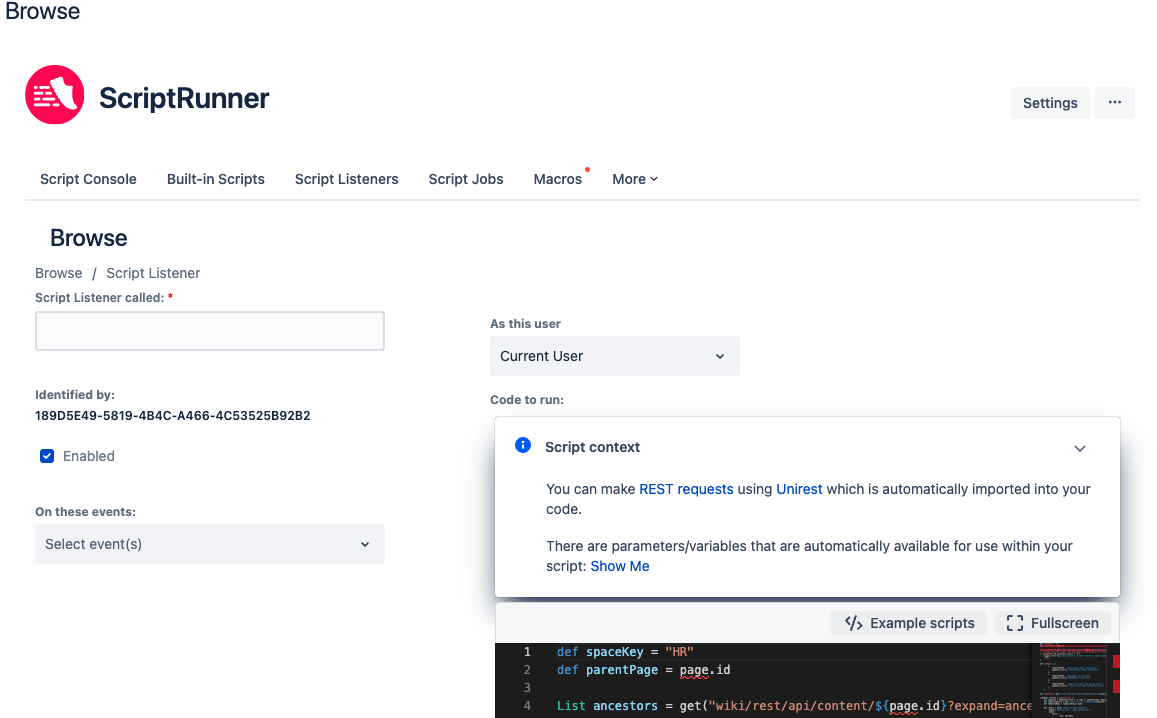Browse
Use the Browse page to search and discover ScriptRunner functionality, including scripts and macros.
To navigate to the Browse page, follow these steps:
Select the Cog button.
Scroll to the ScriptRunner section on the left-hand side of the screen.
Select Browse.
The following screen appears:
In the image, three sections are called out:
Search
Categories
Script Descriptions
Using the Three Sections of Browse
The three sections called out in the image allow you to browse ScriptRunner functionality.
Type a keyword into the Search bar.
This is a free-text field, so you can search any keyword. In this example, Create was entered.
Your keyword is highlighted in search results.
Select a category to constrain search results.
The four categories are:
Administer
Automate
Customise
Extend
The categories that do not contain results are grayed out. If you select a category that is not grayed out, the search results are filtered. Additionally, the color fills the category image. In this example, Administer becomes blue.
Notice that the categories and script type are indicated on the right side of the search results.
When you select a result, you are sent to the Script Configuration page.
In this example, selecting Create a Page Hierarchy with Templates opens Script Listener for that script.
Browse All Scripts
If you do not search a keyword, all scripts appear in the script descriptions section. You can still use Categories to filter them by the four categories.