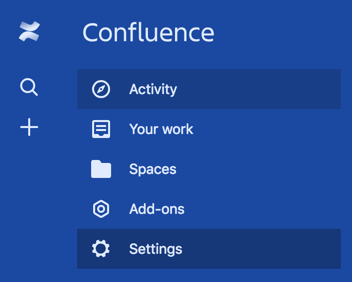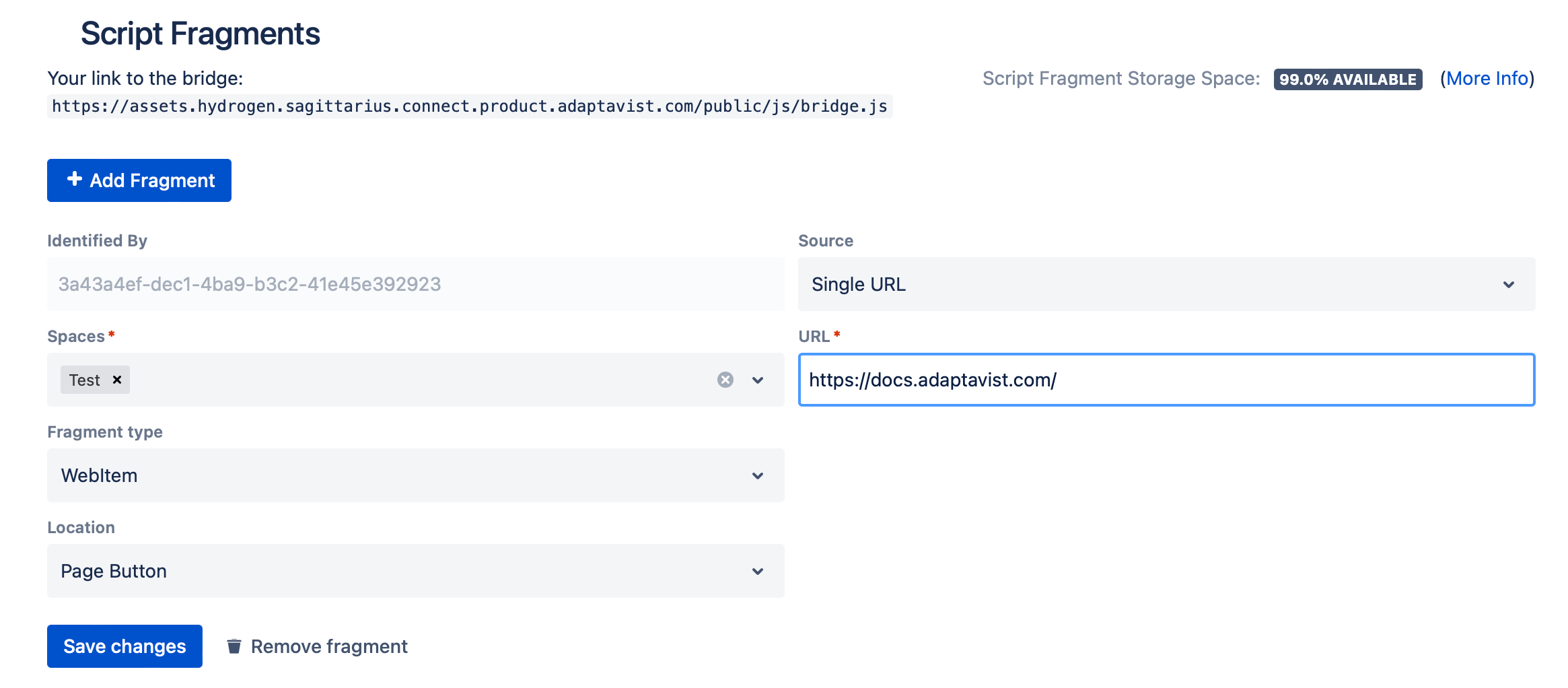Web Items
Web Items allow you to add a button to a specific location in the UI. You can use web items to:
Redirect users to another location
Display content from other websites
Automate functionality
Use web items
The HTML, CSS and Javascript has to be hosted somewhere that Confluence can access. We recommend CodePen for the hosting. It’s also important to note that the hosting must serve up the matching content-type header for each file.
- From the main Confluence left side menu, select Settings.
- Select Script Fragments, under ScriptRunner.
Click on Create Script Fragment.
Select the Space where you want the fragment to appear.
For Fragment Type, WebItem.
Select the Location that you want the item to appear in.
Select either the Render External or HtmlCssJs for Rendering Mode.
Render External links a webpage to your web item and displays it in a pop-up box where the web item is located.
HtmlCssJs allows you to inject an HTML URL, CSS, and JavaScript into your button.
If you select Render External, add your Target URL.
If you select HtmlCssJs, add your HTML URL, CSS URL, or JavaScript URL.
Click Save Changes.