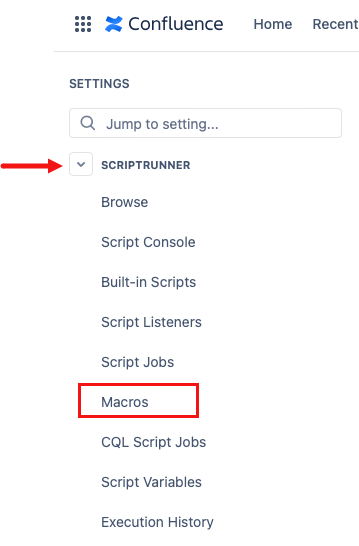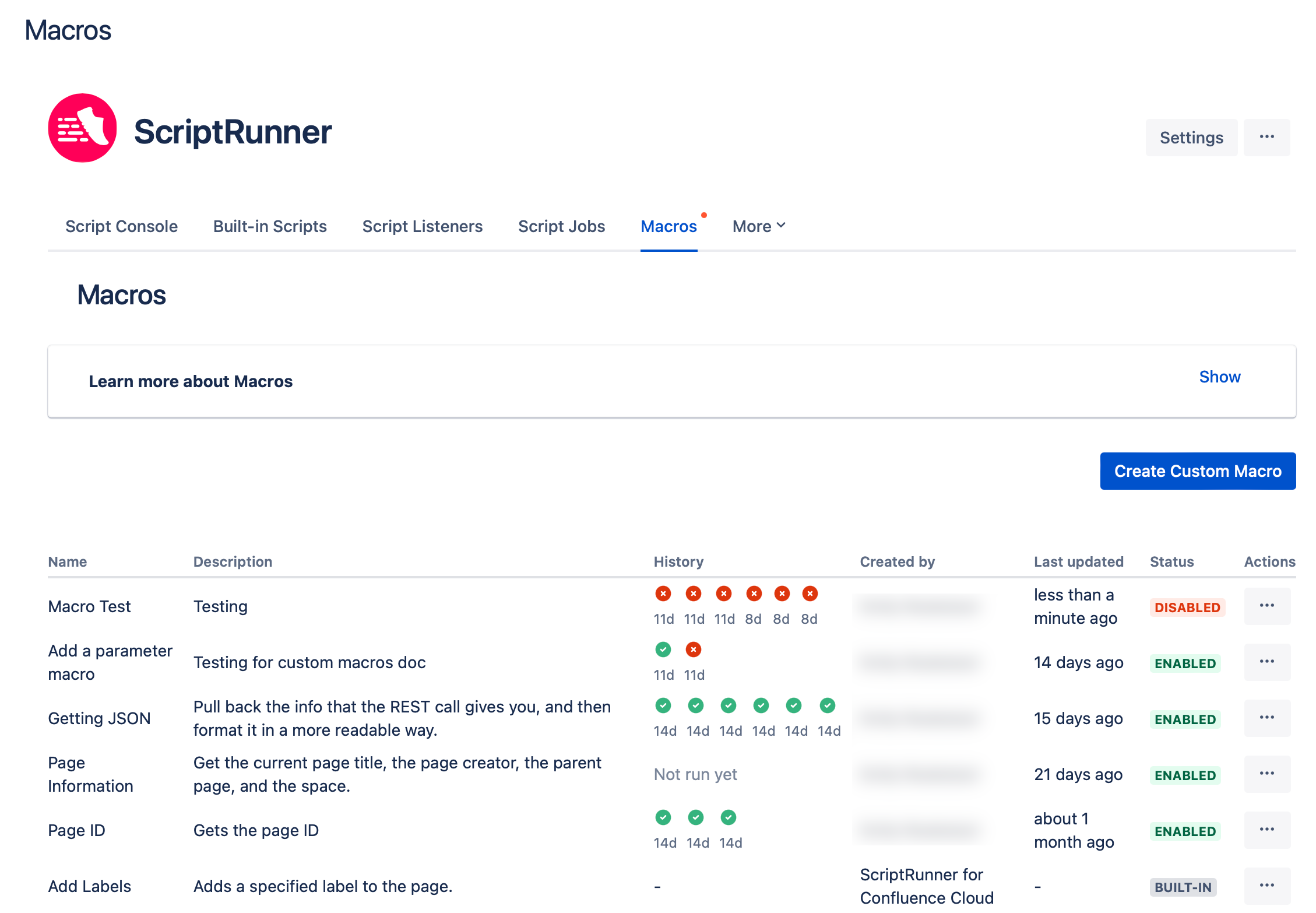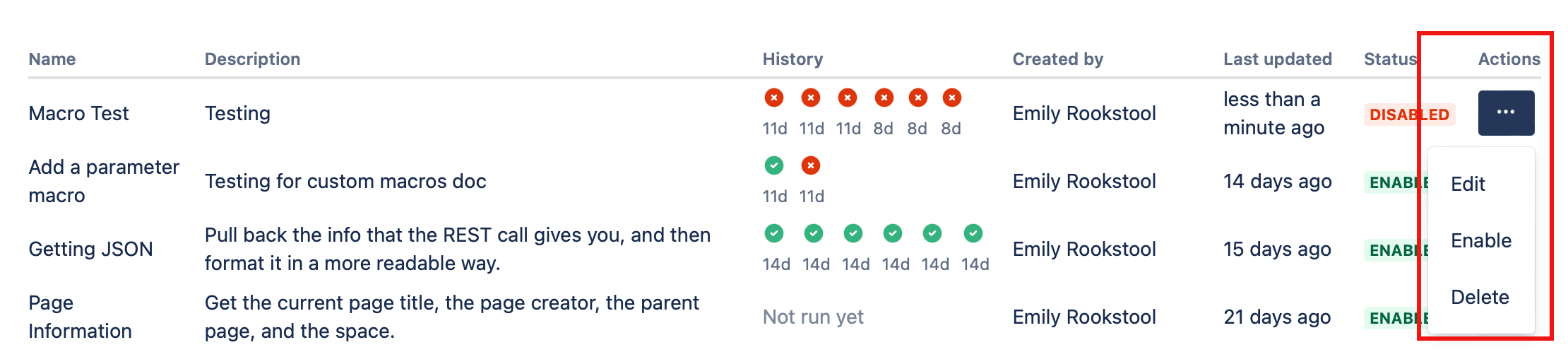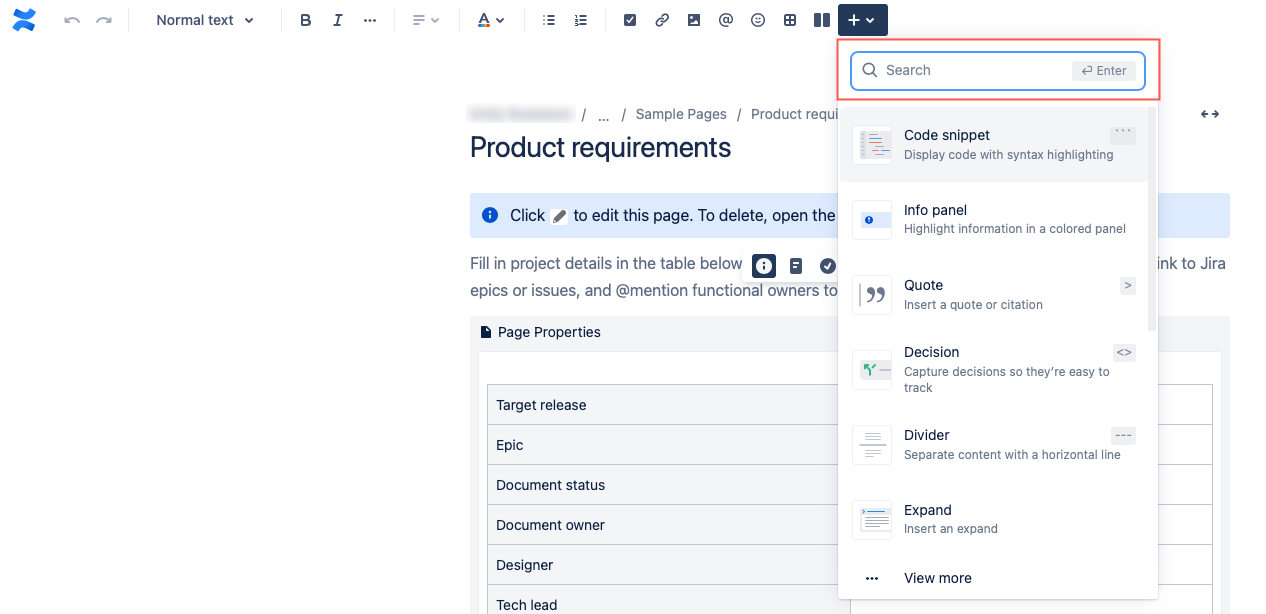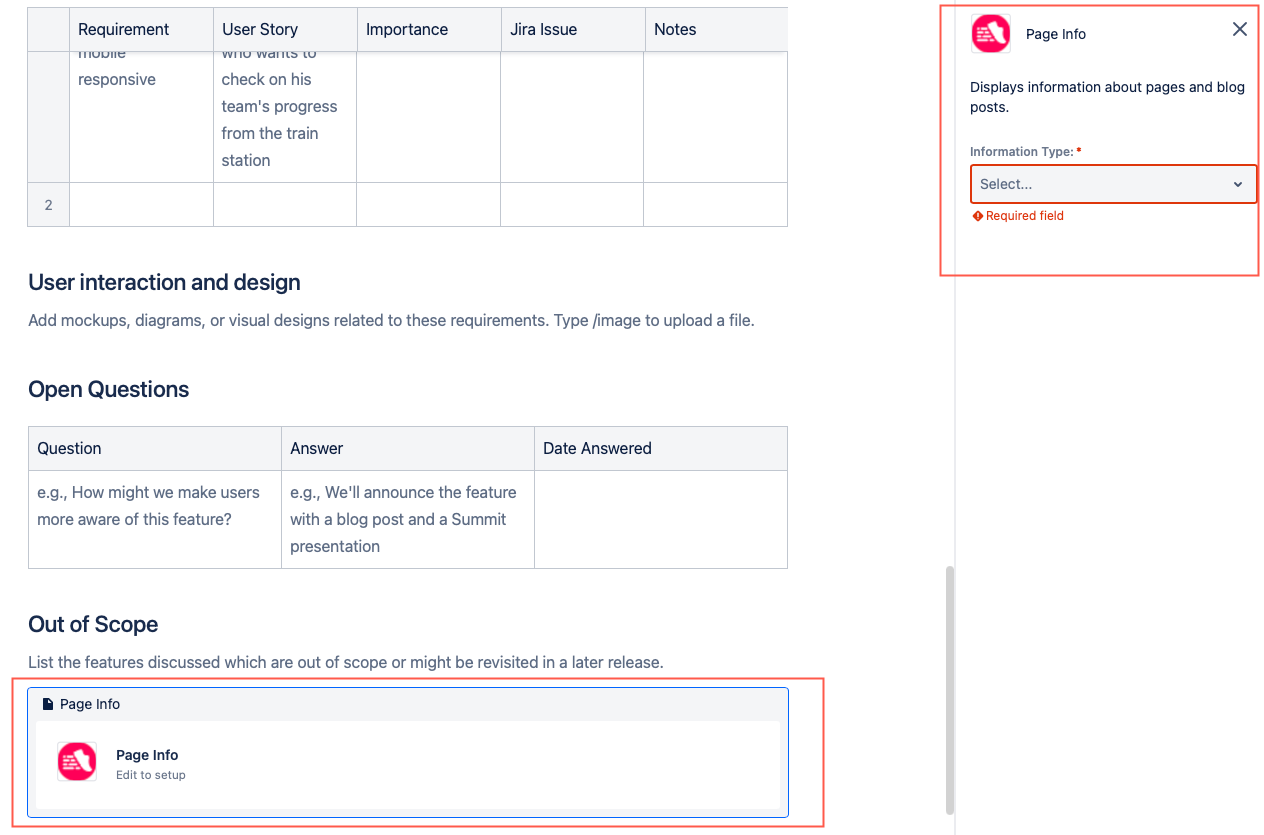Macros
Macros can be configured to enhance the content on your Confluence pages. Macros make your organization’s pages easier to use for both editors and viewers by giving them the information they need or smarter ways to build content.
There are two types of macros available:
View macros in your instance
To navigate to the macros, follow these steps:
- Select the Settings cog in the upper right-hand corner of the screen.
- Under Settings, expand the ScriptRunner section and select Macros.
From here, you can view the macros.
Action menu
You can use the Actions menu to edit, enable, and delete your custom macros. This menu does not work for built-in macros.
Use macros
You can choose your custom macro when you edit a Confluence Cloud page.
Select the macro browser, and start typing the name of your macro in the field.
View all macros
If you don't know the name of the macro you want to use, select View More to view a list of all macros.
- Once your macro appears, select it.
Enter any required information when the macro and the right sidebar appears.
Macro tips
- A macro editor screen appears here if you are using a macro that has a Plain Text body type.
- In this particular example, clicking Edit to setup on the macro that appeared made the right sidebar appear. Macros will vary.
.