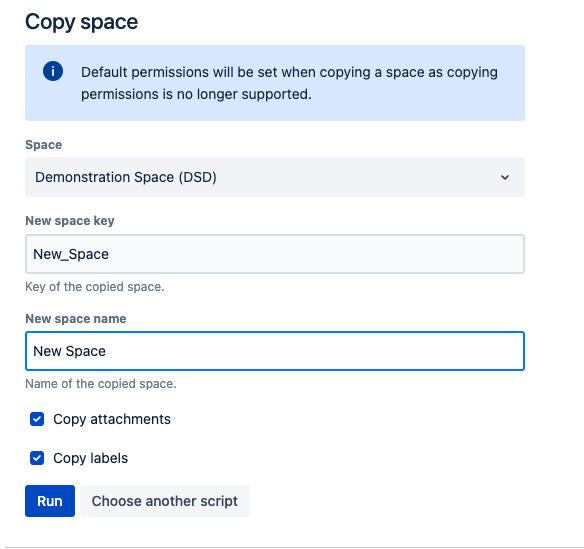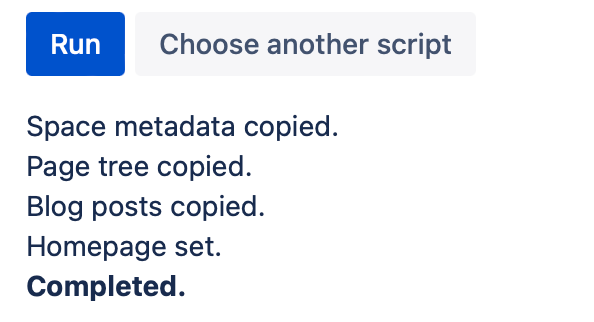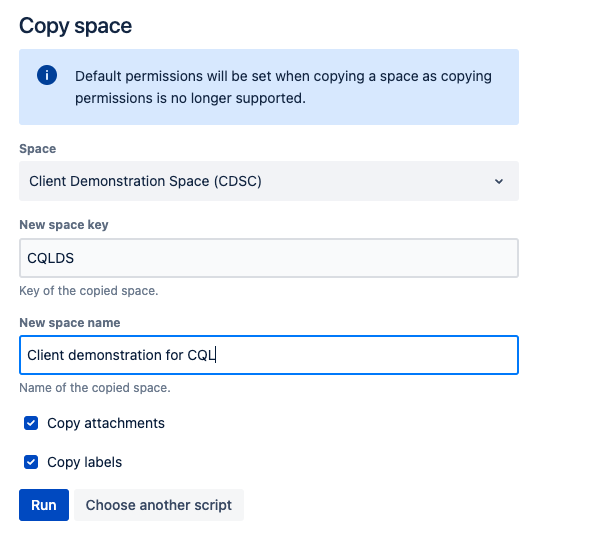Copy Space
Using Copy Space, you can make a complete copy of an existing space.
The following data is automatically copied:
All pages and blogs
Space description
Space templates
The following data is optionally copied:
Attachments
Labels
Information about copying permissions
Previously, you could choose to copy the permissions of a space if you had a paid version of Confluence Cloud. This is no longer supported, so we removed the option to copy permissions. When you copy a space, default permissions are always applied.
The following data is not supported and is not copied:
- Permissions
Page likes
Comment likes
Use the script
To use this script, follow these steps:
Select the Space you wish to copy.
Add a unique New Space Key.
Specify your New Space Name.
Select if you want to copy across Attachments and/or Labels by checking the box next to the options.
Select Run.
Results
After you select Run, these are the results you will see every time you run the script:
Example
Copy a demonstration space
If you have a client demonstration of new features, you might want to copy a template space to do your demo. Follow these steps:
- Select the template space for Space. In this example, it's Client Demonstration Space (CDS).
- Enter the New Space Key, CQLDS for CQL Demonstration Space.
- Enter the New Space Name of Client Demonstration for CQL.
- Check Copy Attachments and Copy Labels to copy everything into the new space.
- Select Run.
Results
The results message appears: