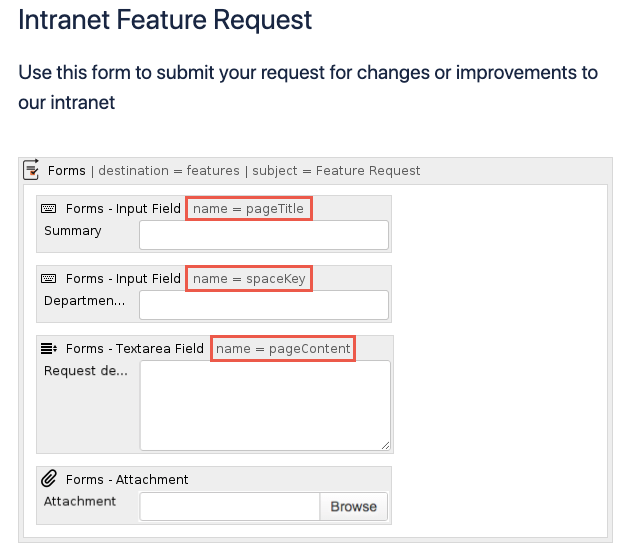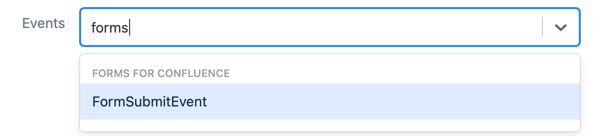Comala Workflows
Forms for Confluence
This section requires Forms for Confluence to be installed.
Creating a page when a form is submitted
Using a custom event listener and Forms for Confluence, you can automatically create a new page when a form is submitted. For example, you could want a page created when a user submits an internal feature request or events proposal using Forms for Confluence.
Follow these steps to create the form and event listener:
- Verify that Forms for Confluence is installed.
- In your Confluence instance, create a new form that includes input fields to collect the following named input fields:
- pageTitle
- spaceKey
pageContent
You can also include additional fields, like an attachment.
Navigate to General Configuration > ScriptRunner > Event Listeners.
Select Custom Event Listener.
Enter Create a page when a form is submitted for the Name.
- Enter FormsSubmitEvent for Events.
Enter this code into Script:
import com.atlassian.confluence.core.DefaultSaveContext import com.atlassian.confluence.pages.Page import com.atlassian.confluence.pages.PageManager import com.atlassian.confluence.spaces.SpaceManager import com.atlassian.sal.api.component.ComponentLocator import com.atlassian.xwork.FileUploadUtils import groovy.json.JsonSlurper def spaceManager = ComponentLocator.getComponent(SpaceManager) def pageManager = ComponentLocator.getComponent(PageManager) def eventFormSubmission = binding.variables.get("event") String eventData = eventFormSubmission.structuredValue // any uploaded files. ie - uploaded using the "Forms - Attachment" macro List<FileUploadUtils.UploadedFile> uploadedFiles = eventFormSubmission.uploadedFiles // Space key, page title, page content, in a map. Map<String, String[]> inputtedValues = new JsonSlurper().parseText(eventData) as Map<String, String[]> def parentPageTitle = getValue(inputtedValues, "parentPageTitle") def pageTitle = getValue(inputtedValues, "pageTitle") def spaceKey = getValue(inputtedValues, "spaceKey") def pageContent = getValue(inputtedValues, "pageContent") // construct a new page Page targetPage = constructNewPage(spaceManager, spaceKey, pageTitle, pageContent) validateSpace(spaceKey, spaceManager) validateParentPage(spaceKey, parentPageTitle, pageManager) setPageAncestryAndSave(parentPageTitle, targetPage, spaceKey, pageManager) private static String getValue(Map<String, String[]> data, String key) { if (!data.get(key) || data.get(key)[0].isEmpty()) { throw new IllegalArgumentException("A \"" + key + "\" was not provided.") } else if (hasMultipleUniqueEntries(data.get(key) as List<String>)) { throw new IllegalArgumentException("multiple \" " + key + "\"'s were provided, please enter a single \"" + key + "\"") } data.get(key)[0] } private static boolean hasMultipleUniqueEntries(List<String> entries) { Set uniqueEntries = [] as Set uniqueEntries.addAll(entries) uniqueEntries.size() != 1 } private static Page constructNewPage(SpaceManager spaceManager, String spaceKey, String pageTitle, String pageContent) { def targetPage = new Page( space: spaceManager.getSpace(spaceKey), title: pageTitle, bodyAsString: pageContent, ) targetPage } private static void validateSpace(String spaceKey, SpaceManager spaceManager) { def space = spaceManager.getSpace(spaceKey) if (space == null) { throw new IllegalArgumentException("invalid space key") } } private static void validateParentPage(String spaceKey, String parentPageTitle, PageManager pageManager) { def parentPage = pageManager.getPage(spaceKey, parentPageTitle) if (parentPage == null) { throw new IllegalArgumentException("invalid parentPageTitle. " + parentPageTitle + " is not found in " + spaceKey) } } private static void setPageAncestryAndSave( String parentPageTitle, Page targetPage, String spaceKey, PageManager pageManager ) { Page parentPage = pageManager.getPage(spaceKey, parentPageTitle) parentPage.addChild(targetPage) targetPage.setParentPage(parentPage) pageManager.saveContentEntity(parentPage, DefaultSaveContext.DEFAULT) pageManager.saveContentEntity(targetPage, DefaultSaveContext.DEFAULT) }This code determines that the spaceKey, pageTitle, and pageContent correspond to the name parameter defined for the macros in your form.
This event listener is not directly tied to the Forms configuration. The results of the Forms configuration can be recorded and/or sent to a different destination that you choose.
Result: When the form is submitted, a new page is created with the values entered by the user.
This is the form:
The following image is the resulting page that is created when the form is submitted:
Jira
This section requires Jira to be installed.
Jira and Confluence need to be properly linked for this to work. If you haven't done so, you can find instructions here.
Creating a Jira project when a Confluence space is created
This event listener example automatically creates a Jira project every time a space is created.
Follow these steps to create the listener:
- Navigate to General Configuration > ScriptRunner > Event Listeners.
- Select Custom Event Listener.
- Enter Create a Jira project when a Confluence space is created for Name.
- Enter the following Script:
import com.atlassian.applinks.api.ApplicationLinkService import com.atlassian.applinks.api.application.jira.JiraApplicationType import com.atlassian.confluence.event.events.space.SpaceCreateEvent import com.atlassian.sal.api.component.ComponentLocator import com.atlassian.sal.api.net.Response import com.atlassian.sal.api.net.ResponseException import com.atlassian.sal.api.net.ResponseHandler import groovy.json.JsonBuilder import static com.atlassian.sal.api.net.Request.MethodType.POST def appLinkService = ComponentLocator.getComponent(ApplicationLinkService) def appLink = appLinkService.getPrimaryApplicationLink(JiraApplicationType) def applicationLinkRequestFactory = appLink.createAuthenticatedRequestFactory() def event = event as SpaceCreateEvent def space = event.space def input = new JsonBuilder([ projectTypeKey : "business", projectTemplateKey: "com.atlassian.jira-core-project-templates:jira-core-task-management", name : space.name, key : space.key, lead : event.space.creator.name, ]).toString() def request = applicationLinkRequestFactory.createRequest(POST, "/rest/api/2/project") .addHeader("Content-Type", "application/json") .setEntity(input) request.execute(new ResponseHandler<Response>() { @Override void handle(Response response) throws ResponseException { if (response.statusCode != 201) { log.error("Creating jira project failed: ${response.responseBodyAsString}") } } }) - Pick SpaceCreateEvent for Events.
- Select Add.
Result: A Jira project is created every time a space is added.
Comala Document Management
This section requires Comala Document Management to be installed.
Jira and Confluence need to be properly linked for this to work. If you haven't done so, you can find instructions here.
Create a Jira issue when a page or blog post is approved
Using a custom event listener, you can track every time a page or blog post is approved in your Confluence instance by creating a Jira issue.
Follow these steps to create the listener:
- Navigate to General Configuration > ScriptRunner > Event Listeners.
- Select Custom Event Listener.
- Enter Create a Jira issue when a page or blog post is approved for Name.
- Enter the following Script:
import com.atlassian.applinks.api.ApplicationLinkService import com.atlassian.applinks.api.application.jira.JiraApplicationType import com.atlassian.sal.api.component.ComponentLocator import com.atlassian.sal.api.net.Response import com.atlassian.sal.api.net.ResponseException import com.atlassian.sal.api.net.ResponseHandler import com.comalatech.workflow.event.approval.ApprovalApprovedEvent import com.onresolve.scriptrunner.runner.customisers.WithPlugin import groovy.json.JsonBuilder import static com.atlassian.sal.api.net.Request.MethodType.POST @WithPlugin("com.comalatech.workflow") def event = event as ApprovalApprovedEvent if (!event.isPartial()) { def appLinkService = ComponentLocator.getComponent(ApplicationLinkService) // Retrieves the primary Jira application link def appLink = appLinkService.getPrimaryApplicationLink(JiraApplicationType) def applicationLinkRequestFactory = appLink.createAuthenticatedRequestFactory() def approvalComment = event.approval.comment // Specify values for the issue's fields here. Further examples of this can be found at https://docs.atlassian.com/software/jira/docs/api/REST/latest/#api/2/issue def body = new JsonBuilder([ fields: [ project : [key: "PROJECT_KEY"], summary : "Confluence Page Created", description: "A page has been created and approved by administrators with comment: \"${approvalComment}\"", issuetype : [name: "Story"] ] ]).toString() def request = applicationLinkRequestFactory.createRequest(POST, "/rest/api/2/issue") .addHeader("Content-Type", "application/json") .setEntity(body) // Executes the request request.execute(new ResponseHandler<Response>() { @Override void handle(Response response) throws ResponseException { if (response.statusCode != 201) { log.error("Creating Jira issue failed: ${response.responseBodyAsString}") } } }) } - Pick ApprovalApprovedEvent for Events.
- Select Add.
Result: Now when a page or blog post is fully approved, a new Jira issue is created on behalf of the current user in the linked Jira isue.