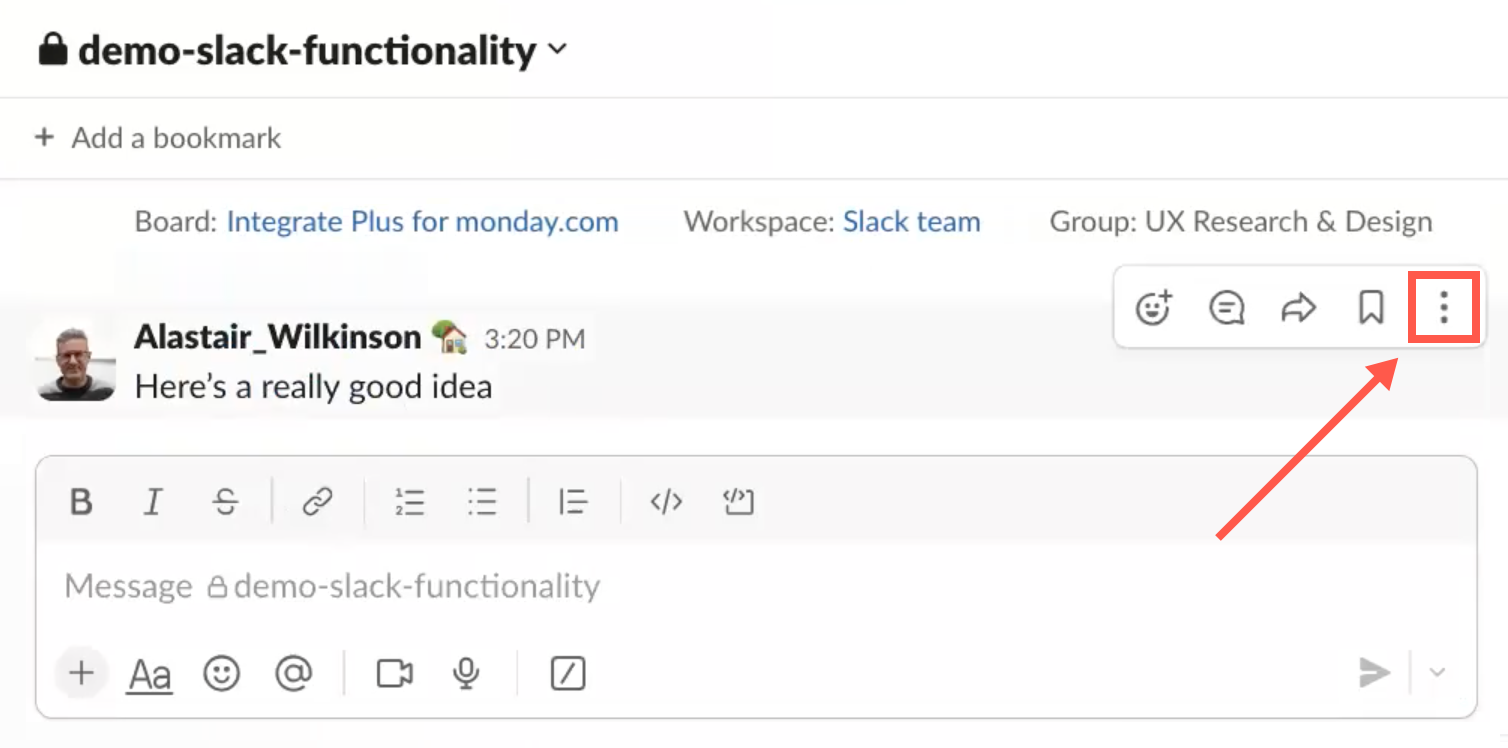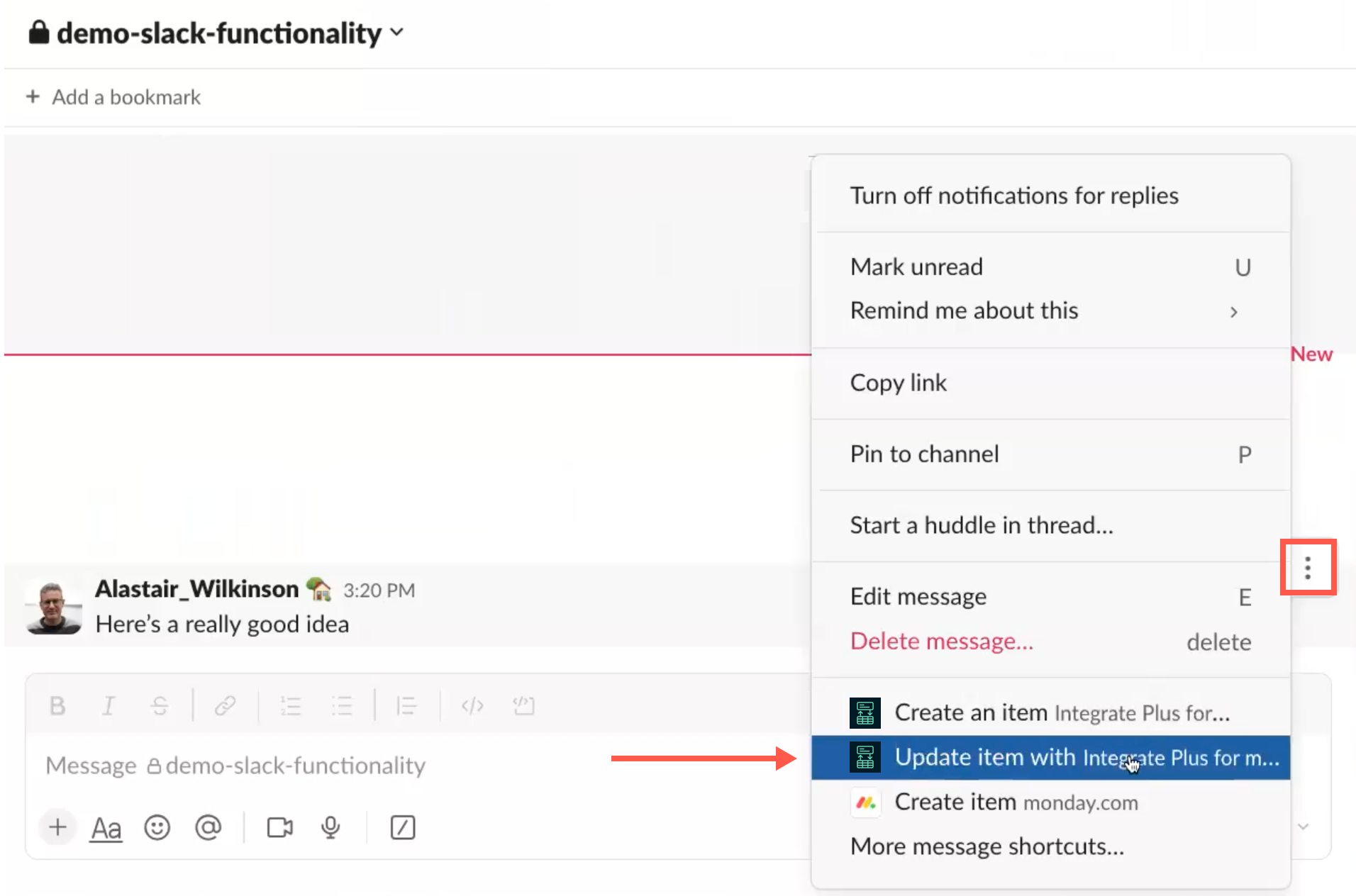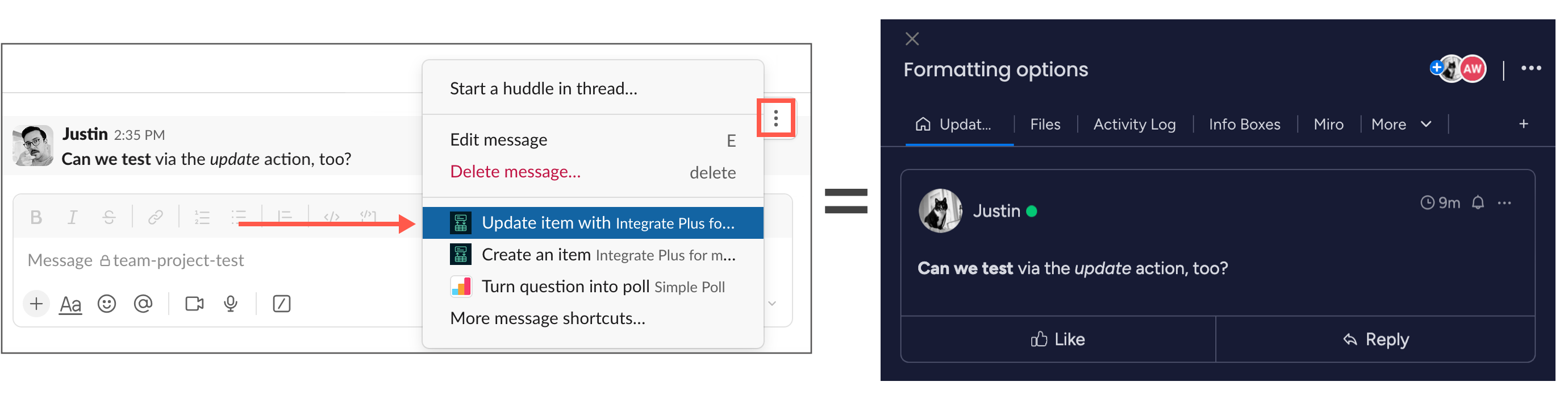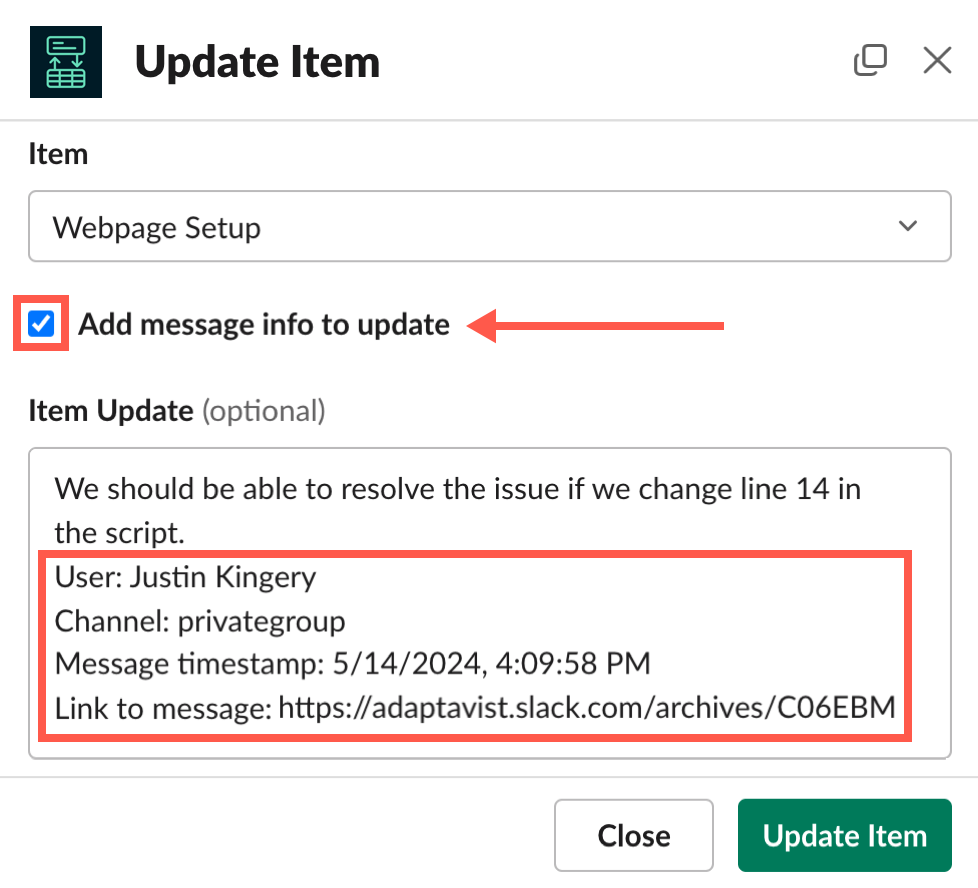Updating a monday.com Item from a Slack Post
Use Integrate Plus for monday.com and Slack to add updates/comments to existing items from Slack via the More Actions (ellipsis) menu.
Set defaults and save time! ⏱️
Configure notifications for the Slack channel to set defaults for the monday.com board you want to work with.
Watch a video example 📼
Follow along with this task on YouTube!
- With board notifications configured for the Slack channel, click the More Actions (ellipsis) menu.
Select Update item with Integrate Plus from the menu.
The Update Item dialog appears.Make a selection for each of the prompted fields in the Update Item dialog, which includes the following:
- Account
- Workspace
- Board
- Item (to update)
- Item Update (populates with the content of the message you triggered upon)
Optional fields may appear, as well. Make selections for all that apply.Formatting 💡
When you transform a Slack post into an item update/comment on monday.com, the formatting remains intact:
Add message data ✅
On the Update Item dialog, select Add message info to update to attach additional detail to the update/comment.
Click Update Item.
The new-update confirmation appears, along with a link to the updated item in monday.com.