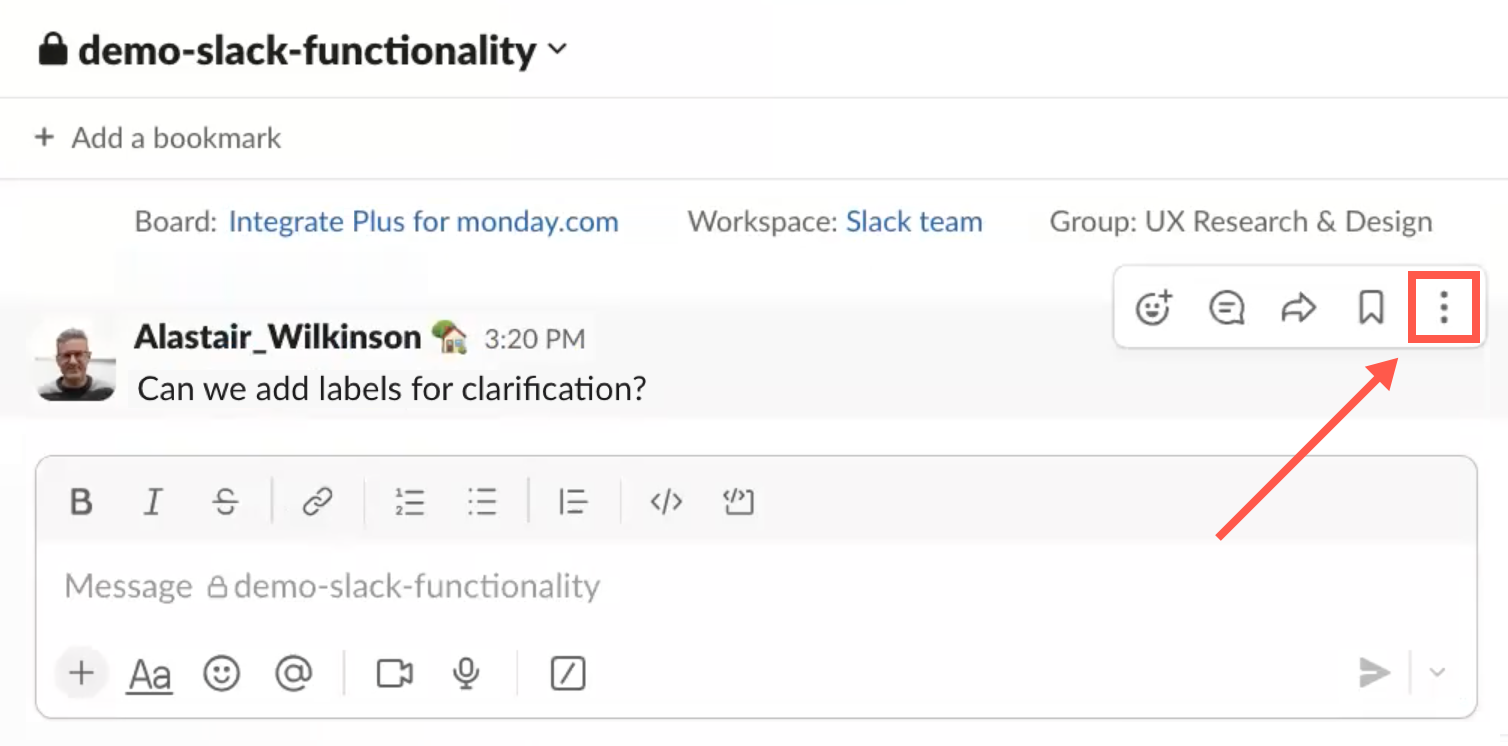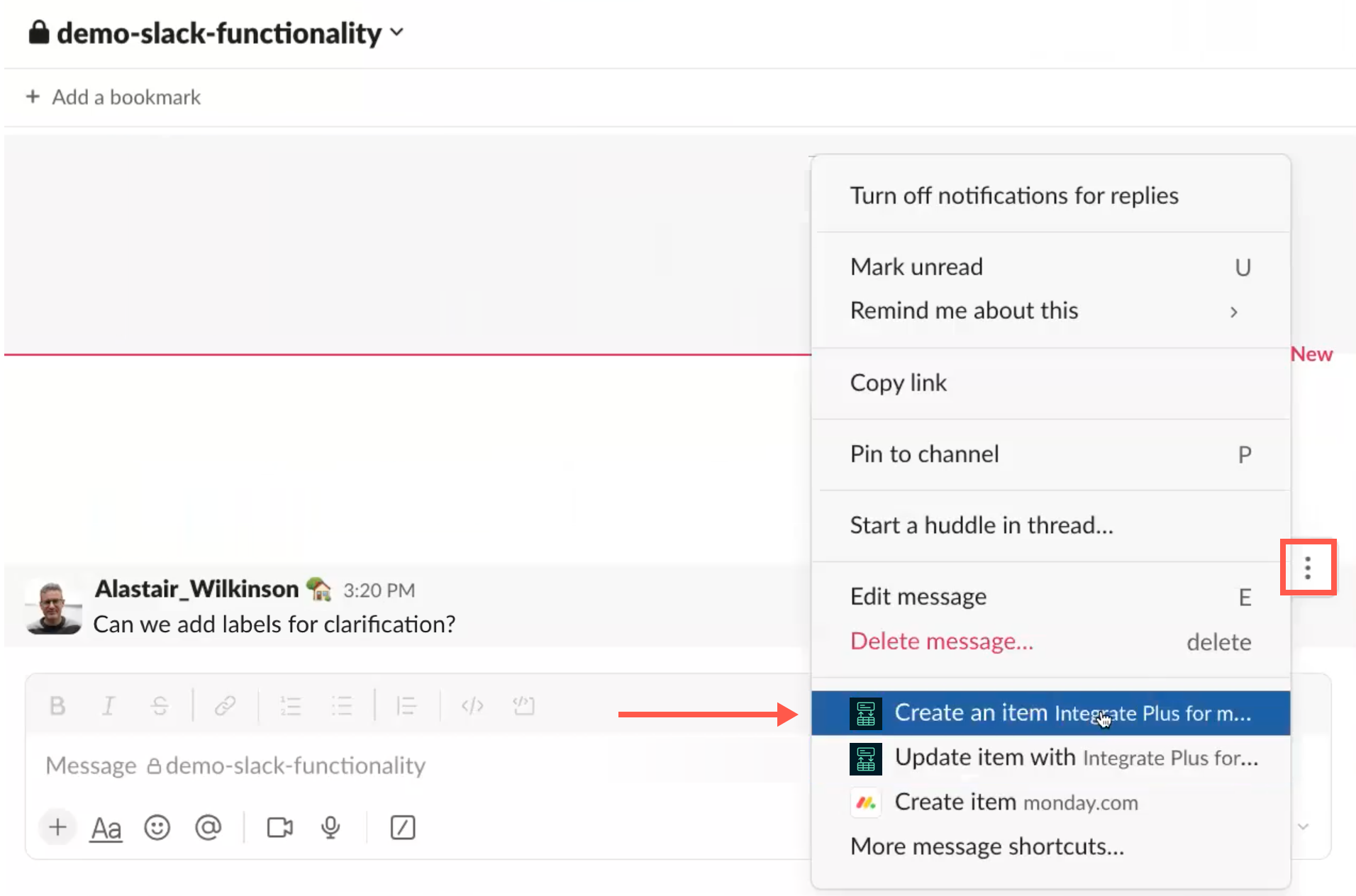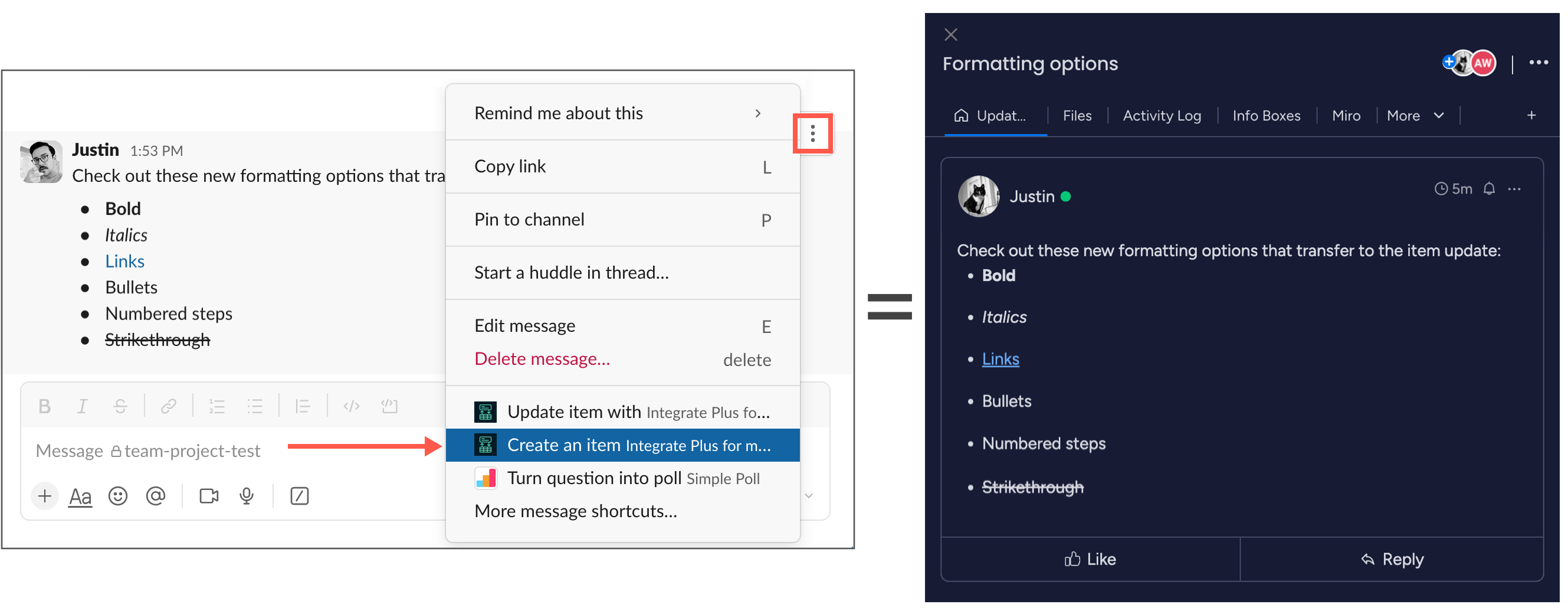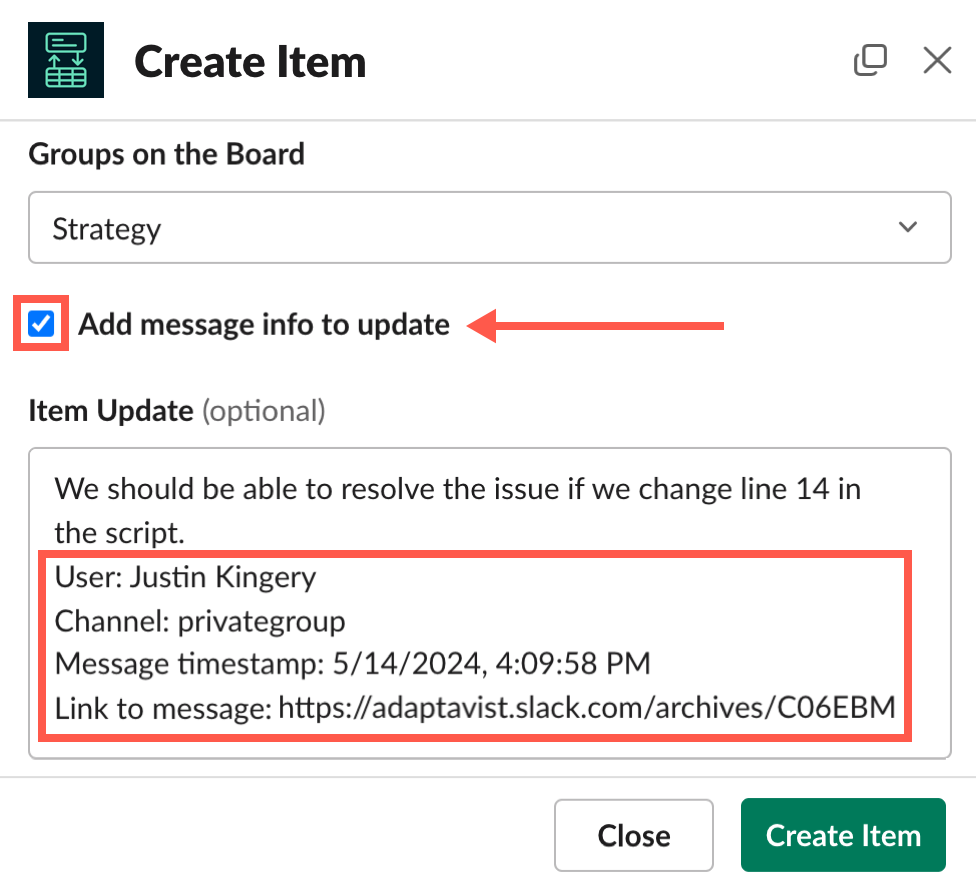Creating a monday.com Item from a Slack Post
Use Integrate Plus for monday.com and Slack to create new items from Slack posts via the More Actions (ellipsis) menu.
Set defaults and save time! ⏱️
Configure notifications for the Slack channel to set defaults for the monday.com board you want to work with.
Learn by video 📼
Follow along with this task on YouTube!
- With board notifications configured for the Slack channel, click the More Actions (ellipsis) menu.
Select Create an item from the menu.
The Create Item dialog appears.Use /mondayplus to create and more! 🏗️
Enter
/mondayplusto invoke actions you can take in the Slack channel, including the ability to create a new board item in monday.com. Note that the menu is only visible to you—great for limiting clutter and unnecessary notifications in the channel!Click Create item, then follow the steps beginning in Step 3 to complete the new item creation.
Make a selection for each of the required prompted fields in the Create Item dialog, which includes the following:
- Account
- Workspace
- Board
- Item name
- Groups on the board
- Item Update (populates with the content of the message you triggered upon)
Optional fields appear, as well. Integrate Plus supports many column types, so you can set all of the necessary fields for your item when you create it from the Slack channel. Make selections for all fields that apply.Formatting 💡
When you transform a Slack post into a new item on monday.com, the formatting remains intact:
Add message data ✅
On the Create Item dialog, select Add message info to update to attach additional details to the new monday.com item.
- Click Create Item.
The new-item confirmation appears, along with a link to the new item in monday.com.