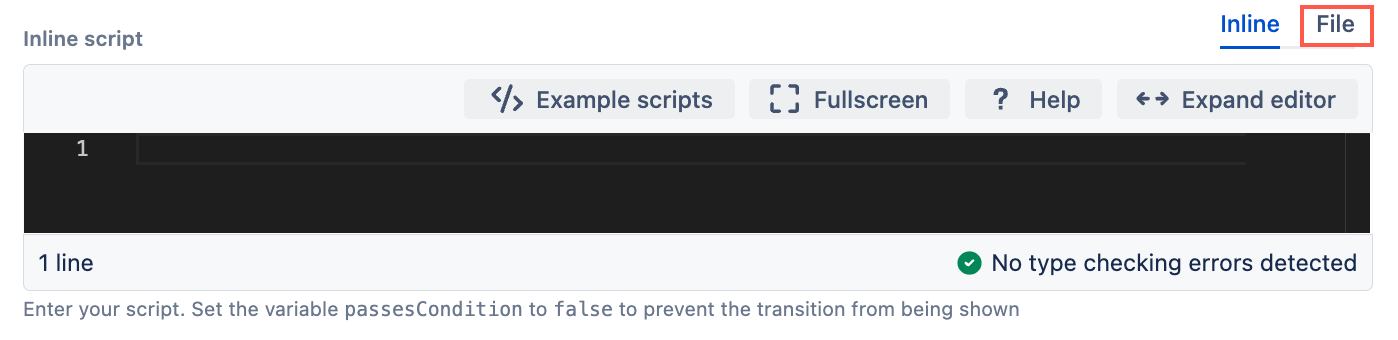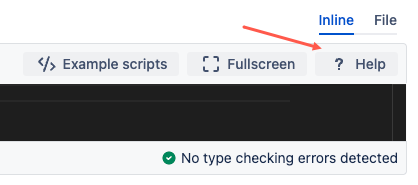Scripting Tips
The following page provides you with some quick tips on writing and debugging your scripts.
Where to put your scripts
If you're not adding an inline script, you can connect to a file and give the absolute path of the script, or path relative to one of your script roots. Relative paths are more portable and make switching servers easier.
When your scripts or classes include a package declaration, make sure you organize them in a directory structure that reflects the package hierarchy.
Script binding
Binding variables are predefined variables that are automatically available within a script. These variables provide access to commonly used objects and services in Jira, allowing you to interact with Jira without having to import/create those objects or services. Binding variables are a useful feature of ScriptRunner because they provide scripts with the context needed to perform their intended function within Jira.
The binding variables available to you can vary depending on the feature you are using because different features operate in different contexts and, therefore, have different requirements.
For example, when writing an inline script for a simple scripted condition you will have immediate access to the current issue and transientVars in the script binding. That means you can refer to them using these variables, without declaring them. For example, you can log the issue key with the following line:
groovylog.debug issue.getKey()
If you use Intellij IDEA, you can add a dynamic property for these variables of the correct type. Alternatively, you can redeclare the variable with type information in your script:
groovyimport com.atlassian.jira.issue.Issue; Issue issue = issue
Available variables
You can check what binding variables are available to you through the help button on any script editor:
The binding variables that display will vary depending on the feature you are working on.
Safe navigation
To safely check an issue's resolution without causing an error when the resolution is not set, use the safe-navigation operator ?..
For example, to check the resolution is Won’t Fix you might typically write:
groovyissue.resolution.name == "Won't Fix"
However, if the resolution is not set at all this code would produce an error. Therefore it should be written as follows with the safe-navigation operator:
groovyissue.resolution?.name == "Won't Fix"
Power Assertions
Power assertions are a very useful for debugging your code. If you're having issues with a line of code you can add assert at the beginning to check if it's working as expected.
Remove the assert before using as a real condition - your condition will always evaluate to false if you leave the assert in.
Example
In the following example we're using the script in a custom script condition.
We have a custom fields called MySelect and it has two values, Yes and No, and we only want a transition to happen if the value is set to Yes. As a first step, we try the following:
groovycfValues['MySelect'] == "Yes"
This doesn’t work for an issue where it should, so we add assert:
groovyassert cfValues['MySelect'] == "Yes"
Which also fails as it shows that both sides are Yes yet the == was false. To investigate further, we have to check the the type of class:
groovyassert cfValues['MySelect'].class == String.class
The result from this tells us that value for our custom field key is not a String but a LazyLoadedOption. This means we should call the getValue() method to compare its value. The toString() method of Option returns the value, but you can’t compare them as strings.
Multiselect example
For a multiselect field, which is stored as a List of Options, the correct code to use to check to see if a particular value is present uses the spread-dot operator *. to call the getValue() method on every item:
groovycfValues['MyMultiSelect']*.value.contains("AAA")