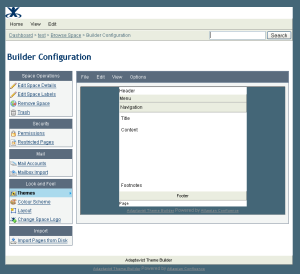[All Adaptavist Apps]
Page History
...
| Note |
|---|
If you are using an earlier version of Builder, refer to either Theme Configuration 1.5.x or Theme Configuration 1.6.x. |
Introducing Theme config
The theme configuration screen allows you to manipulate the look and feel of the Builder theme to suit your needs, you can use it to easily add and remove panels, change colours, fonts & background images and even add new functionality to confluence.
The theme configuration screen can be split into two main areas the layout editor is the screen you see when first can be seen on entering theme configuration and the panel editor is the screen that appears when you click on one of the panels in the layout editor.
...
Above the panel editor there is a similar menu which is used for making changes to the panel selected either through the Edit menu or by clicking on it in the layout editor. The panel editor allows you to change a multitude of settings that affect the look of the individual panel from background colours & images to border styles and even selecting font types and sizes. More on that later though, for now lets dive in and get making some changes!
Changing the layout
The first step in configuring the Builder theme is to choose the panels that you need to be visible. Builder currently offers nine panels to choose from, the arrangement of these panels mean that pretty much any layouts desired can be achieved by judicious choice of which panels are visible.
...