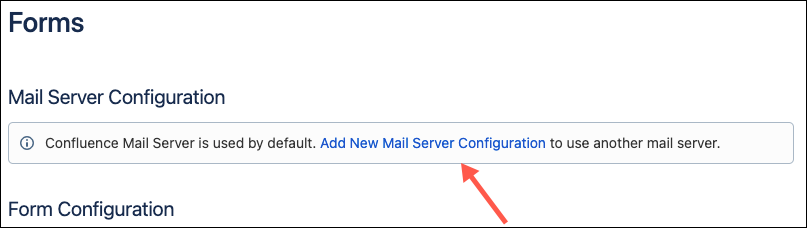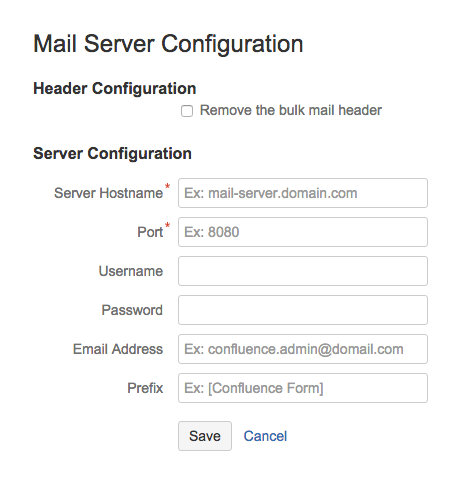Setup Mail Server Configuration
When sending a form to an email address, Forms can be configured to use Confluence's default mail server, or you can set an alternative mail server configuration - this may be preferable for larger installations where many responses to forms will be used.
No mail server configuration will be used when saving mail to the internal database.
Use the default Mail Server Configuration
To simplify setup for most of our customers, Forms uses Confluence's default mail server. So long as this has been defined, you don't have to do anything else.
Use an alternative Mail Server Configuration
Forms can be configured to use an alternative outgoing mail server if required. This is done from the Forms administration page in the Confluence administration console. Additionally, you can remove the bulk header attached to emails, which can sometimes lead to email clients incorrectly identifying mail forms as SPAM mail.
Instructions
- Log in as an administrator.
- Go to the Confluence Admin Console.
Under the Mail Server Configuration section, click Add New Mail Server Configuration.
Add your mail server configuration details.
Header Configuration
The Remove the bulk mail header checkbox option will remove the header from outgoing emails, which can be helpful if you wish to perform automatic processing of emails.
If you find outgoing mail forms are being picked up as spam or running into issues with your automated mail handler, try setting this parameter to true.Server Configuration
If you'd like to use an alternative mail server configuration to the mail server configured as your default Confluence mail server, please fill this section with the required information. Make sure to Save your configuration after.