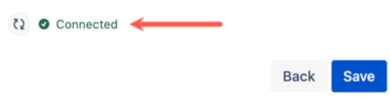Google Cloud Configuration Instructions
This page contains important information about configuring Google Cloud Storage for use with Data Control for Jira.
We recommend visiting Google documentation for information about setting up users and Cloud Storage buckets:
Data Control for Jira uses Google-signed URLs to access your Cloud Storage bucket.
In order for your browser to send files to your Cloud Storage bucket, you must include your Jira instance URL in the CORS configuration.
The URL will be in the form: https://yourcompany.atlassian.net.
CORS configuration details example:
[ { "AllowedHeaders": [ "*" ], "AllowedMethods": [ "GET", "POST", "PUT", "DELETE" ], "AllowedOrigins": [ "*" ], "ExposeHeaders": [] } ]Google Cloud Storage configuration steps:
- Enter the Email of the Google Cloud account with access to the Cloud Storage bucket.
- Enter the Access Key for your Cloud Storage bucket.
- Enter the Bucket name for your Cloud Storage bucket.
- Click Save.
If the configuration is valid a Connected icon displays.
Once configured, a Data control for Jira attachments field becomes visible in issues within the instance.