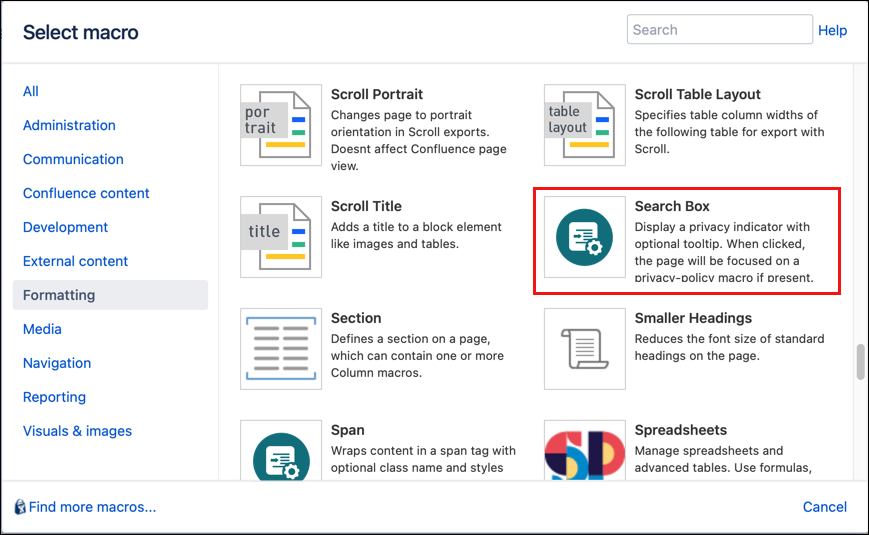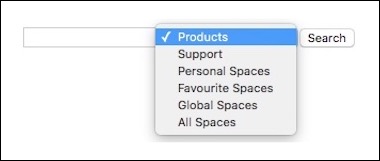Search Box
The Search Box macro adds a search box on a page that lets you fine-tune search within your Confluence spaces.
Instructions
- Navigate to the page where you want to add a search box.
- Click Edit.
- Click Insert More Content > Other Macros.
- Select the Search Box macro from the Macro Browser.
Customize the search box using the following parameters:
Parameter Description Type Default Required Space(s)
Search a specific space, list of spaces, or use keywords to specify spaces @all, @personal, @global, @favourite, @current (default)
string
@current
Search all spaces
Overrides the spaces list above
checkbox
unchecked
Filter Last Modified
Filter the list of spaces by team labels (only the selected space is searched)
string
none
Grouping
Group results by space/type/@select
single select
none
Filter Last Modified
Filter list of search results by last modified date (today/yesterday/lastweek/lastmonth/@select)
single select
none
Object Type
Only return objects of type (page/blogpost/mail/comment/attachment/userinfo
single select
none
Global Text Label
The text to use for labeling global searches
string
Global Spaces
Personal Spaces Label
The text to use for labeling personal searches
string
Personal Spaces
Favorite Spaces Label
The text to use for labeling global searches
string
Favorite Spaces
All Spaces Label
The text to use for labeling global searches
string
All Spaces
Search Button Label
Search Button Label - The text to use for the search button
string
Search
Search Input Label
Adds a label to the search input
string
none
Access Key
Adds an access key to the search button
string
none
Show Button
Display the search button (true/false)
string
true
CSS Class
Option to apply a custom CSS class to the element. Enter the CSS class name(s) to apply to the macro (case sensitive); multiple classes can be separated by a space or comma. Classes must be part of your Global Confluence CSS or defined in a CSS Stylesheet macro that you have added to your page.
string
none
Click Insert. The macro placeholder displays.
- Save the page to view the rendered search box.
Examples
Search the current space
Search Box macro added with default parameters.
Search a specific space
Search Box added with Space parameter set to "ADAPTAVIST".
There’s no visual distinction between this search box and the one in the previous example, so it should be indicated on-screen that the search box is searching a different space.
The Space parameter value is case-sensitive. It must be the same as the Space Key. In our example above, if we used Adaptavist, the search would not work properly.
Specify multiple spaces
Create a search box to search a specific space as follows:
With Space parameter set to "SUP, PROD".Search all spaces
Create a search box that searches all spaces as follows:
With Search all spaces checkbox "checked".
[source,html]Improved layout
Using a search box on its own won't tell your users what they are searching. Using macros such as the Panel and Center macros, an improved search panel can be created:
The search allows a user to search only in spaces for which they have sufficient view privileges.
Advanced Search Query Syntax can be used within the search box if required.