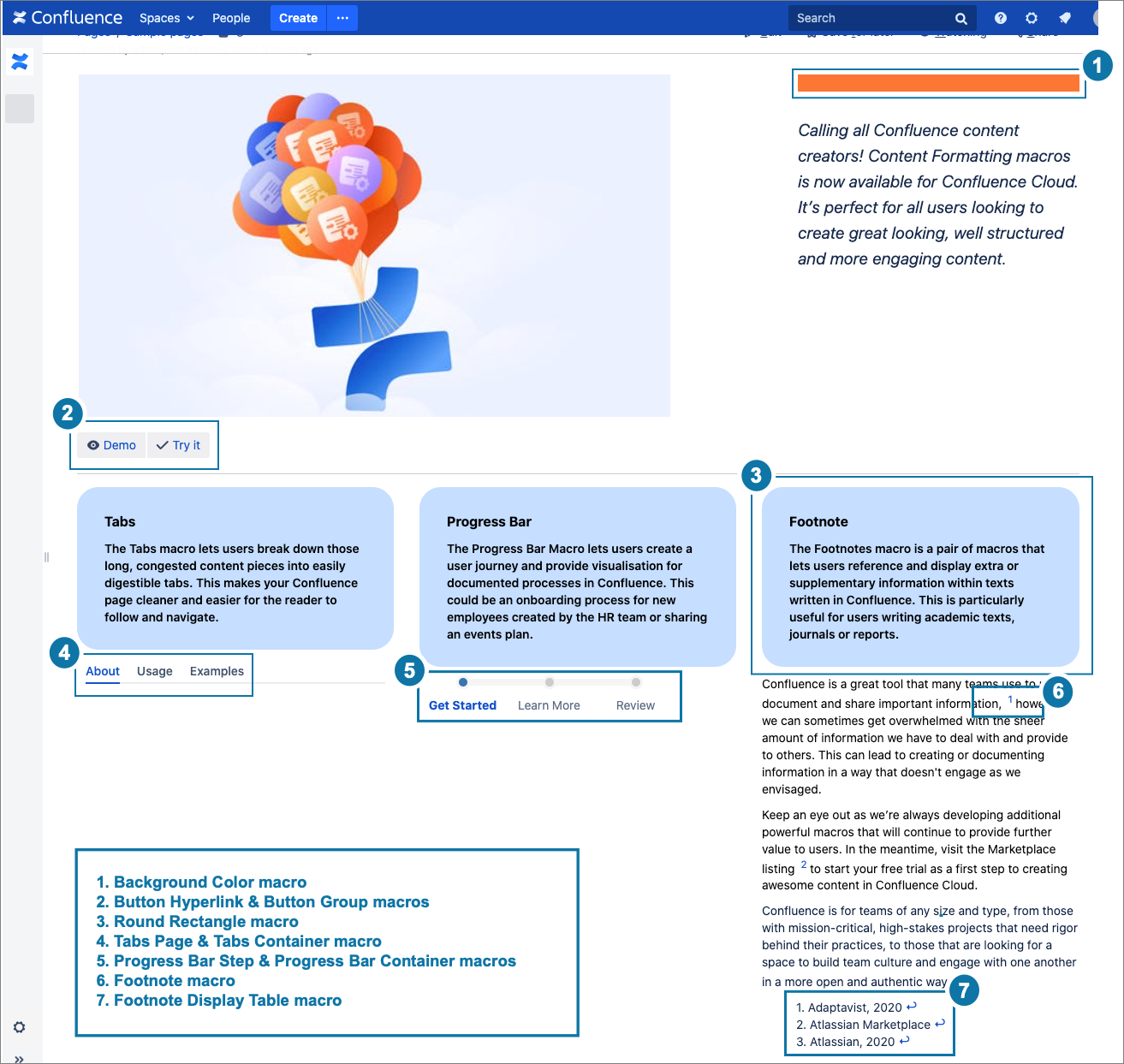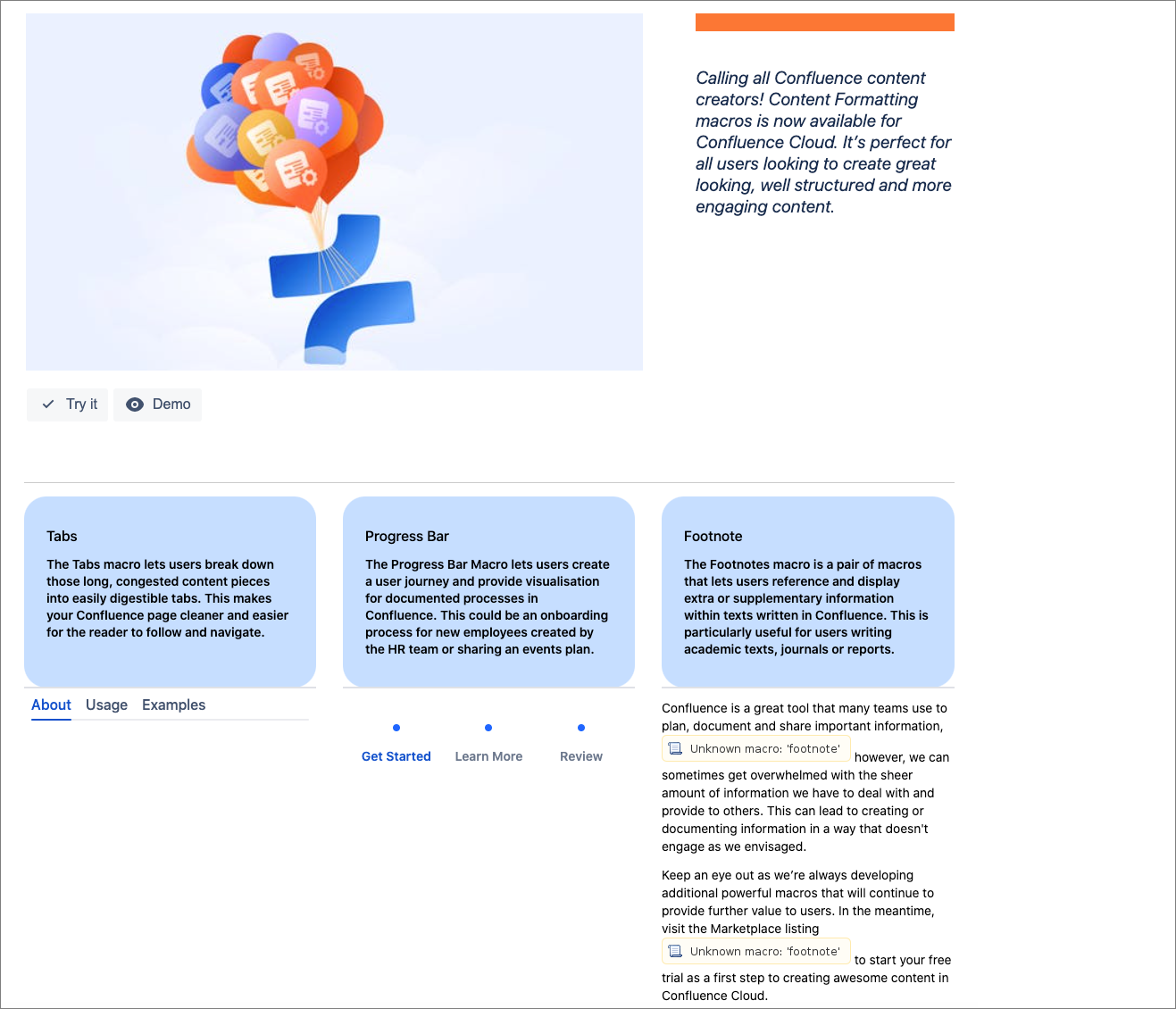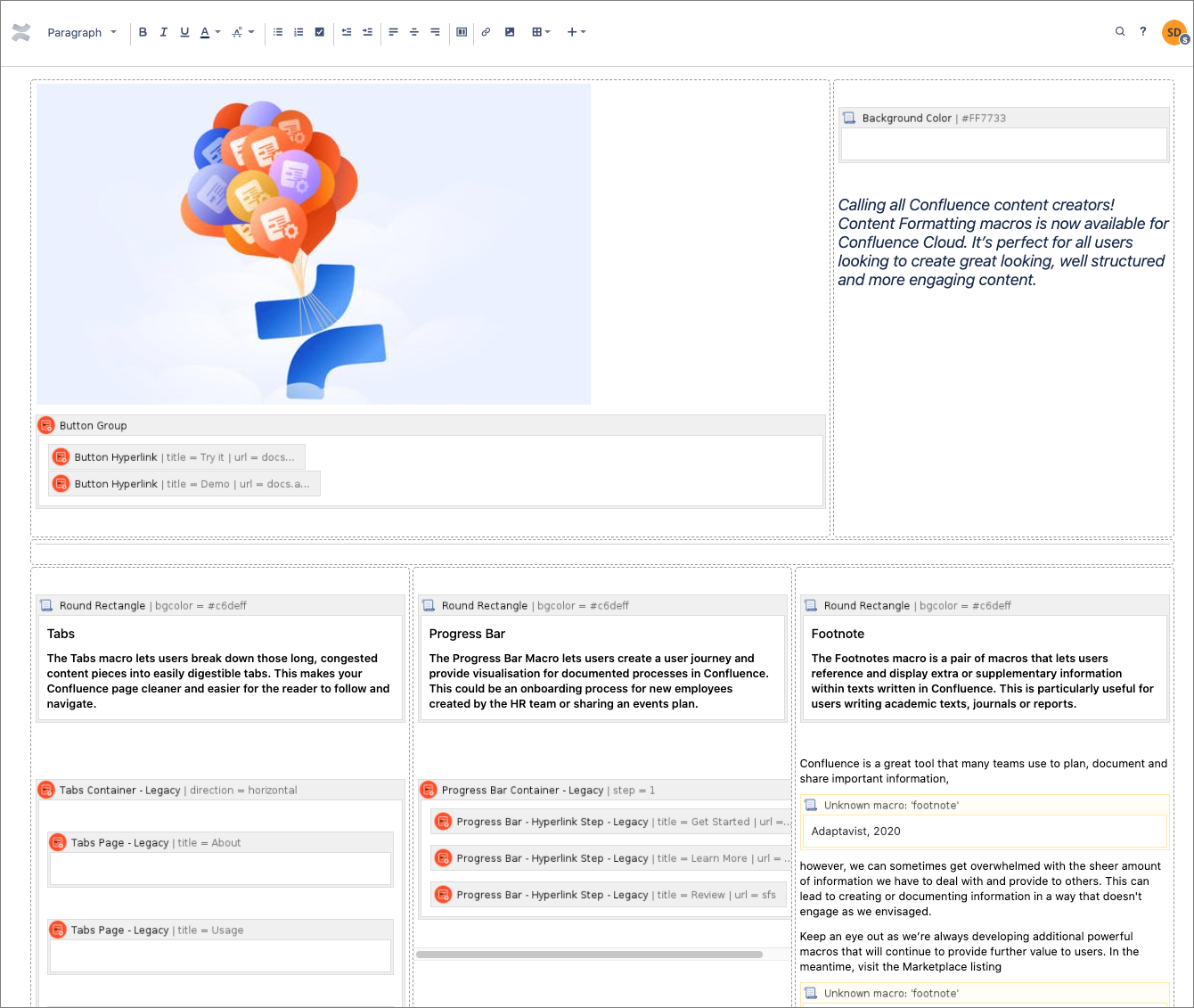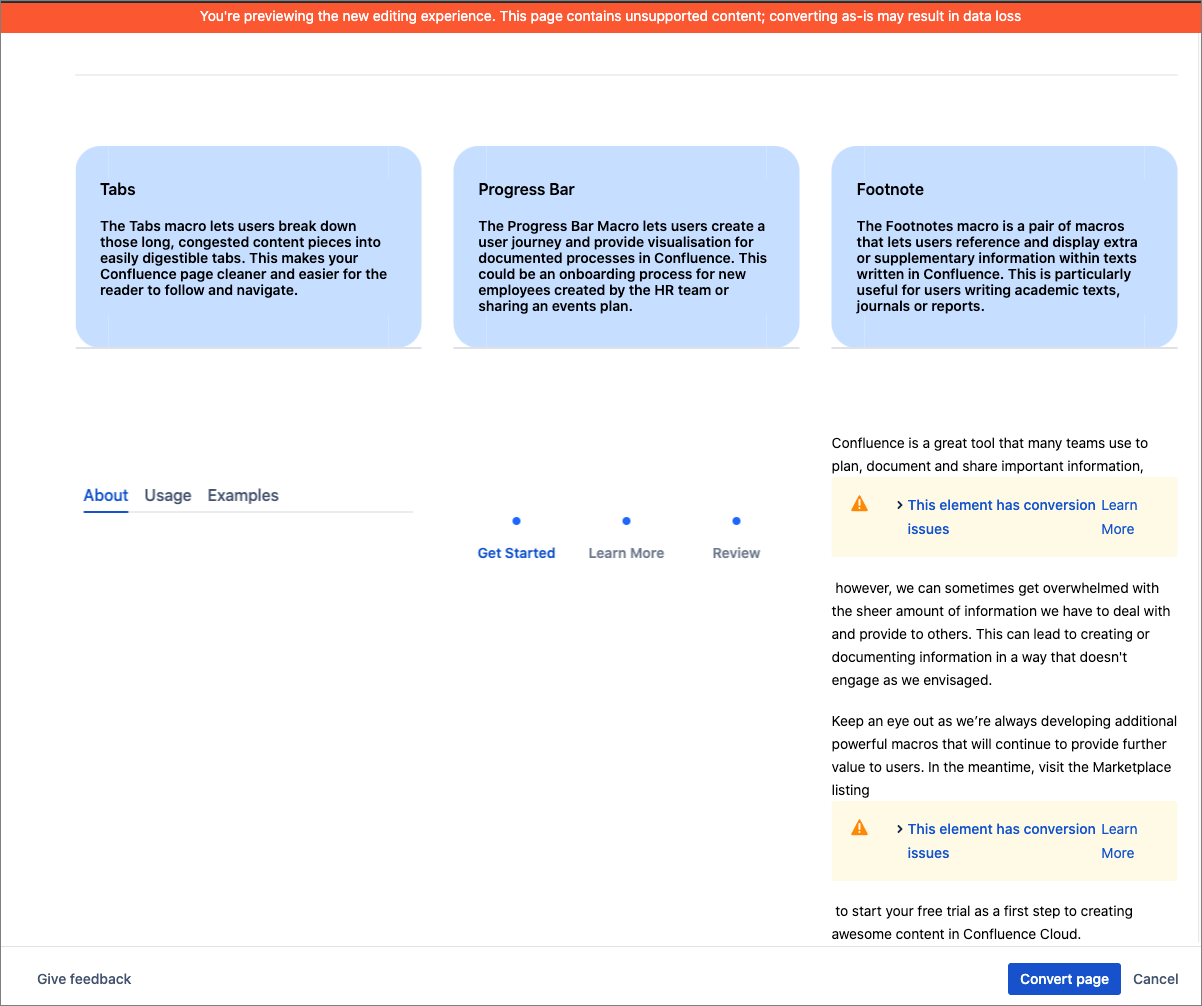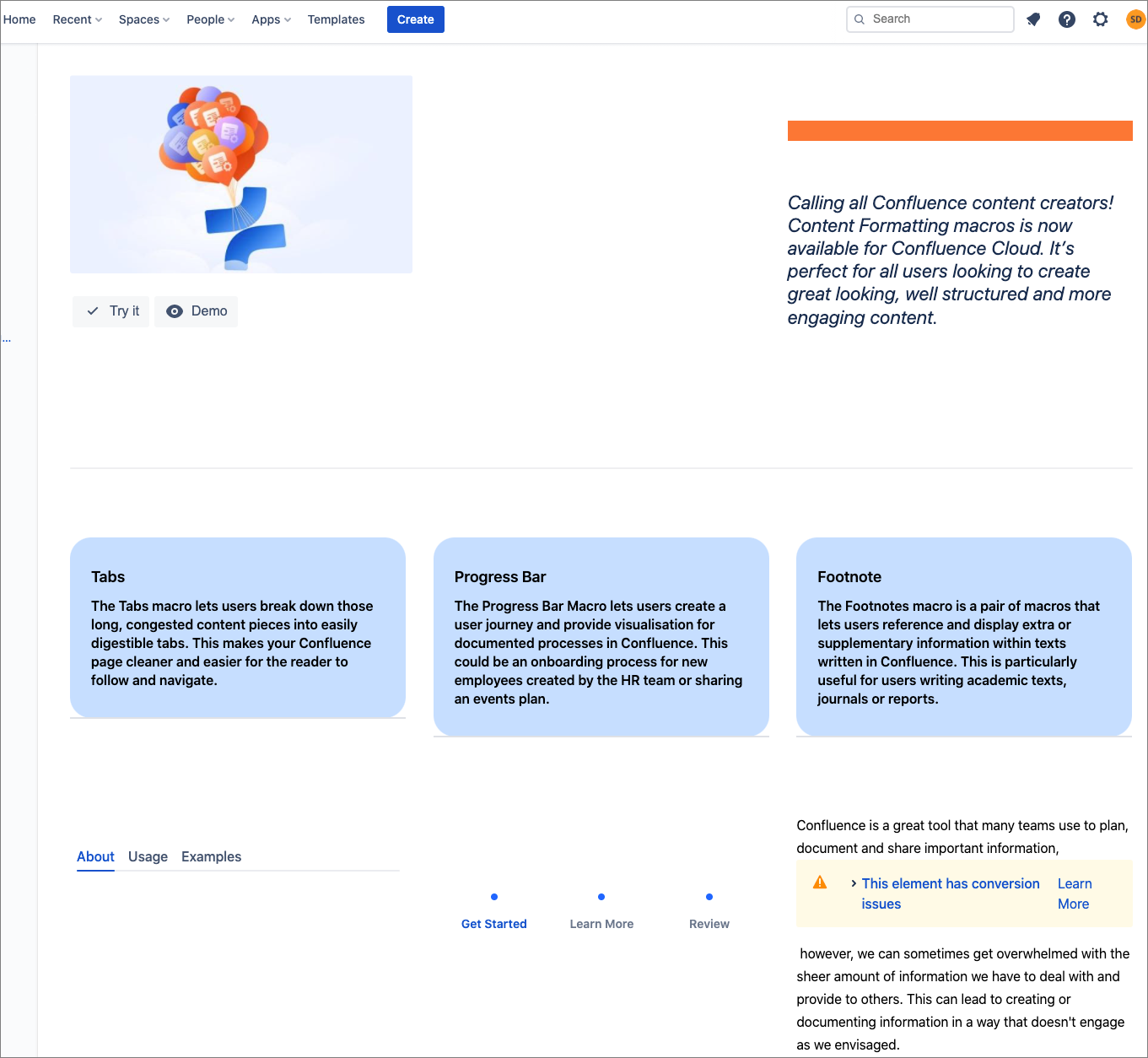Converting Content to the Cloud Editor
When you first migrate your content to Confluence Cloud, all of your pages are shown in Confluence's Legacy editor. The legacy editor is Atlassian's best effort to maintain the look and feel of DC content in the Cloud pages. However, Confluence Cloud's limitations on nesting can affect the way some content is rendered.
You have the option on each page to convert the page to the Cloud editor. If you have Content Formatting Macros on your page, this change can affect how they work. The biggest change is for macros that are migrated as Legacy macros. Once you convert to the Cloud editor, you will no longer be able to edit these macros. We recommend replacing them with Cloud macros if you need to continue editing them.
If a page is using the Legacy Editor and you turn on Numbered Headings, the page is converted to the Cloud Editor. Doing this may prevent you from accessing and editing the content of some legacy macros. We advise replacing any legacy macros with their Cloud versions to avoid this issue.
Converting to the Cloud editor is easy, and you can easily revert the page to a version with the Legacy editor if you are not happy with the result.
Which editor am I using?
If you are not sure which editor is being displayed when you edit a page in Confluence, the following images may help remind you of the differences. Our macros may behave differently in edit mode according to the editor you are using, but the rendered content is consistent. For more information on the differences between the editors, see Atlassian’s Confluence Cloud Editor Roadmap.
Legacy editor
Macro placeholder in legacy editor
Cloud editor
Macro placeholder in new editor
To learn more about using the Migration Assistant to migrate from Confluence Server or Data Center to Confluence Cloud, refer to the Atlassian Cloud documentation.
Examples
To help you visualize what happens to content when a space is migrated, we have created the following example. It shows a server page with a range of macros, some of which are supported and some of which are not. You can see how the same page will appear after migration, in edit mode, and once converted to the Cloud editor.
In Edit view, you may notice that your macro placeholders look different. That’s because some macros have native support in Confluence Cloud, some are handled by our legacy macros, created especially to preserve your migrated content, some use a single macro for both the legacy and new Cloud editors, while others are not supported in a migration. Refer to Atlassian’s Convert pages to the new editor for specific details on how native support handles each macro when converted to the new editor.