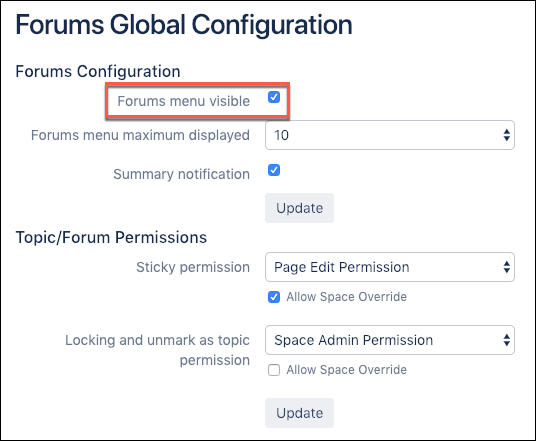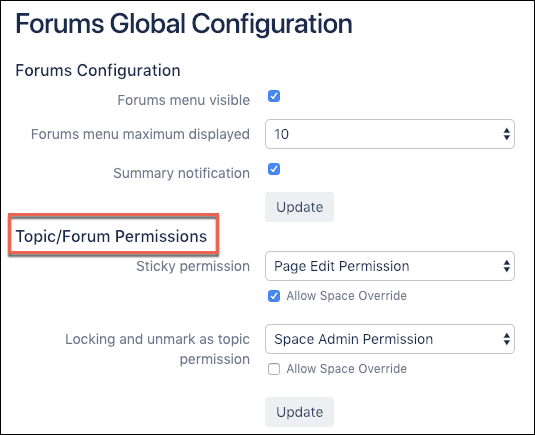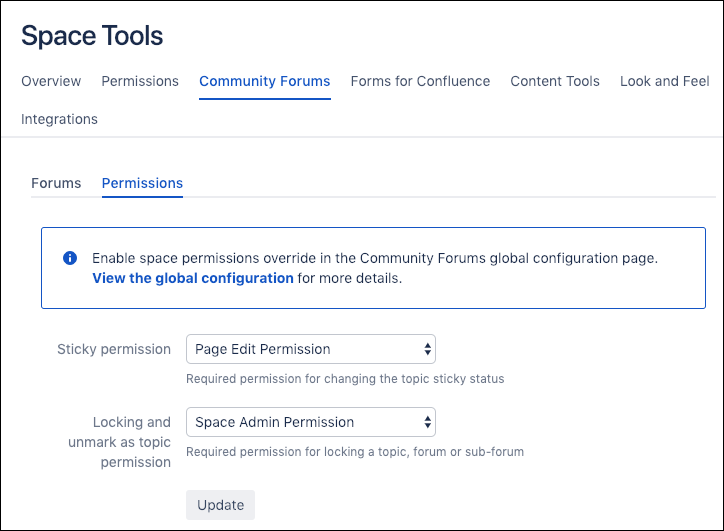Forums Administration
Do you want to increase the visibility of forums in your instance? Do you need to change the default forum permissions? This short guide explains how to add a forums menu to your instance and how to select global and space-level permissions for your forums.
Forums Global Configuration
Confluence administrators or users who have administrator permissions can configure global forum settings for all the forums in their instance.
Add a Forums Menu to Your Instance
Keep the forums feature visible and encourage forum activity by adding a forums menu to the top ribbon in Confluence.
Click the Confluence Administration icon in the upper right, and select the General Configuration option.
Find the Community Forums section in the left sidebar, and select Configuration. The Forums Global Configuration window is displayed.
Select the Forums Menu Visible checkbox, then click Update. A forums menu is added to the Confluence instance, providing users instant access to their recent forums, a forum search directory, and an option to create a new forum.
Set Topic/Forum Permissions
Confluence administrators can set topic and forum permissions at the global level which are applied to all the forums in an instance.
Sticky Permission
Sticky permission allows users to make a topic sticky, pinning it to the top of a forum. This permission can be assigned to space admins or to all users who have editing permissions for a topic page.
Click the Confluence Administration icon in the upper right, and select the General Configuration option.
Find the Community Forums section in the left sidebar, and select Configuration. The Forums Global Configuration window is displayed.
Select the required option from the Sticky Permission dropdown, then click Update.
Locking and Unmark as Topic Permission
Admins may want to provide users with the option to lock a forum or individual topic and to remove a topic from the forum topic list. This can be useful if a set timeframe for discussion and gathering information has passed or if questions have been answered but users still want to be able to view the comment history. This permission is also useful when a user wants to remove a topic from an active forum but not delete the topic page from their space.
This combined permission can be assigned to either space admins or to all users who have editing permissions for a topic page.
Click the Confluence Administration icon in the upper right, and select the General Configuration option.
Find the Community Forums section in the left sidebar, and select Configuration. The Forums Global Configuration window is displayed.
Select the required option from the Locking and Unmark as Topic Permission dropdown, then click Update.
Allow Space Override: Enable this checkbox to allow permissions set at the space level to override the global settings. See the following Forums Space Tools section for more information.
For information on additional global settings, including activity score configuration, please see our page on global configuration.
Forums Space Tools
Space admins can limit forum permissions for a particular space to admin only, or they can extend these permissions to users through the Community Forums space tools.
To use the Community Forums space permissions, Allow Space Override must be enabled in the Forums Global Configuration window. Please see the previous section for details.
To set forum space permissions for the space you are currently in, follow the steps below:
Choose the space for which to set permissions.
Click Space Tools at the bottom of the left sidebar, and select Community Forums from the menu.
Select the Permissions option in the Space Tools window, then set permissions as desired.
Sticky Permission
Sticky permission allows users to make a topic sticky, pinning it to the top of a forum and adding a pin icon in the Status column. At the space level, this applies to all forums within a space. Space admins may use this feature to pin important topics and updates to the top of a forum. If this permission is set to Space Admin Permission, and Allow Space Override is enabled in Forums Global Configuration, a space admin may extend the sticky permission to users who have page edit permission for a topic. This allows them to pin other relevant topics according to the dynamics and interests of particular groups.
Select the required option from the Sticky Permission dropdown.
Click Update.
Locking and Unmark as Topic Permission
If permission is set to Space Admin Permission, and Allow Space Override is enabled in Forums Global Configuration, then a space admin may choose to provide users with the option to lock a forum or individual topic and to remove a topic from the forum topic list. This can be useful if a set timeframe for discussion and gathering information has passed but users still want to be able to view the comment history. This permission is also useful when a user wants to remove a topic from an active forum but not delete the topic page from their space.
Select the required option from the Locking and Unmark as Topic Permission dropdown.
Click Update.
To learn how to create new forums or to add topics, please see our other Get Started guides.