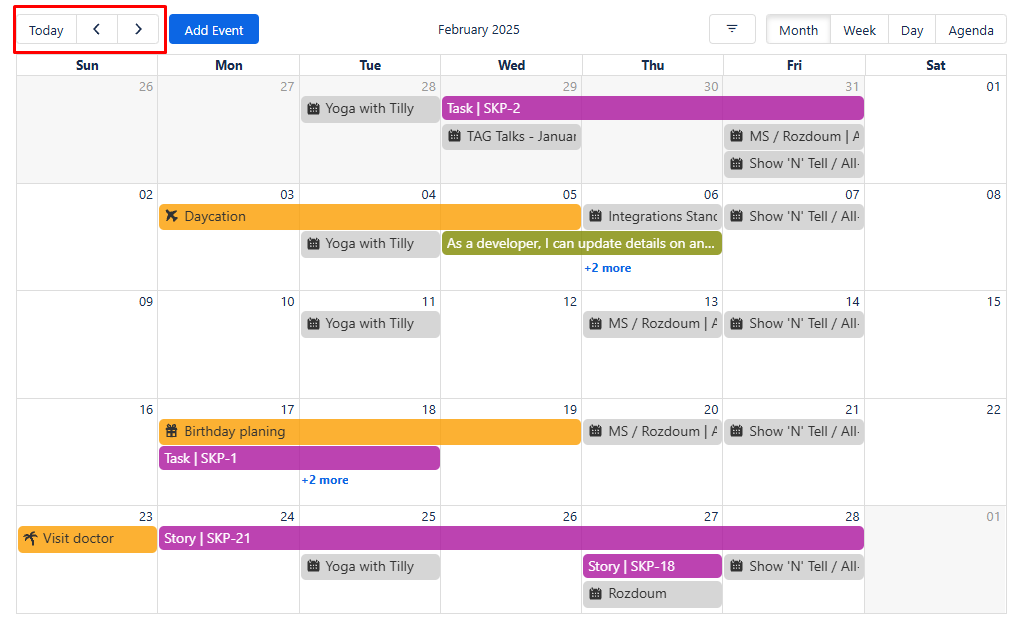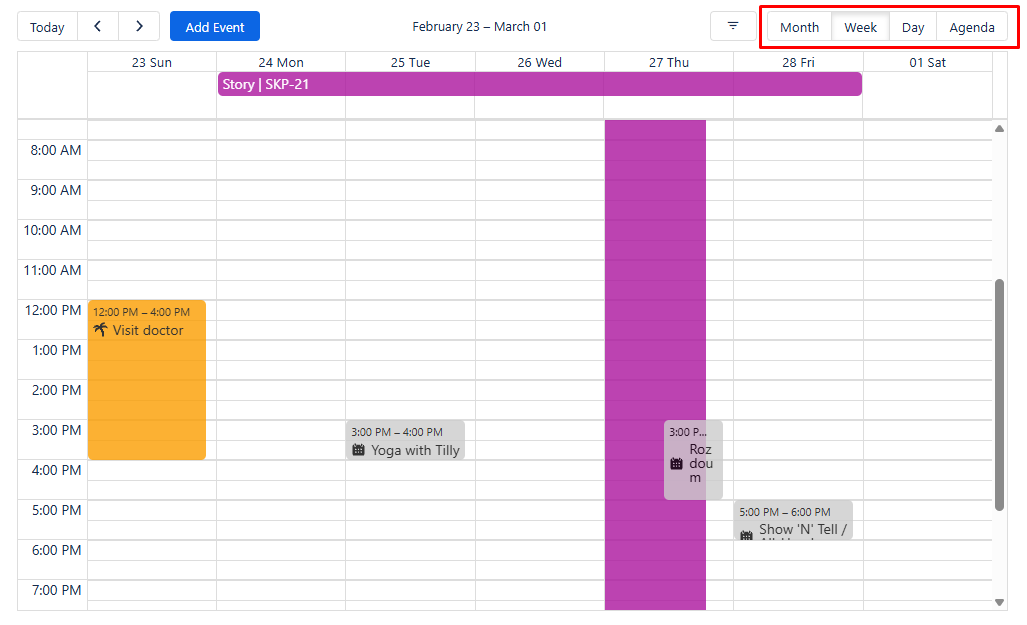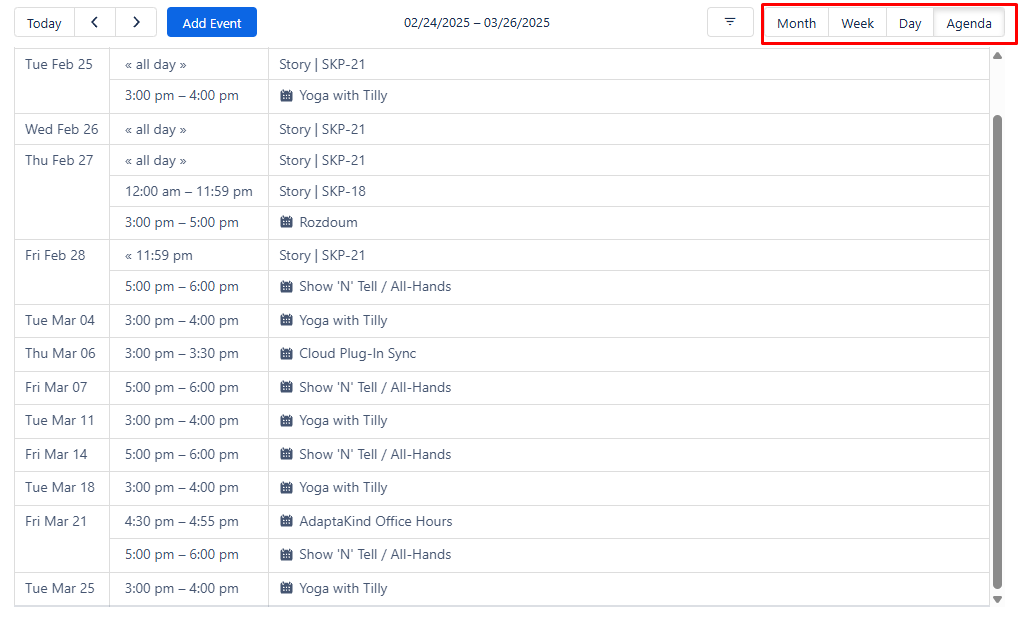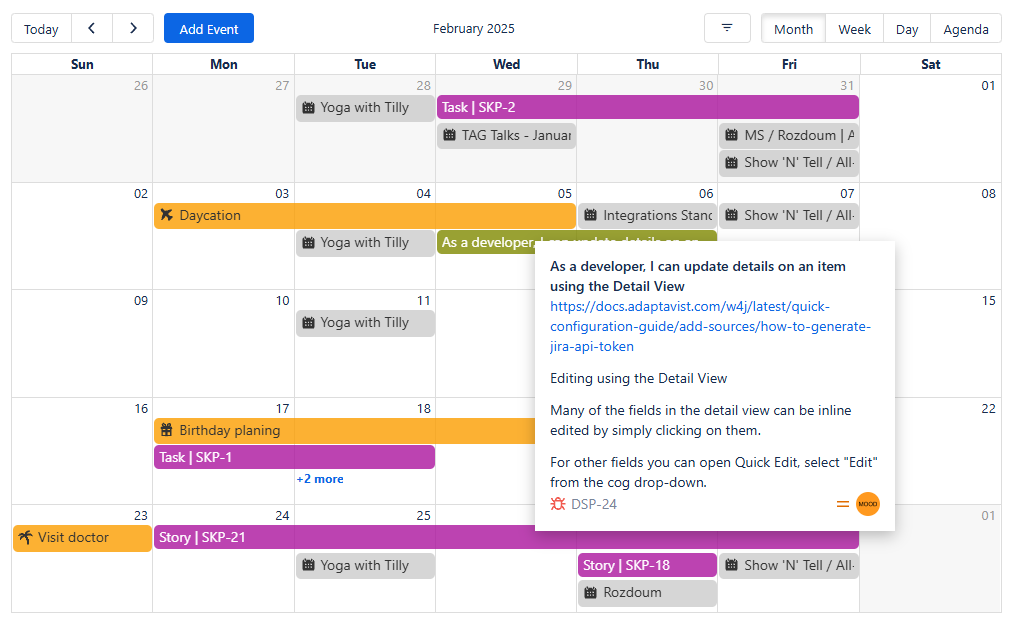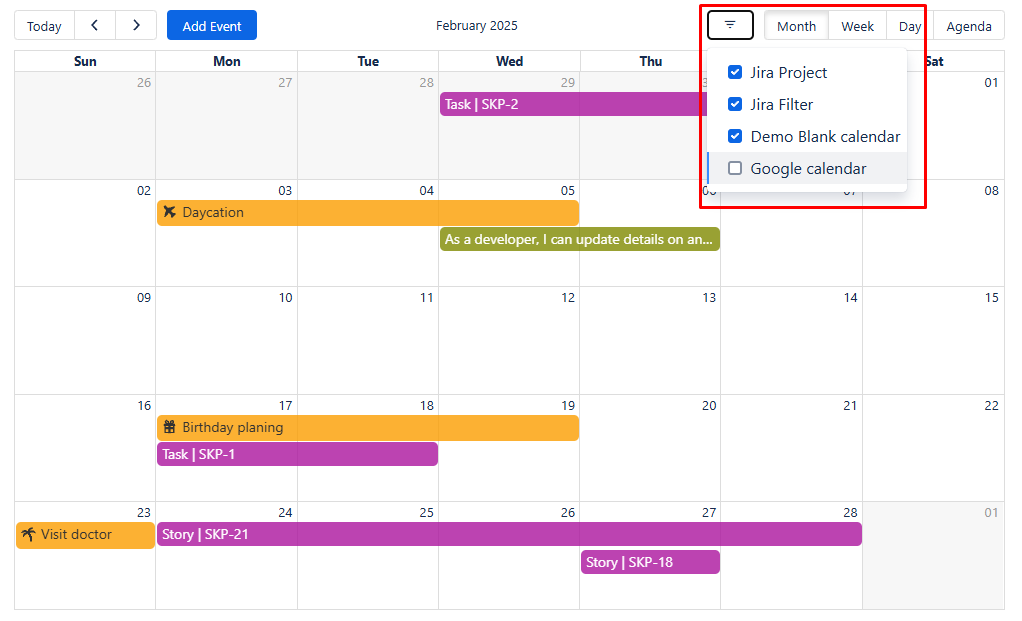Usage
After completing the configuration and publishing the Confluence page, the Calendar for Confluence will be available for use. Users will be able to access and utilize the calendar according to their respective permissions and settings.
Navigation
To navigate between the current view you can use the "<" (previous) and ">" (next) buttons. Clicking on these buttons will switch the calendar display to the previous or next time frame, depending on the current view. To quickly navigate to the current month/week/day, simply click on the "Today" button. This will immediately bring you to the current month/week/day in the calendar view.
Change view
To easily navigate between different views (Month, Week, Day, and Agenda) in the calendar, simply click on the corresponding button for the desired view. The calendar will instantly switch to the selected view, allowing you to quickly change the perspective according to your preference.
Issue preview
To open additional information about Jira issues in the calendar, you can click on a specific issue. This action will open a popup window where you can view basic information related to the issue. If you want to navigate to the source issue, simply click on the issue key, which will redirect you to the corresponding Jira issue for more detailed information and actions.
Filtering
To simplify your view and enhance understanding, click on the Filter icon located in the top right corner to filter your calendars.