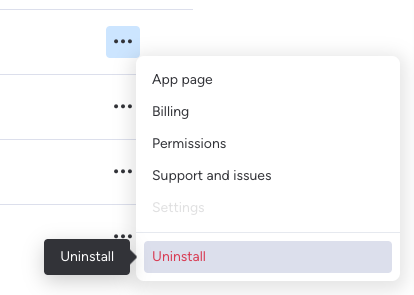Administration
This page contains information about and instructions for administrative tasks for Workdocs Viewer.
Identify administrators
There are some actions for the Workdocs Viewer app that require administrative access. A list of app administrators is readily available if you need help with an administrative function.
Use the steps below to identify the monday.com Administrators:
Click the monday.com Account icon.
The Account options appear.
Click the Administration option.
The Administration page opens.
A list of Administrators for your instance appears.
Hover over an administrator's icon with your mouse to see their contact options.
Upgrade Workdocs Viewer
Only users with Admin access can complete this process. Please look at the section above for how to identify your monday.com admins.
Admin only
To upgrade, we will need to uninstall and reinstall the app. Follow the steps below to do this.
How to uninstall Workdocs Viewer
- Click the monday.com Account option.
The Account options appear. - Click the Administration option.
The Administration page opens. - Click the Apps option in the left-hand menu.
The Manage Apps options appear. - Find Workdocs Viewer in the Installed Apps tab.
Click the three-dot menu on the right-hand side and select Uninstall.
How to install Workdocs Viewer
- From your monday.com top menu, click the Apps icon.
- Search for Workdocs Viewer in the App marketplace and click Add to your account.
- Keep All Workspaces as selected and click Install.
- Select a workspace where you want the app to appear; we suggest you add it to your Main Workspace. Click Add app.
- You are now started on a 14-day free trial.
Get help
If you have any issues with the upgrade process, please feel free to contact us via our support portal.