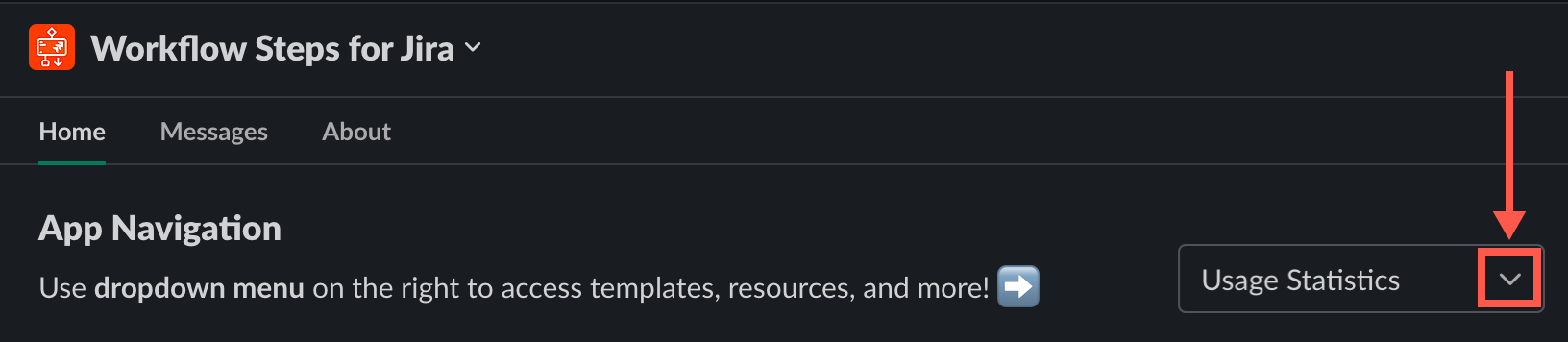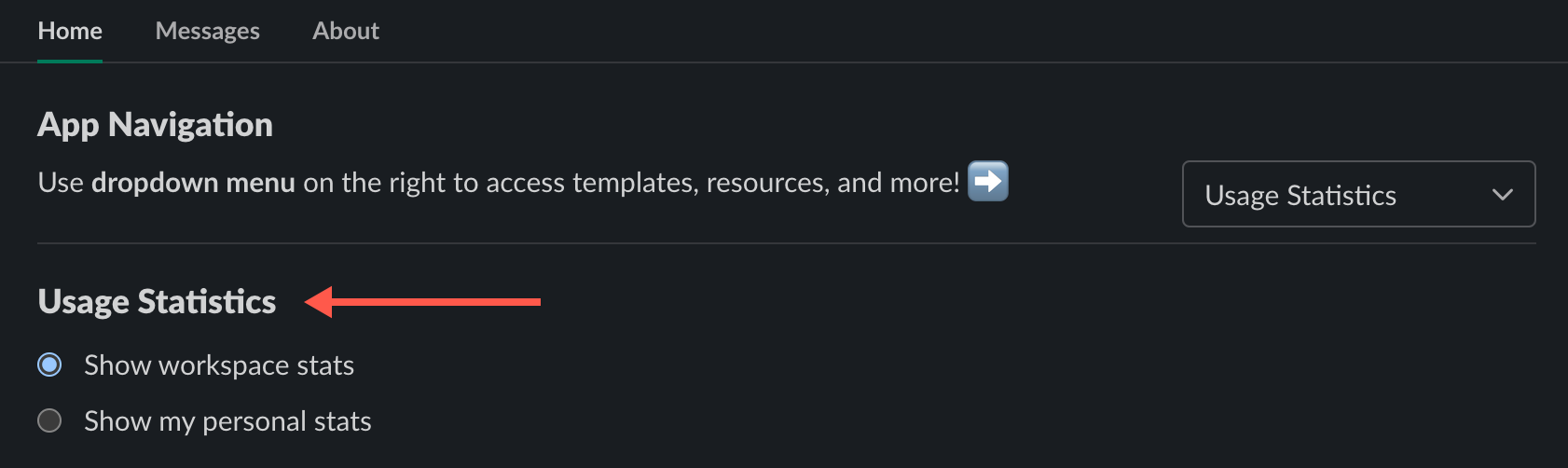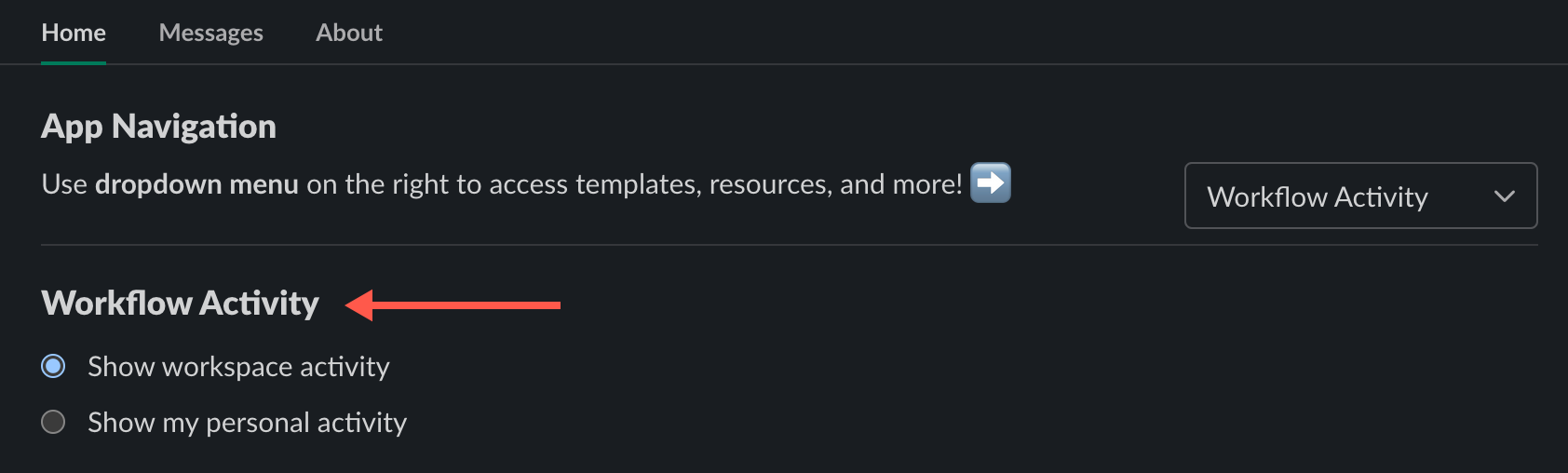Review App Use
Workflow Steps for Jira offers you two distinct perspectives on your workflow activity:
All info on the app-use dashboards is specific to workflows that include steps from the Workflow Steps for Jira app. Workflows that do not contain steps from the app are not reflected on the dashboards.
Toggle between the two views using the dropdown on the right side of the page:
Usage Statistics
The Usage Statistics dashboard offers you a glance at app use from two points of view:
- Workspace stats 🧑💻👩💻
Feedback on the app's use by all users in the workspace that includes Workflow Steps for Jira, including yourself. - Personal stats 👩💻
Feedback on your own personal use of the app. Personal stats reflect the workflow executions and time saved from workflows you published and/or collaborated on. (To be considered a workflow editor and have the stats reflected on your personal activity stats, you must update and save a WS4J app step.)
Usage Statistics Breakdown
Here's a list of Workflow Steps for Jira stats that appear in the Usage Statistics dashboard. Other than Number of workflows, stats are compiled using data from the last 30 days of app use.
Number of workflows
The all-time number of workflows successfully published by you, which includes published workflows that you collaborated on. Workflows are made up of multiple workflow steps, which may come from Slack and/or other third-party apps like Workflow Steps for Jira.
Number of workflow executions
A workflow execution is defined as the successful completion of a Workflow Steps for Jira app step within a workflow. The app does not have visibility into other Slack or third-party workflow steps, so errors may occur elsewhere in a workflow and still render a successful execution on the dashboard.
Number of minutes saved
Based on feedback from Workflow Steps for Jira users, this number is based on the median estimated time of three minutes saved per workflow execution. In essence, this metric gives you a quantifiable value of what Workflow Steps for Jira is contributing to your organization.
Number of connected users
This list details app-connected collaborators who have updated and saved Workflow Steps for Jira steps within the workflows you use, helping you monitor and track changes to workflows you depend on. (Users can connect Workflow Steps for Jira to their Jira accounts by following the steps in the Jira Connections section of the Workflow Steps for Jira app.)
Due to a lack of data shared by Slack, it's currently impossible to list the IDs of those who run workflows.
Workflow Activity
The Workflow Activity dashboard offers you two methods of reviewing app use:
- Workspace activity 👩💻🧑💻
Comprised of all activity from all workflow authors in your workspace over the last 30 days, workspace activity provides feedback on all workflows that include at least one Workflow Steps for Jira app step. Your personal activity is also included in the workspace activity. - Personal activity 🧑💻
Reflects your personal workflow activity stats over the last 30 days. This includes execution stats on workflows you personally ran and those in which you edited and saved at least one of our Workflow Steps for Jira app steps.
Workflow Activity Breakdown
Here's a list of Workflow Steps for Jira stats that appear in the Workflow Activity dashboard. Stats are compiled using data from the last 30 days of app use.
Workflow name
The name of a workflow. If the workflow name looks like a random set of numbers, that's because it is! Slack doesn't share your workflow names with our app, so we display a unique string of numbers (a GUID) for each workflow. You can rename workflows via the ellipses button to the right of the workflow name, but understand that you are only changing the workflow's name within the Workflow Steps for Jira app dashboard, not in Slack’s Workflow Builder.
Tips about workflow names
- When a workflow name is changed, the new name is updated on the dashboard of everyone in the workspace.
- Don't include sensitive data in workflow names! Workflow names changed on the dashboard are saved in WS4J's app database.
- Clickable links used to navigate to workflows only appear for workflows you have permission to view.
Executions
The app displays successful executions of app steps from the last 30 days.
Editor(s)
A workflow editor is anyone who has saved at least one Workflow Steps for Jira step in a workflow. This info helps track changes made to the workflows used in your Slack workspace.
Originally published
The date the workflow was first published and made available for use in the Slack workspace.
Last updated
The most recent time that one of our app steps within the workflow was edited and saved.
Last successfully ran
The last time there was a successful workflow execution, meaning that all Workflow Steps for Jira steps successfully completed within a workflow. Because the app does not have visibility into other Slack or third-party steps that may exist in your workflow, errors may occur in those other steps while a successful execution renders on the dashboard.
Sort your workflows
You can sort your workflows by date published or most executions completed.