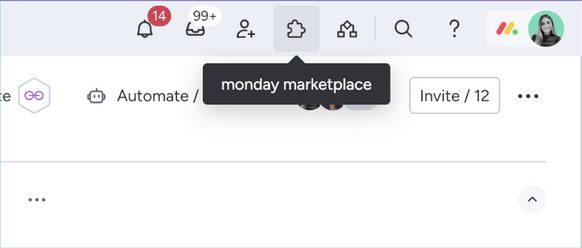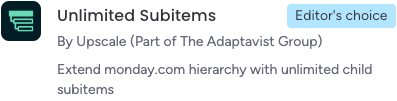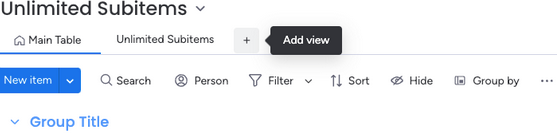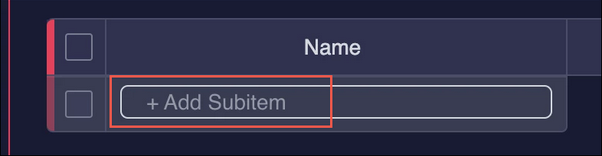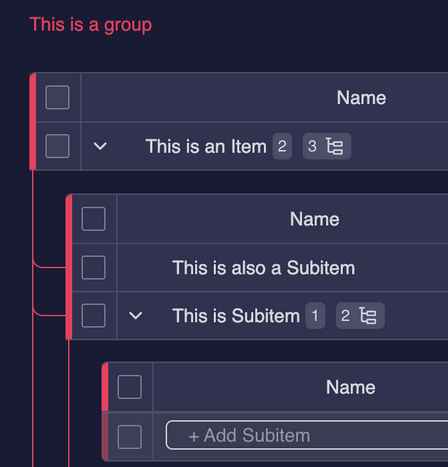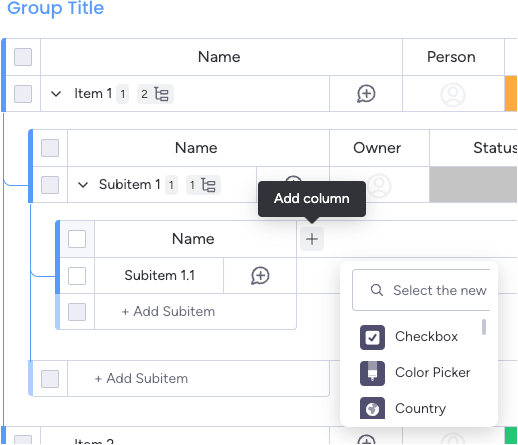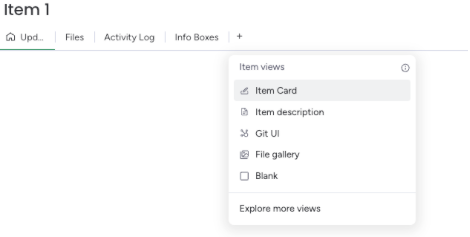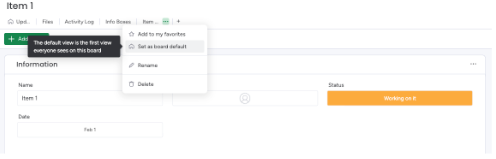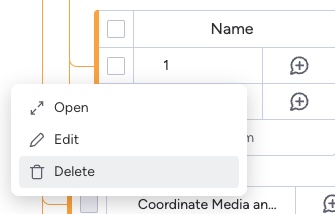Get Started
This page provides detailed instructions about how to use Unlimited Subitems.
Install Unlimited Subitems
You can install Unlimited Subitems from the monday.com marketplace. To access the marketplace:
- Go to your monday.com account.
- Click on the puzzle icon in the monday.com header.
- Once in the monday.com marketplace, search for "Unlimited Subitems" from the search bar.
- Select the Unlimited Subitems app and click on Install.
- Once Unlimited Subitems has been installed, go to the board where you want to use it. Click the Add view button and add the Unlimited Subitems app.
You can now select Unlimited Subitems from the Apps section of your board menu.
Creating an item from the Unlimited Subitems view is simple and quick!
To create an item, just enter the name of that subitem in the Add Subitem box.
If you want to create a subitem of an existing subitem, hover over it and click on the arrow to open the next hierarchy level. Enter the name of the subitem as explained above.
You can create a subitem for any item or subitem. Repeat the process explained above as often as you need.
All subitems keep the same columns, regardless of the hierarchy level in which they are located.
Unlimited Subitem columns are only compatible with the following: checkbox, country, color picker, creation log, date, dependency, dropdown, email, file, hour, item id, last updated, link, location, long text, numbers, people, phone, rating, status, team, tags, text, timeline, time tracking, vote, week, time zone.
Demo Video
Edit subitems on monday CRM, monday dev, or monday service
- Click the item you want to edit.
- Click + on the top bar of the pop-up that appears.
- Select Item Card from the menu displayed.
- Set the item card as your default view so that you can modify your Unlimited Subitems faster.
Only the board owner can set the Item Card view as the default view.
You can easily move any subitems created with Unlimited Subitems to new parent items. Simply drag and drop items to organise them into your desired structure. When an unlimited subitem is moved, all its children move along with it.
Alternatively, you can move items by selecting one or more and choosing which item from the menu displayed to nest the selected items under.
Unlimited subitems can not be moved to other boards.
Subitems cannot be reordered within a single level from your Unlimited Subitems view.
However, you can go to the storage board and change the order of the subitems. The new order is reflected in your Unlimited Subitems view.
Demo Video
Delete unlimited subitems
To delete any subitem, click the three-dot menu that appears when you hover over an item and then select Delete.
When any item is deleted, its children are deleted as well.
Demo Video
Storage board
Unlimited Subitems prioritises the security and accessibility of your data. All your data remains within your own monday.com instance, ensuring it is always secure and accessible—even if you decide to stop using Unlimited Subitems.
To store data, Unlimited Subitems creates a dedicated "Storage Board" for each board where you install the app. This Storage Board can be found in your workspace's left navigation menu alongside your other boards.
Deleting a Storage Board will permanently delete all data associated with Unlimited Subitems on that board.
Any subitems created through the app's interface are stored in automatically generated boards called "Unlimited Subitems Storage Boards," which are public by default.
Click the Settings icon to access a reference number to the storage board where your subitems are stored.