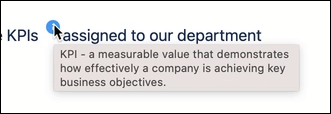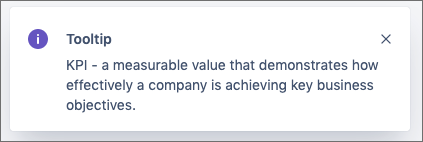Use the Tooltip Macro
The Tooltip macro is a simple plain text macro that adds a dynamic icon element anywhere on a Confluence page. Simply add the text you want to display to users when they hover over or click the Tooltip icon. This is useful for annotations, definitions, acronyms, or anywhere where you want to include additional detail without taking up precious space or impacting the design of your page layout.
Add a Tooltip macro to your page
Navigate to the page you want to edit.
Click the Edit icon.
Click where you want to add the Tooltip icon, for example, to the right of an acronym.
Click Insert > View More.
Select the Tooltip macro in the Select Macro screen.
Enter the text that you want to display then click Save.
Click Publish to see the tooltip rendered on the page. Test the tooltip by hovering your cursor over the blue icon, or click it to display a pop-up.
Tooltip on hover
Pop-up when clicked
On mobile touch devices, users should tap the icon to display a pop-up containing the tooltip text.