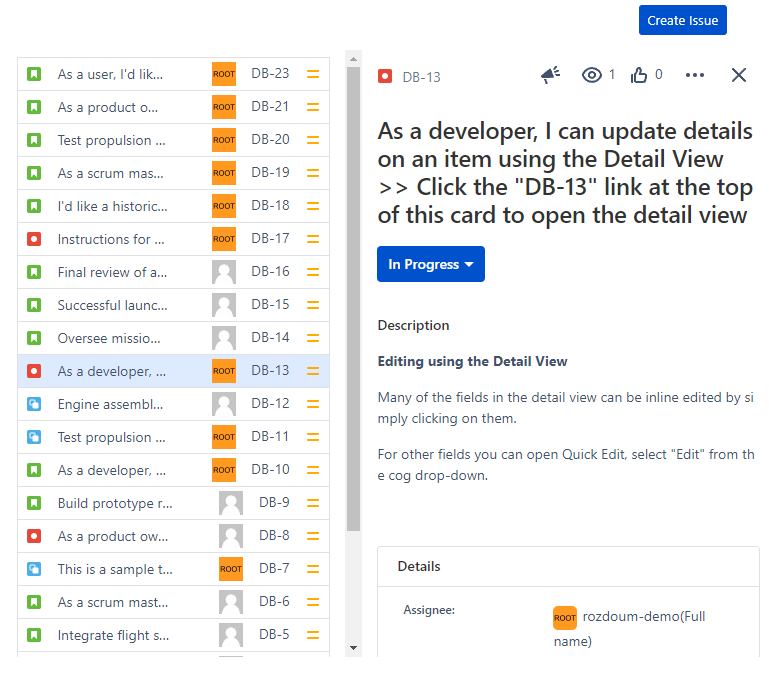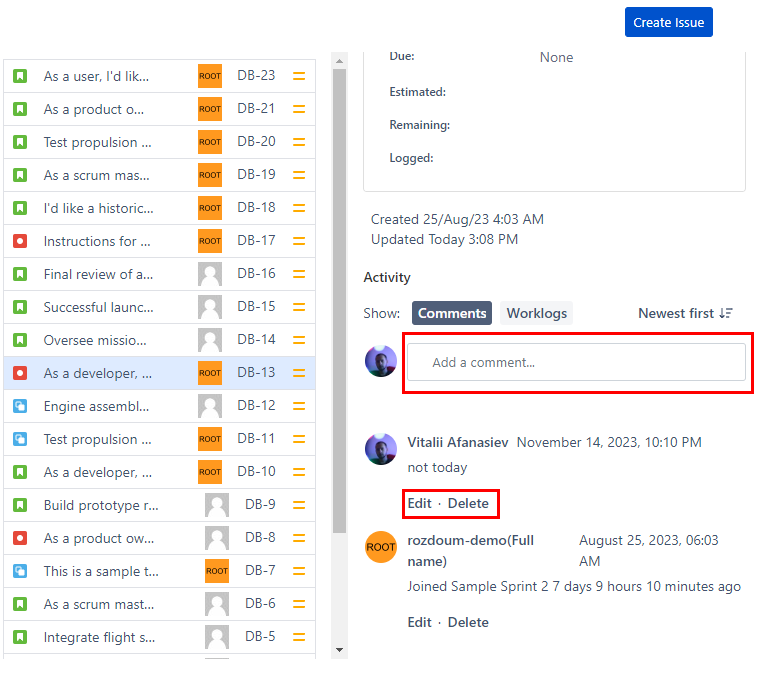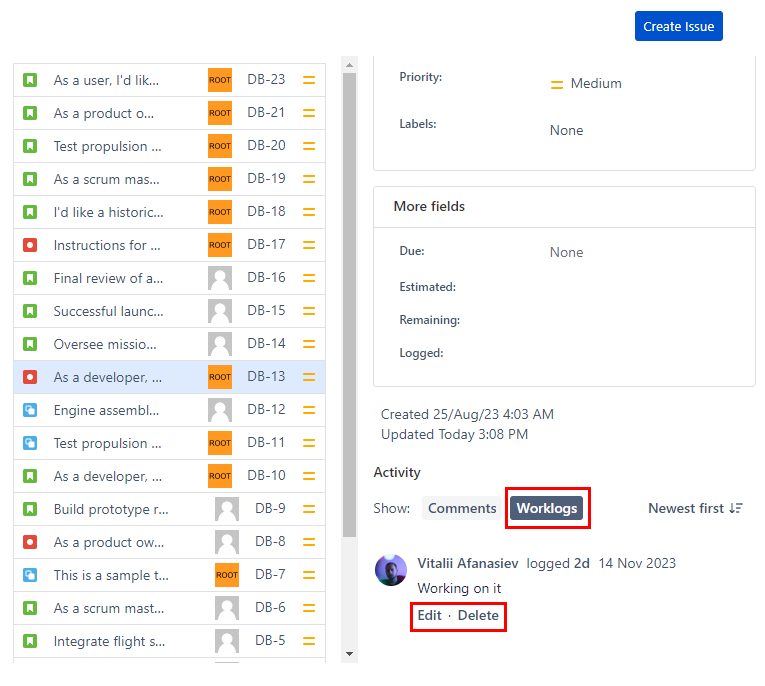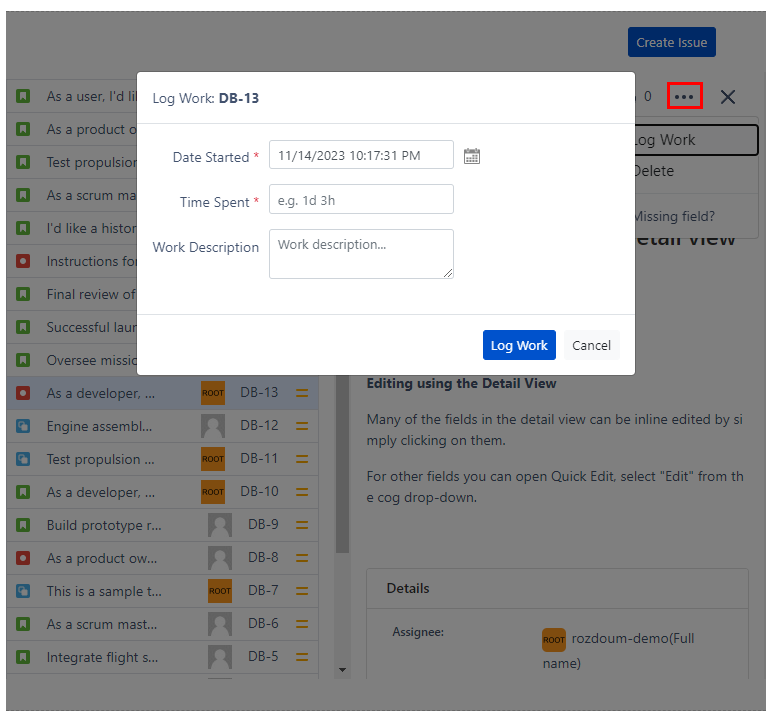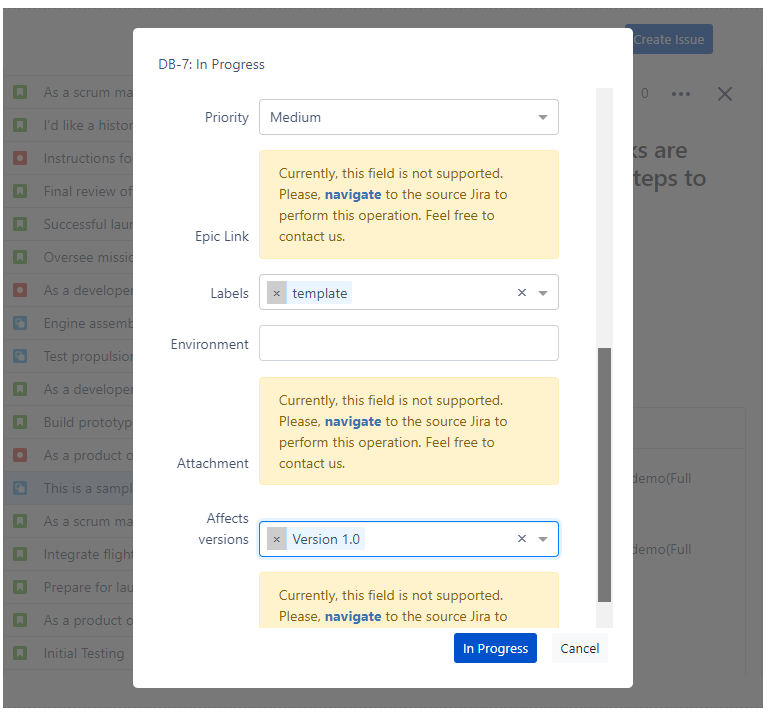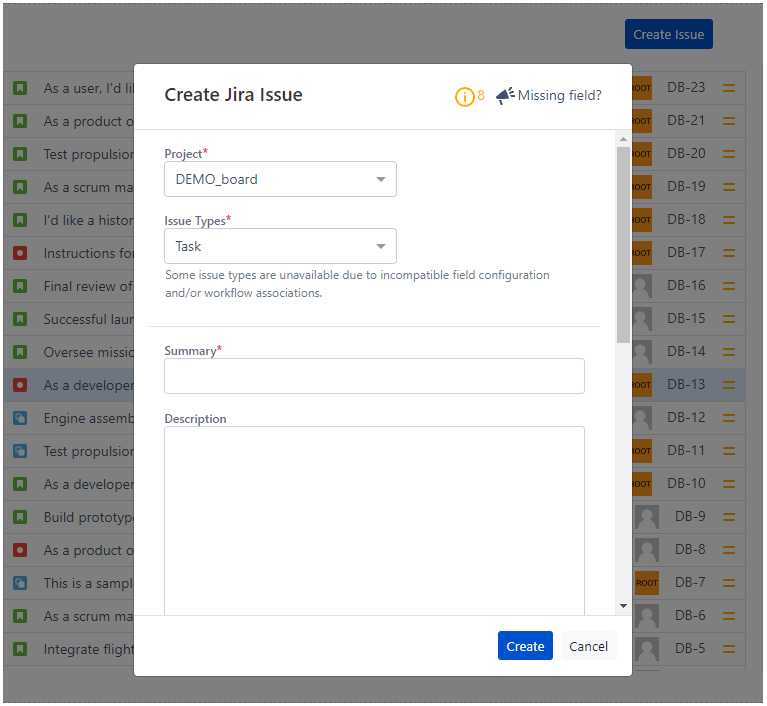Cloud. User Guide
What is there on a card?
After configuring the TMC macro and successfully authenticating with a Jira source, the macro will fetch and display the issues associated with that source. The issues will be displayed within the TMC macro on the Confluence page where it is placed. When viewing the macro, you have access to key information about the issues. This includes:
- Issue Key (Link): The unique identifier of the issue, often displayed as a link that allows you to navigate directly to the detailed issue view in the source system (e.g., Jira or Trello).
- Summary: A brief description or title of the issue, providing an overview of its content or purpose.
- Assignee: The person or team assigned to work on the issue. It helps identify who is responsible for progressing the task or resolving the problem.
- Priority: The level of importance or urgency assigned to the issue, which helps to prioritize work and allocate resources effectively.
- Issue Type: The category or classification of the issue, indicating the type of work or the nature of the task.
Issue view screen
Clicking on the issue the view will typically open a detailed view of the issue within the TMC macro itself. This detailed view will provide more comprehensive information about the issue, including additional fields and details specific to the source Jira. If you really need to navigate to source Jira - link in the header is your option.
Editing Issue Details
TMC provides the capability to edit Jira issues directly from the macro, allowing users to make updates across multiple remote Jira instances seamlessly. These updates are dynamically adjusted and reflected in the target Jira (Cloud/Server) instances. Here's how it typically works:
Editing Jira Issues: Open a Jira issue directly from the TMC macro. This opens a detailed view of the issue.
- Making Updates: Within the detailed view, users can modify various Jira fields, such as: Summary, Description, Assignee, Priority, Fix Version, Due Date, Status, Affects Version/s, Reporter, Component/s, Original estimate, Time remaining, Labels, Resolution.
- Dynamic Adjustment: The changes made in TMC macro dynamically update the corresponding issues/cards in the target Jira instances.
Comments
TMC macro supports various actions related to comments, allowing users to add, delete, and edit comments on Jira issues. You can easily add/delete/edit comments to Jira issues directly from macro.
Work Log
Task Manager for Confluence also supports various actions related to work logs, allowing users to add, delete, and edit work logs on Jira issues.
To add a work log in Task Manager for Confluence, you can follow these steps:
- Click on the action menu (three buttons) located in the top right corner of the issue view.
- From the menu options, select the "Log Work" button.
- A popup will appear where you can enter the required fields, such as the "Date Started" and "Time Spent".
- Click the "Log Work" button to add the work log.
Delete issue
To delete an issue in WatchTower, you can follow these steps:
- Click on the action menu (three buttons) located in the top right corner of the issue view.
- From the menu options, select the "Delete" button. This will prompt a confirmation dialog to ensure that you want to proceed with the deletion.
- Confirm the deletion by clicking on the appropriate button.
Transition screens
In cases where a transition in the workflow of an issue requires a transition screen, TMC can display it after you change the status. This transition screen allows you to provide any required or optional information related to that specific transition.
Create issue
In Task Manager for Confluence, you can create issues directly from the macro. To create a Jira issue, follow these steps:
Click on the "Create" button located in the right top corner of the TMC macro.
In the create issue popup, select the project where you want the issue to be created.
Select the appropriate issue type from the available options.
Once the project and issue type are selected, you can provide the specific basic details relevant to the configuration of the issue type and project in the remote source.
Once you have provided the relevant details, click on the "Create" button.
If the newly created issue meets the criteria specified in the configured JQL query for the TMC macro, it will be included in the list of issues displayed in the macro alongside the existing issues.