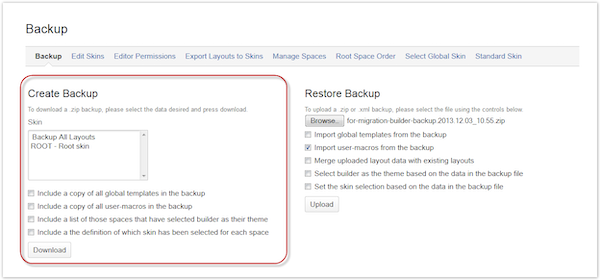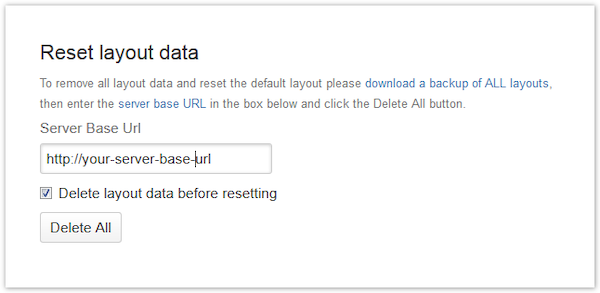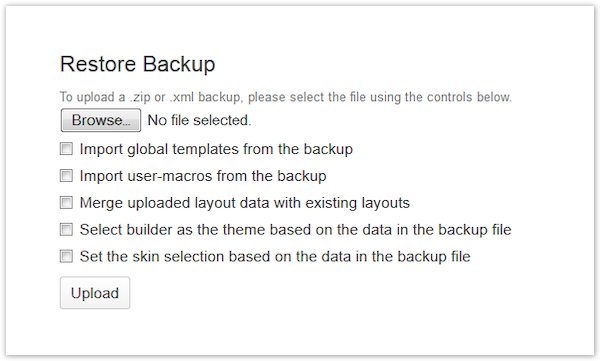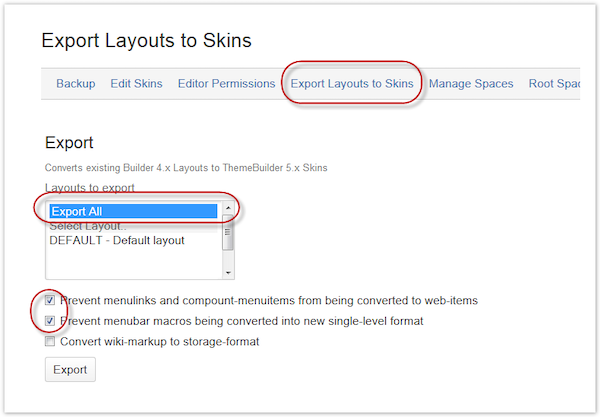Hmenu Legacy Plugin
Free Hmenu Plugin
We reviewed client use cases and found that depreciated Hmenu plugin macros had become an integral part of the theme for several use cases. We then concluded that the simplest solution was to migrate the old menu macros into a separate standalone menu plugin.
If you would like to try this Hmenu plugin, you can download it here, along with the latest versions of ThemeBuilder and the Exporter plugin. Please note that the plugins are Beta versions and should not be installed on live production systems without proper testing on a development server. If the beta status is a problem for you, but you find that the plugins solve your menu issues, please check back on this page for an update when new release versions are available.
This free plugin is provided on the condition that it will simply reproduce the ThemeBuilder menu code as seen in Confluence versions before 5. Any issues reported for the plugin used on Confluence 5 will not be considered if they cover conditions where the conflict is with the new Confluence user interface, any Confluence macro or function, or page content. In these cases, the user will be expected to use ThemeBuilder to remedy the issue by adapting the markup or CSS that produces the menu. An exception is code bugs, which will be resolved as developer time allows.
Click to download the free Hmenu plugin.
Using the Exporter and Hmenu Plugins
The Hmenu plugin is designed to work with a Confluence 3 or 4 ThemeBuilder backup that has not been migrated to Confluence 5.
If your Confluence 5 server:
HAS NOT been used for a ThemeBuilder migration
DOES have ThemeBuilder or the Exporter installed
You should follow all steps from 4 onwards to uninstall the existing ThemeBuilder and Exporter plugins and import the original ThemeBuilder backup from the old Confluence server.
If your Confluence 5 server:
HAS NOT been used for a ThemeBuilder migration
DOES NOT have ThemeBuilder or the Exporter installed
You should follow all steps from 5 onwards to import the original ThemeBuilder backup from the old Confluence server.
If your Confluence 5 server:
HAS BEEN used for a ThemeBuilder migration
DOES HAVE ThemeBuilder or the Exporter installed
You should follow all the steps to reset the ThemeBuilder data and import the original ThemeBuilder backup from the old Confluence server.
Instructions
Go to ThemeBuilder Backup > Create Backup > Backup All Layouts > Check All Boxes.
Click Download and save the zip backup to a safe place. (You will only need this backup if the Hmenu migration fails and you want to return to this state.)
Stay on the ThemeBuilder Backup screen and go to the Reset Layout Data section. (If this is greyed out, rerun the backup action. The Backup screen's lower areas only become active when a backup has been saved.)
Enter the Server Base URL (you can copy this from the General Configuration screen) and select the Delete Layout Data Before Resetting checkbox.
Click Delete All.
This will clear all ThemeBuilder layout data from your server, so only do this if you have the backup from step 1.
Go to Manage Add-Ons and delete the ThemeBuilder and Exporter plugins. Also, delete the Hmenu plugin if this has been installed. This ensures that all ThemeBuilder data is reset and ready for a new migration.
Click to install the latest ThemeBuilder and Exporter plugins.
Go to ThemeBuilder > Backup > Restore Backup.
Upload the un-migrated ThemeBuilder backup from your old Confluence installation.
Select the relevant boxes if you have templates or user macros to import.
Do not select Merge Uploaded Layout Data With Existing Layouts.
Select the Select Builder as the Theme Based on the Data in the Backup File checkbox if you want to carry over previous Confluence to ThemeBuilder relationships.
Select the Set the Skin Selection Based on the Data in the Backup File checkbox if you want to carry over previous Space to Skin relationships.
Go to ThemeBuilder > Export Layouts to Skins.
Select Export All in the drop-down menu.
Select the Prevent menulinks and compound-menuitems From Being Converted to web-items checkbox.
Select the Prevent menubar Macros Being Converted Into New Single-Level Format checkbox.
Click Export and save the zip file.
Install the Hmenu plugin.
Go to ThemeBuilder > Backup > Restore Backup.
Upload the migrated ThemeBuilder backup you saved in step 6.
Select the relevant checkboxes if you have templates or user macros to import.
Do not select the Merge Uploaded Layout Data with Existing Layouts checkbox.
Select the Select Builder as the Theme Based on the Data in the Backup File checkbox if you want to carry over previous Confluence to ThemeBuilder relationships.
Select the Set the Skin Selection Based on the Data in the Backup File checkbox if you want to carry over previous Space to Skin relationships.
Go to ThemeBuilder > Edit Skins to view your imported skins.
View a space or page with a ThemeBuilder skin applied and check your menus.
Edits will still be needed for menu items that no longer exist in Confluence or for %name% functions like %Watch%. Also, note that we have seen %User% continue to work in our trials.