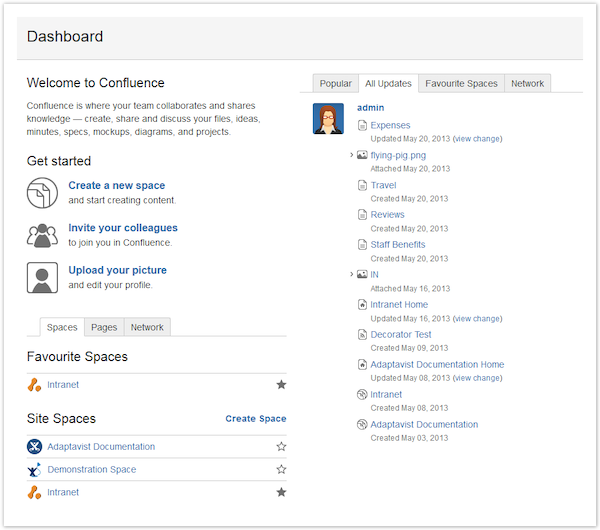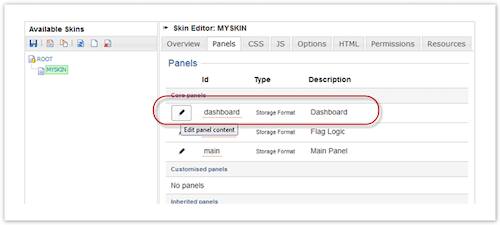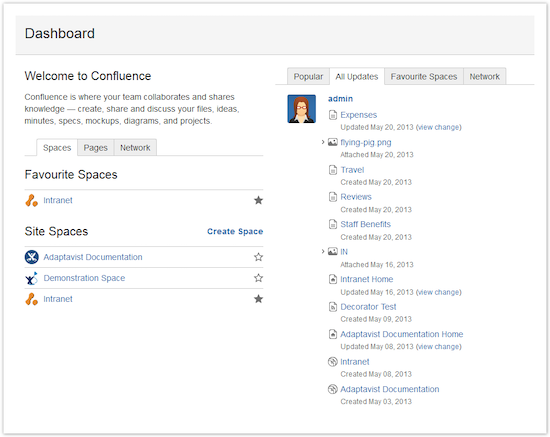Customize Panel Content - Dashboard Example
Dashboard
The Dashboard is an excellent place to start branding and customizations.
The default Confluence Dashboard shows as:
Welcome Message
Get Started section
Lists for:
Spaces
Pages
Network
Recent Updates for:
Popular
All Updates
Favorite Spaces
Network
For ThemeBuilder skins to be used on the Dashboard or in other global areas (such as Search, Profiles, and Space Administration), the Site Theme in Confluence Administration > Look and Feel > Themes must be set to ThemeBuilder.
Find and remove the macro from the Dashboard panel in the Skin Editor if you want to remove the Get Started section.
Click the Pencil icon next to the Dashboard Panel ID in the Skin Editor.
A pop-up panel editor shows the panel’s content.
Find the Panel Element with the name
page.dashboard.actionsand remove the whole macro.<ac:macro ac:name="panel-element"> <ac:parameterac:name="element">page.dashboard-actions</ac:parameter> </ac:macro>Click Apply to save your changes.
Open a new browser tab or window and navigate to the Confluence Dashboard. The Dashboard section Get Started no longer appears.