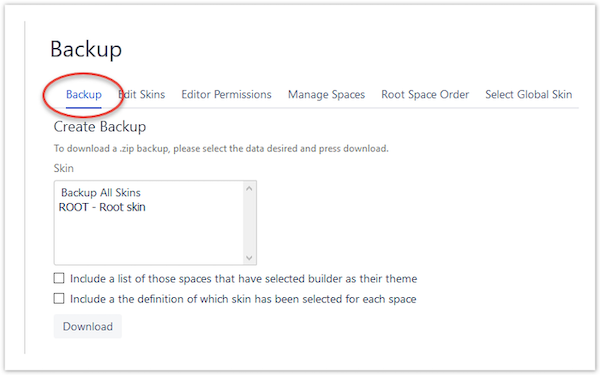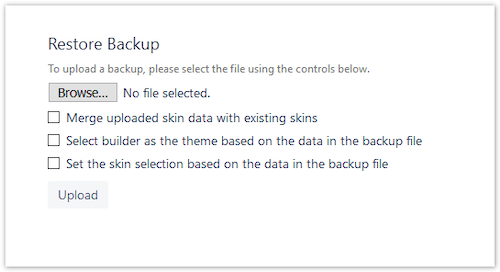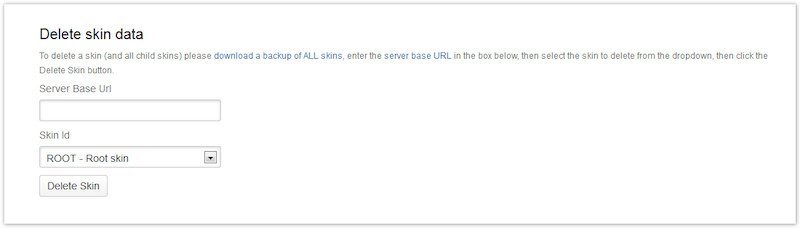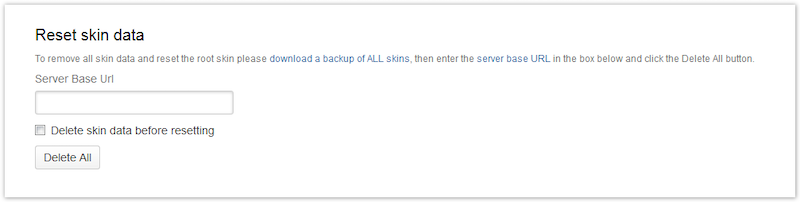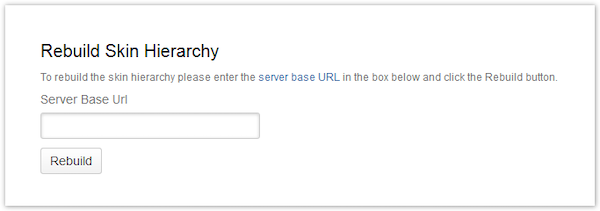Backup and Restore
The Backup screen allows you to backup and restore skins.
As the title suggests, this macro allows you to make a backup of your ThemeBuilder skins. The default option from the drop-down menu provides a backup of all skins. Alternatively, select a specific skin to back up from the drop-down menu. The output is an XML document exported to the default download area for your computer.
Restore Skins
This area allows you to browse and then upload the backup XML skin you have previously exported.
If you want to upload a skin and overwrite a skin of the same name, make sure you deselect the Merge Uploaded Skin Data with the Existing Skins checkbox.
Delete Skin Data
To delete individual skins, existing skins must be backed up using the Backup Skins option. After backup, the deleted skins will only function if you add the server base URL. You can find the base URL in the General Configuration Administration screen.
Reset Skin Data
This functions similarly to the Delete Skin Data area. Existing skins must be backed up, and the server base URL must also be provided. This option deletes all skins and resets them back to the default skin.
Rebuild Skin Hierarchy
If the order of skins in the hierarchy has been corrupted, use this to rebuild the hierarchy based on original skin parent and child relationships.
Rebuild Space Skin Selections
If there are spaces set to use skins that have been deleted, you can reset their space skin selections. They then revert to the default ThemeBuilder skin.