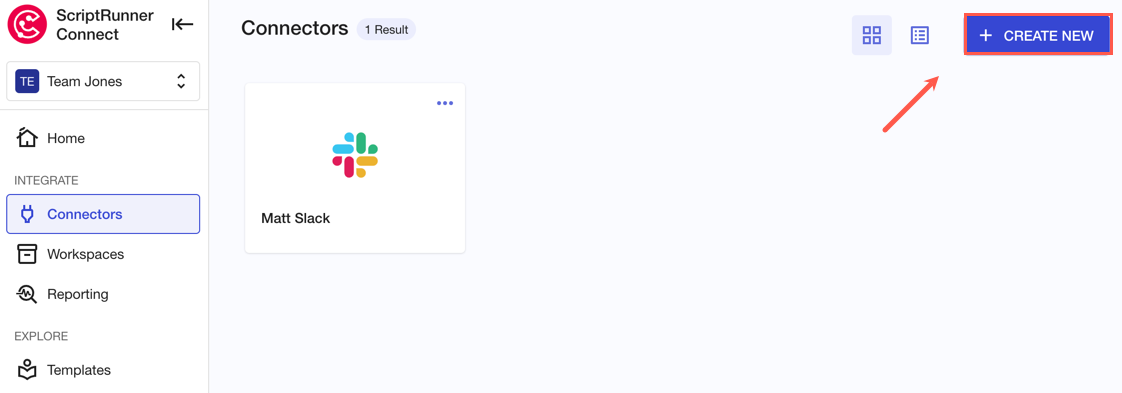Create a Google Calendar Connector
Making new connectors for Google apps is easy. In this example, we'll create a connector for Google Calendar. Follow these steps!
- Click Connectors on the left side of the page.
The Connectors module opens in the app. - Click Create New.
The Select App for Connector screen appears. - Select the Google Calendar connector.
The Manage Connector dialog appears. - Enter a name for the connector, then click Authorize.
The authorization wizard appears. (Authorization steps vary from app to app.) - Complete the authorization steps in the wizard to authorize the connector.
This includes a permissions prompt that, when accepted, allows ScriptRunner Connect to work with your selected app.
Here's the example from the Google Calendar authorization, for which you should click Allow: - Once the authorization steps are complete, click Save on the Manage Connector dialog.
A success message appears in the app, and your new Google Calendar connector is created.Going green 🟢
Authorized connectors have a green dot to make them easy to see!