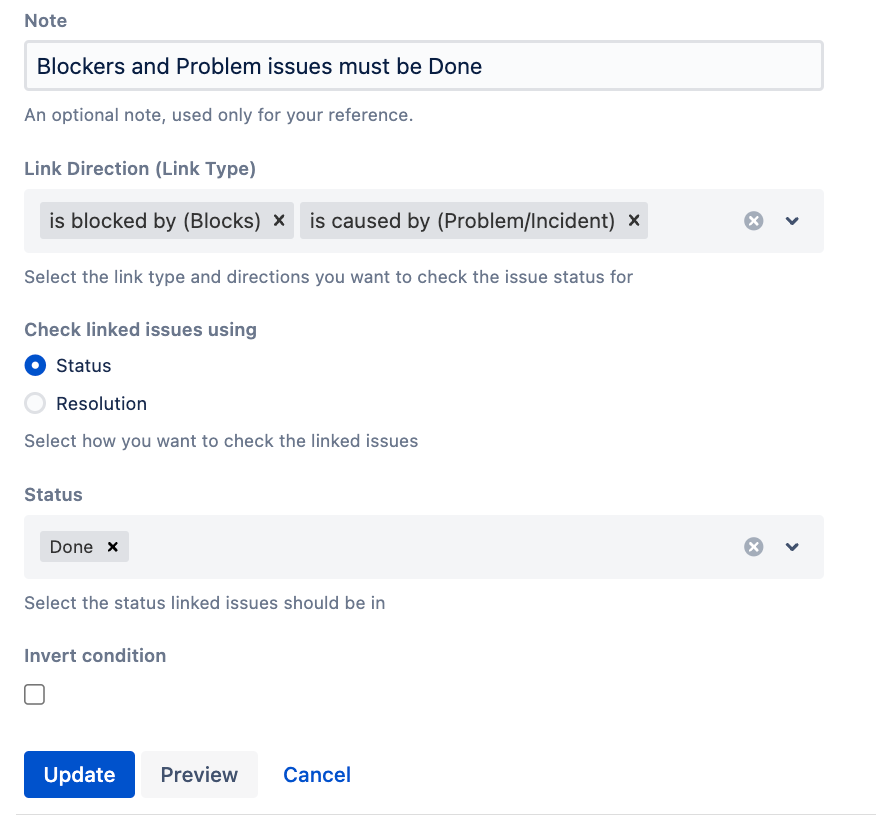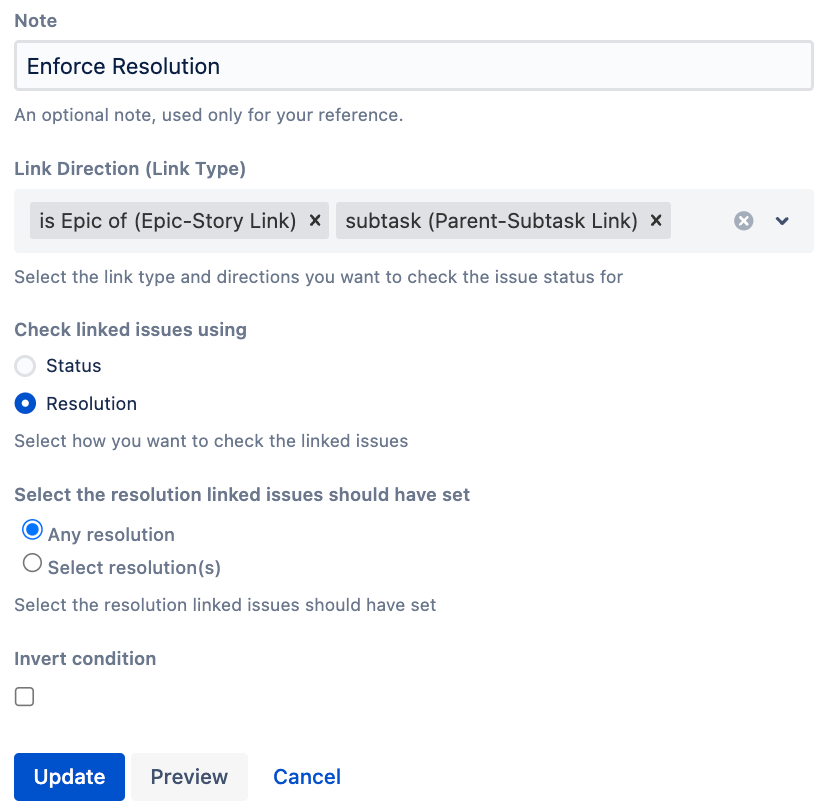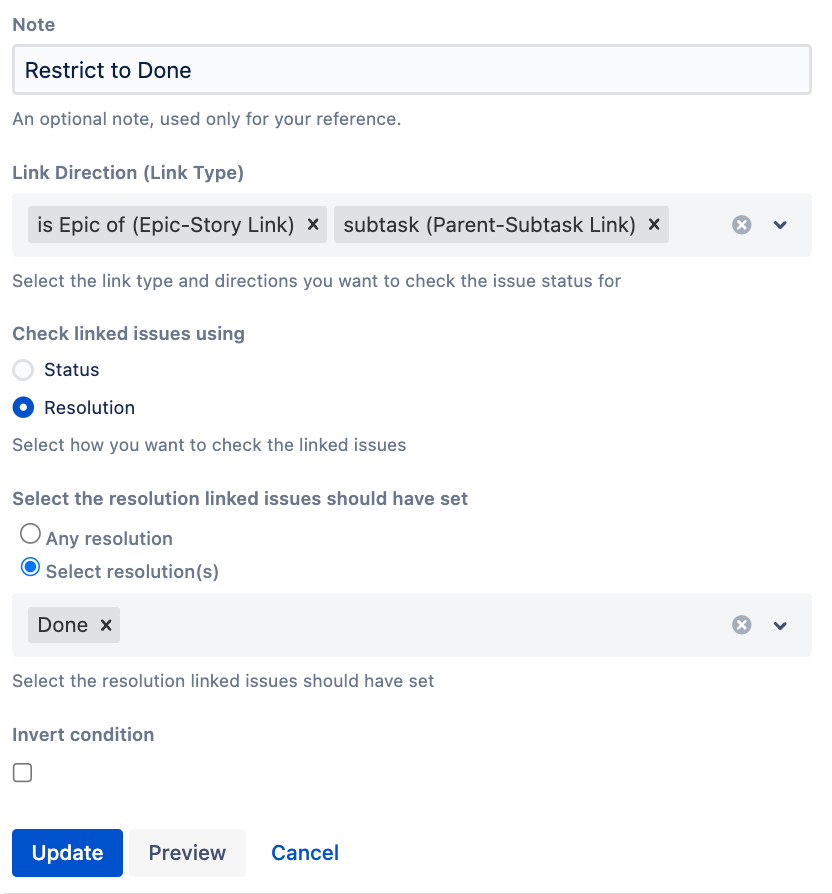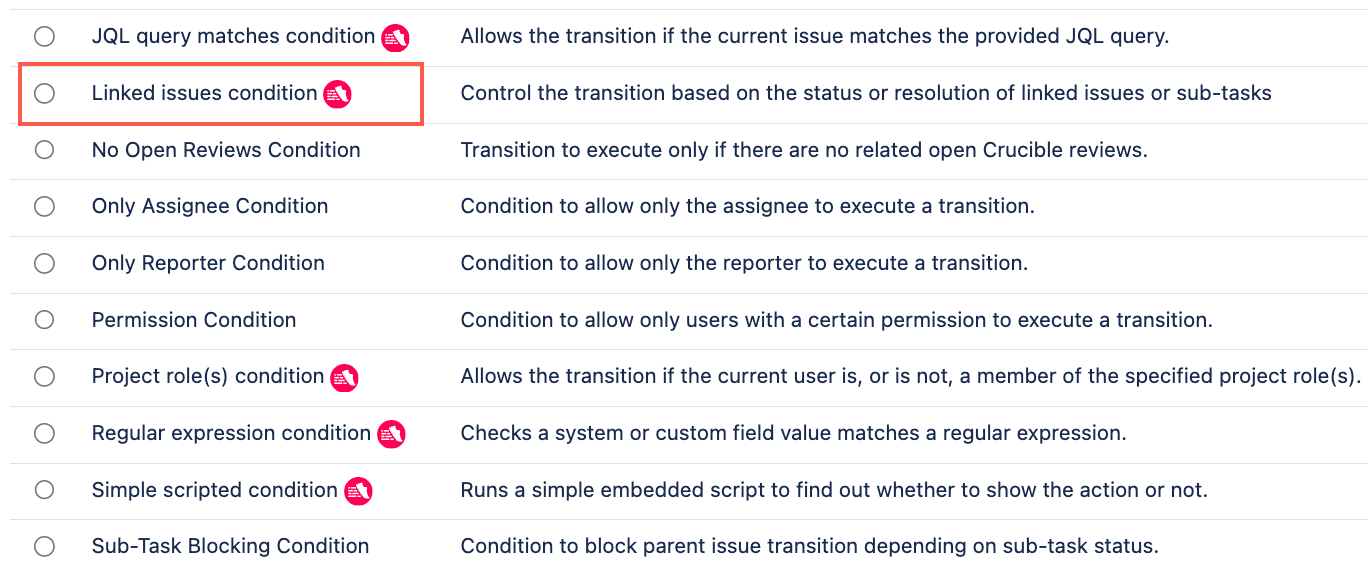Linked Issues Condition
Use the Linked issues condition to control whether or not a user can transition an issue based on the status or resolution of linked issues. There are several options available when setting up the Linked Issues Condition, and these are described below.
Status vs resolution check
The Status indicates an issue's position in its workflow, while Resolution specifies why an issue is closed. The Linked issues condition allows you to check the status or resolution of linked issues before an issue can be transitioned.
Status check
The Status radio button allows you to control the transition based on the status of any linked issues. If the Status option is selected, the transition is only allowed if all linked issues of the selected link directions are in any of the selected statuses.
For example, you want to only allow the transition of a story to Done if all is blocked by or is caused by linked issues are in the Done status.
Use the Invert condition checkbox to reverse the above condition logic
Resolution check
The Resolution radio button allows you to control the transition based on the resolution of the linked issues. If the Resolution option is selected, two options are available:
- Any Resolution - Allows the transition if linked issues (of the specified link type) have any resolution.
- Select Resolution(s) - Allows the transition if linked issues (of the specified link type) have any specified resolution.
For example, you want to only allow the transition of an Epic to Done if all the issues in the epic and epic subtasks have a resolution.
Alternatively, you want to only allow an Epic to transition to Done when all issues in the epic and epic subtasks have the resolution Done.
Use the Invert condition checkbox to reverse the above condition logic
Use this condition
You can add this condition to any transition except the Create transition.
- Go to Administration > Issues > Workflows.
- Select Edit on the workflow you want to add a condition to.
- Select the transition to which you wish to add a condition.
- Under Options, select Conditions.
- On the Transition page, select Add condition.
Select the Linked issues condition condition.
- Enter a description of the condition in Note.
- Select the Link Directions you want the condition to look for.
- Select if you want to use Status or Resolution for the Checks on the linked issues.
- If you choose Status, enter the status values you want to check for.
OR
If you choose Resolution, select the Any resolution radio button to check if the issue has any resolution set, or choose Select resolution(s) and enter the required resolutions. - Optionally, select to Invert Condition. This option reverses the condition logic.
- Click Update.
The is epic of link direction can be used to control the ability to transition an epic based on the issues shown in the Issues in Epic section of the epic.
The subtask link direction can be used to control the parent issues ability to transition based on the linked subtasks.
Links with the same inward and outward direction names
Links with the same inward and outward direction names, for example relates to, are not supported and cannot be selected from the Link Direction (Link Type) field.
Go to the Administration > Issues > Issue linking (under Issue Features) to view your link type direction names.