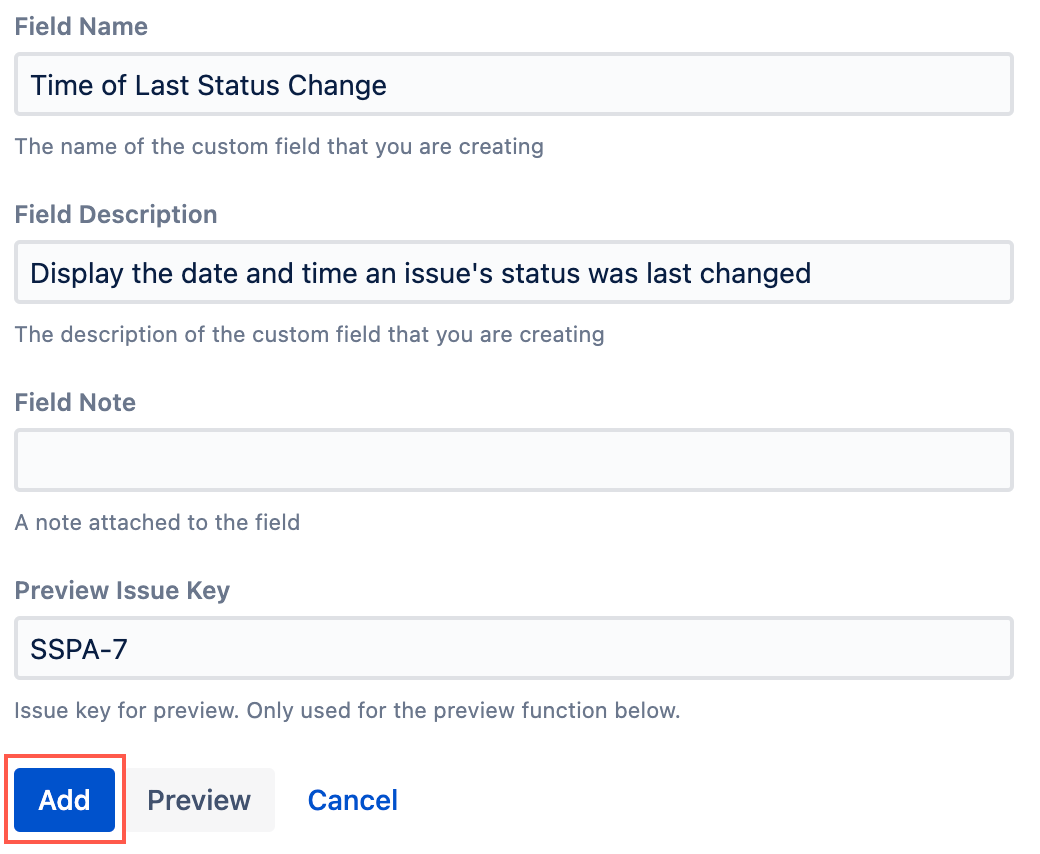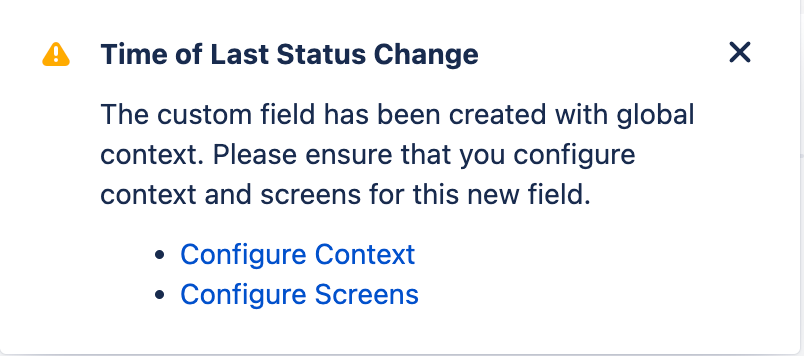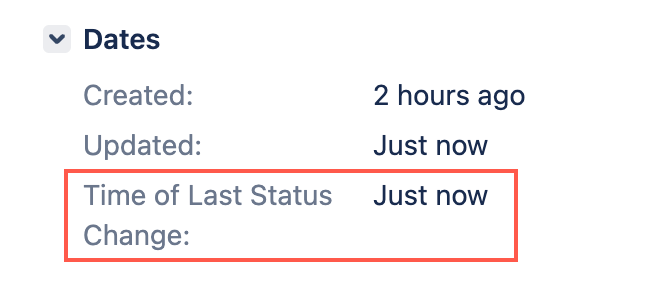Time of Last Status Change
Use this built-in script field to display the date and time an issue's status was last changed. For example, if an issue's status was last changed from To-do to Done, this field will display when this change occurred.
This script field will display a status change if the status of an issue is transitioned to the same status, for example from To-do to To-do.
Using this build-in script field
This built-in script field is automatically applied globally, however, you can configure the context and screens as you like.
- From ScriptRunner, select the Fields tab to enter the Script Fields page.
- Select Create Script Field.
- Select the Time of Last Status Change built-in script.
- Enter a Field Name, for example
Time of Last Status Change. - Optional: Enter a Field Description. This description is only visible when you edit this built-in script field.
- Optional: Enter a Field Note. This note is visible under the field name on the Script Fields page.
- Optional: Enter an issue key to preview how this field displays and select Preview.
- Select Add.
A pop-up displays that enables you to configure the screens and context for this built-in script field. - Configure the context and screens for this built-in script field.
- You can now test this built-in script field by going to an issue this field is configured to. You can find this script field in the Dates section of an issue.