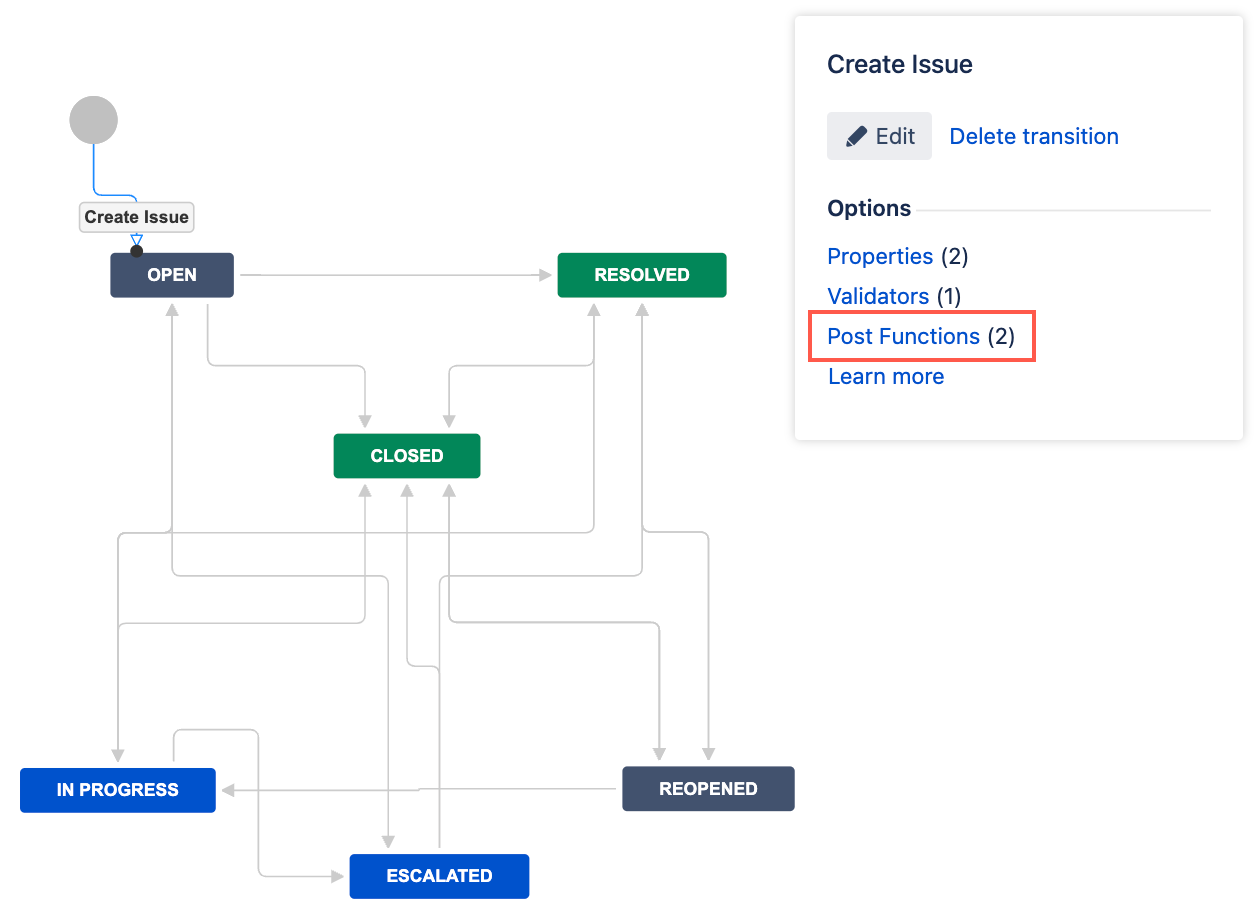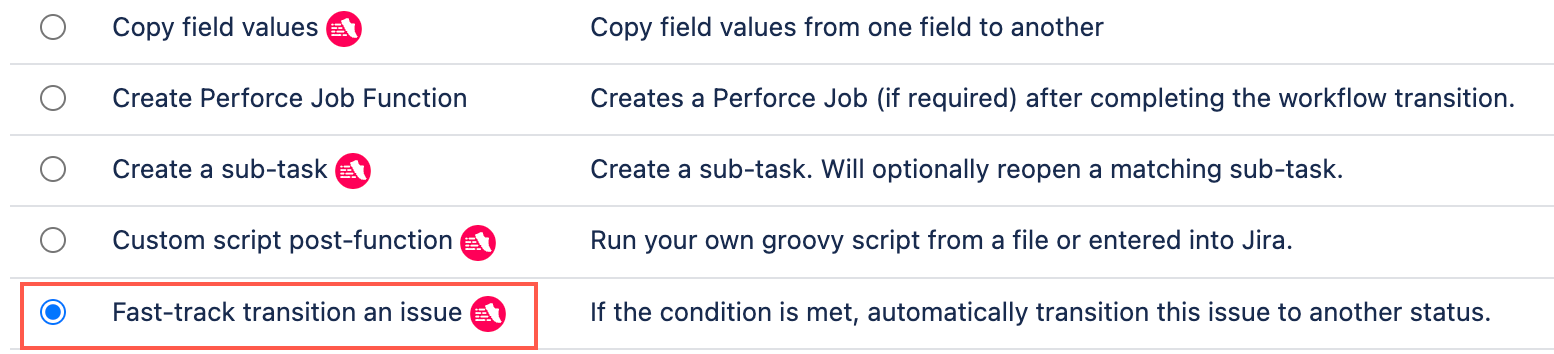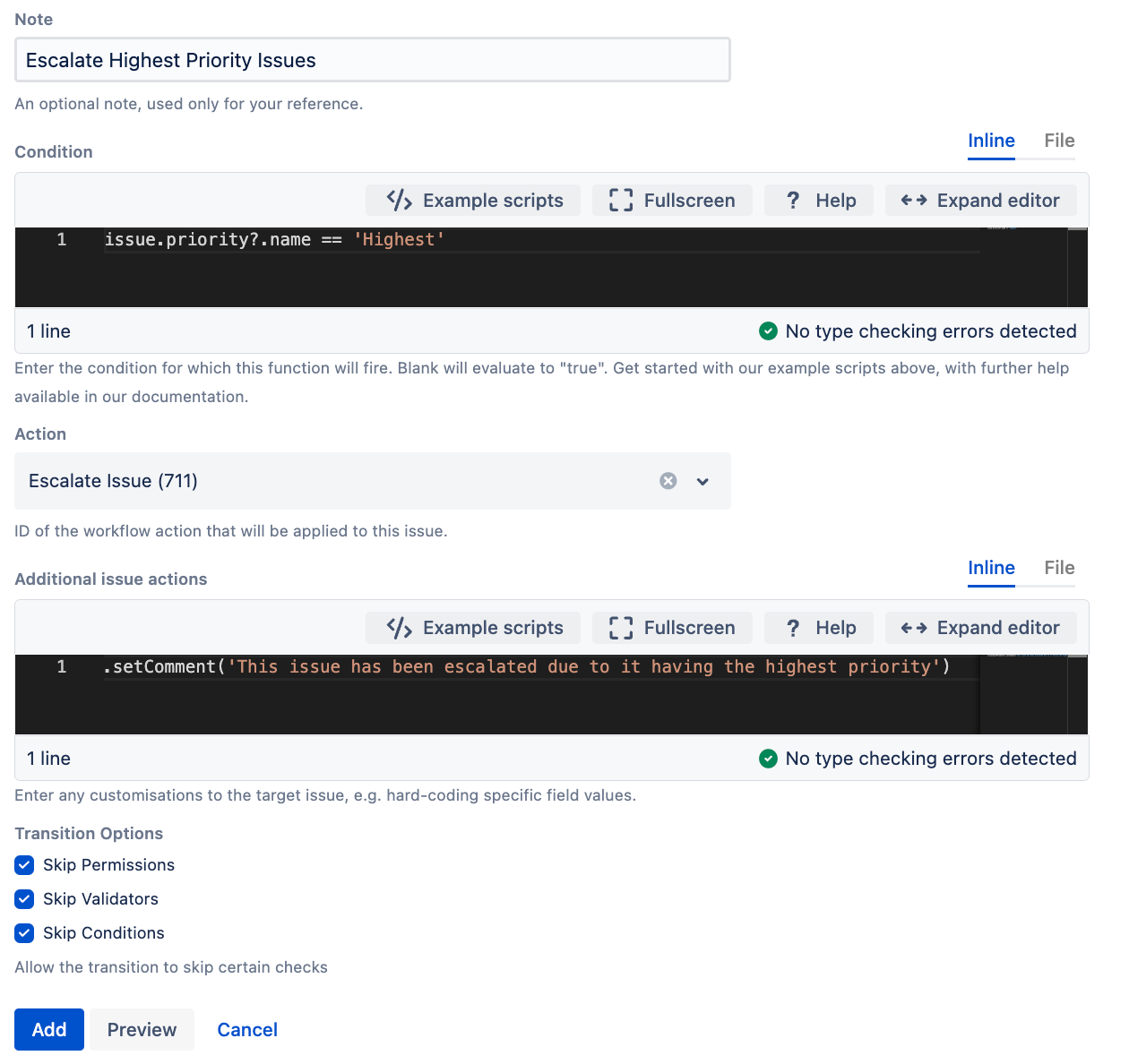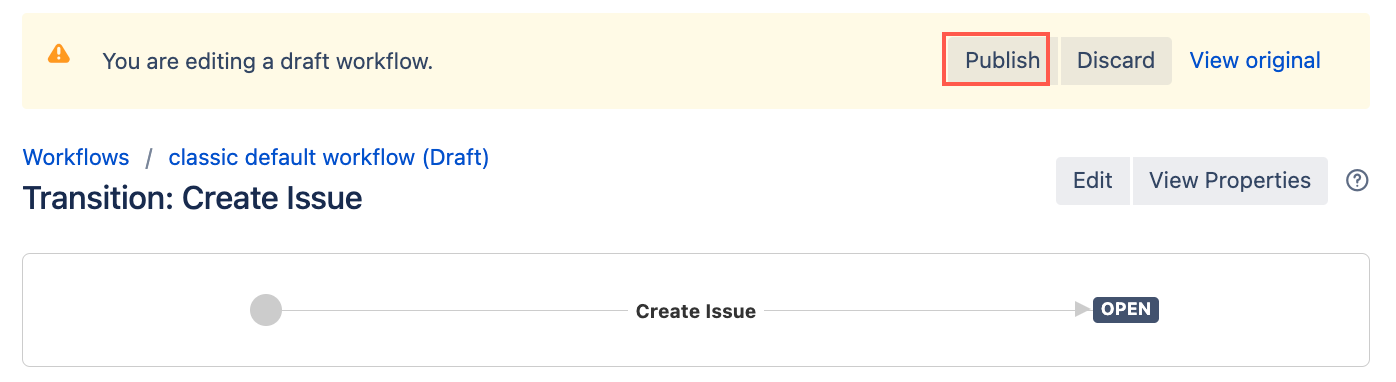Fast-track Transition an Issue
The Fast-track transition an issue post-function transitions an issue to a chosen status if the provided condition holds true. For example, we can use this post function to make sure any issues created with the priority status of Highest are immediately escalated.
This post function can be applied multiple times within a single transition, such as the Create Issue transition. By doing so, you can dynamically set different default start statuses for an issue based on specific conditions you define.
Post function actions and options
You can specify additional actions and options to optimize this post function—we provide information on these below.
Additional issue actions
When fast-track transitioning an issue you may want to perform additional actions, such as adding a comment to the issue, assigning a person, updating fields, or adding a resolution. This is all done through Additional issue actions code editor. For example, if you use this post function to resolve an issue you can use the following code to set the resolution and assign the issue to a user:
groovyimport com.atlassian.jira.component.ComponentAccessor def constantsManager = ComponentAccessor.getConstantsManager() def resolution = constantsManager.resolutions.findByName("Done") issueInputParameters.setResolutionId(resolution.id) issueInputParameters.setAssigneeId("admin")
If you want to add a comment to the issue you can use the following:
groovyissueInputParameters.setComment('your comment')
Update fields
We use IssueService to execute the fast-track transitions, which aims to mimic the behavior of the user interface. By default, you can only update fields that appear on the transition screen. If you need to update a field that isn't on the screen, or if there's no screen associated with the transition, you can use the following code:
groovyissueInputParameters.skipScreenCheck()
This allows you to update the issue even without a screen present.
Transition options
We provide advanced transition options that allow you to selectively bypass permissions, validators, and conditions during a transition. These features provide greater flexibility in workflow management:
- Skip Permissions: Force transitions to occur even when the user lacks the typically required permissions.
- Skip Validators: Proceed with transitions even when standard validation rules aren't met.
- Skip Conditions: Execute transitions regardless of predefined conditional checks. This function does not apply to the condition on the Fast-track transition an issue page. This function only applies to other conditions that are associated with the transition you select from the Action drop-down.
These options are particularly useful for automating processes that need to operate outside standard user permissions.
Use this post function
- Go to Administration > Issues > Workflows.
- Select Edit on the workflow you want to add this post function to.
- Select the transition you want to add this post function to.
- Under Options, select Post Functions.
- On the Transition page, select Add post function.
- Select Fast-track transition an issue.
- Select Add.
- Optional: Enter a note that describes the post function (this note is for your reference when viewing all post functions).
Enter a condition. This post function will fast-track transition an issue whenever this condition evaluates to
true.Select Examples scripts for help building your condition.
Enter an action. This is the transition that will be applied to an issue when the above condition evaluates to
true.The transition must be valid for the current status, otherwise the issue will not be transitioned. For example, if we put this post-function on the Create Issue transition which leads to the Open status (as shown in the image above), valid transitions are those that lead from the Open status to another status.
When selecting an action, you might encounter multiple actions/transitions with identical names but different IDs. View a workflow in Text mode to identify the specific ID for each transition.
Optional: Enter any additional actions you want to occur.
For example, if we want to add a comment to issues we have fast-tracked using this post function we would use
issueInputParameters.setComment('This issue has been escalated').- Choose if you want to skip any transition checks—Skip Permissions, Skip Validators, and Skip Conditions.
- Select Preview to see an overview of the change.
- Select Add.
Reorder your new post function using the arrow icons on the right of the function (they can only move one line at a time).
Place this as the last post-function or at least after the Fire Event function. Check out our documentation on Post function order for more information.
Select Publish and choose if you want to save a backup copy of the workflow.
Test your post function
You can now test to see if this post function works.