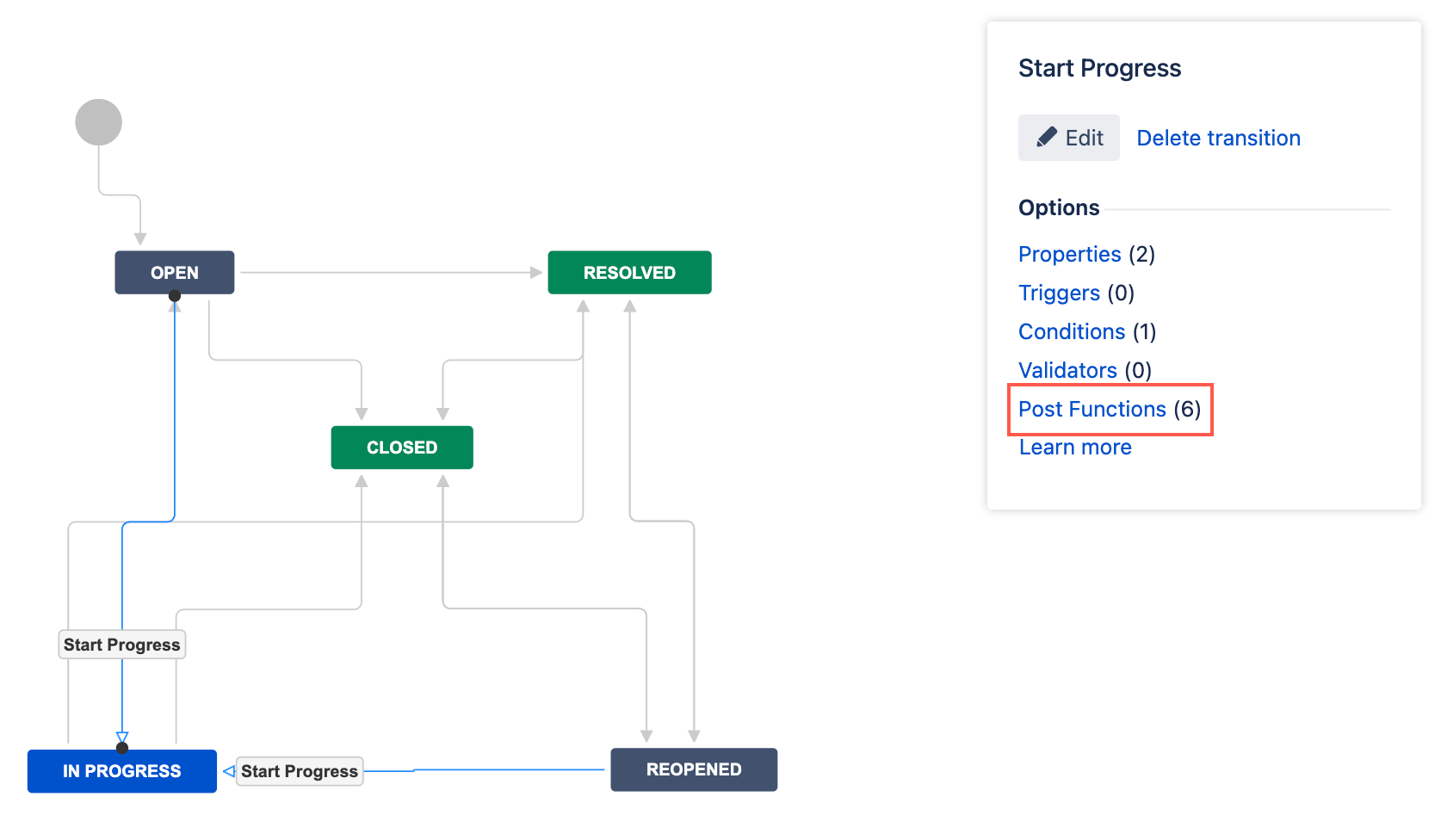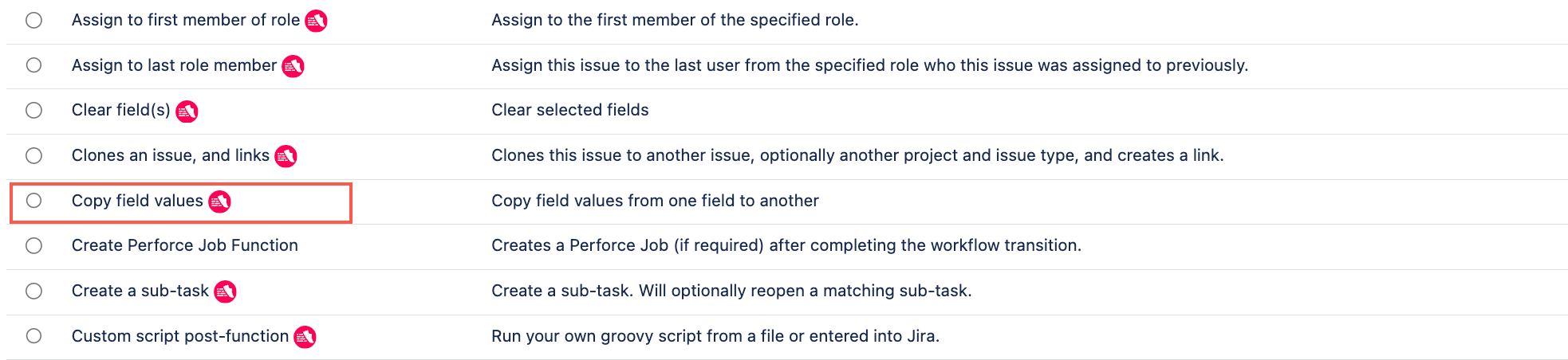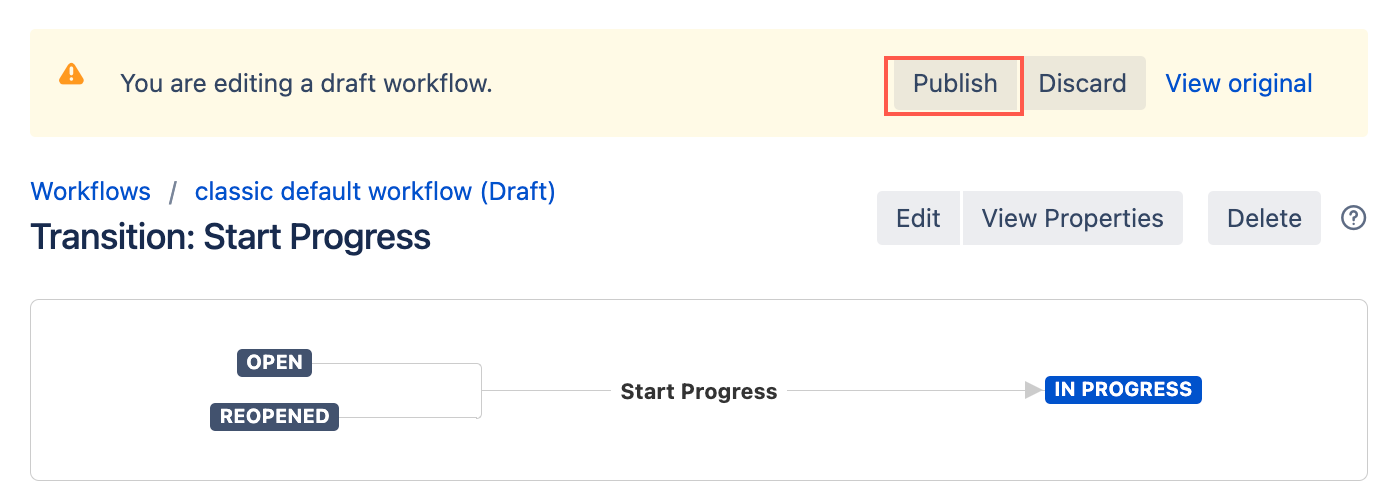Copy Field Values
The Copy Field Values post function copies the values from a configured field to another field on the same issue or to another field on linked issues. This post function can be used to keep fields up-to-date, eliminating the need for manual input of values.
Use this post function
- Go to Administration > Issues > Workflows.
- Select Edit on the workflow you want to add this post function to.
- Select the transition you want to add this post function to.
- Under Options, select Post Functions.
- On the Transition page, select Add post function.
- Select Copy field values.
- Optional: Enter a note that describes the post function (this note is for your reference when viewing all post functions).
- Optional: Enter a condition. If no condition is specified, then this post function will always run.
- Enter the Issue relation. This is the relationship between the issue in transition (containing the Source Field), and the issue containing the Target Field. This is either:
- Within the same issue - The Source Field and Target Field are in the same issue.
- Linked issues - The Source Field and Target Field are in different issues linked with the selected link type. Select the Link Direction ( Link Type), the values will be copied from the issue in transition to the issues linked by the selected link type.
Select the Source field. Values will be copied from this field to the Target field.
If the source field has a null value, the target field value will be cleared out. If you want to prevent the post function execution in this case, use a Condition to ensure the source field has a value.
- Select the Target field. All values are copied from the Source field to this field.
When copying values from a Short text or a Select field to a target Select field, you can optionally check Create options to create any missing values in the target field. The value will be created if a matching one does not exist in the target field. If none of the options in the source field exist in the target and Create options is unchecked, the target field will be cleared.
If the target field already contains values, they are overwritten by any copied values.
- Select Add.
- If applicable, reorder your new post functions using the arrow icons on the right of the function.
Select Publish and choose if you want to save a backup copy of the workflow.