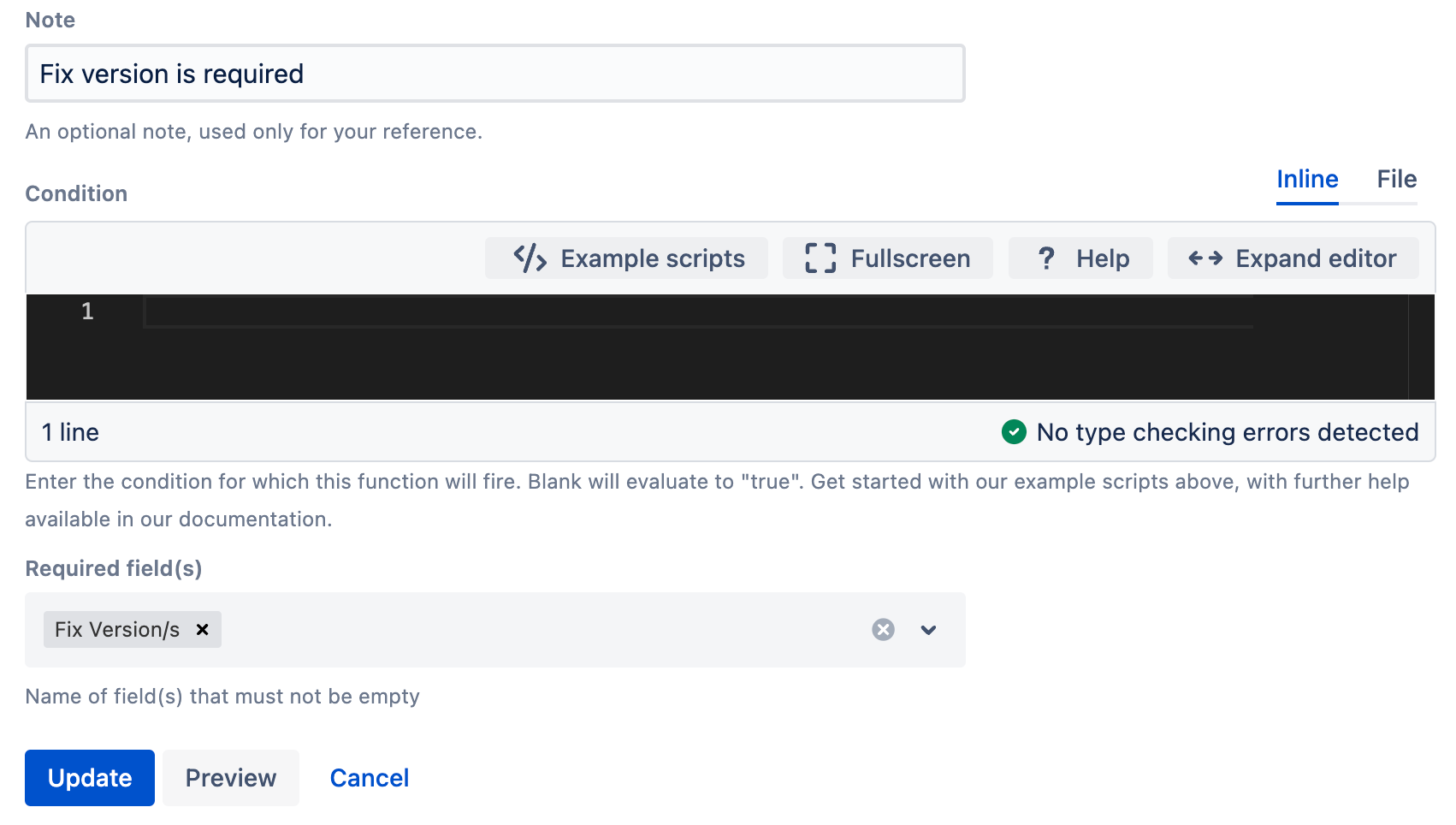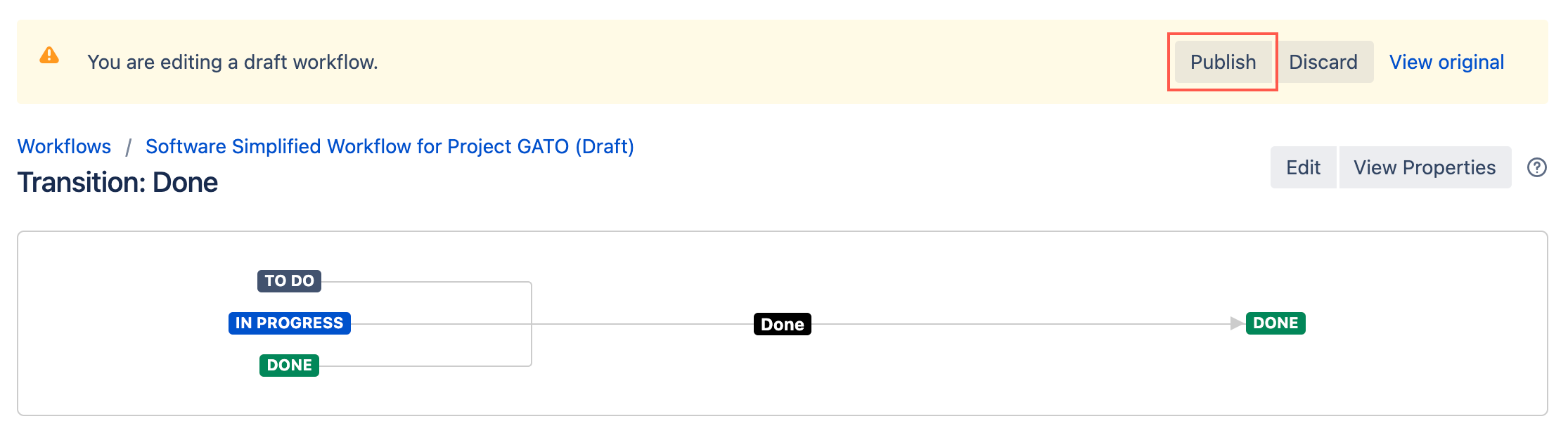Field(s) Required Condition
This condition checks that the selected fields have a value before it can transition in a workflow. If any of the specified fields are empty, the issue can not transition.
For example:
- You want to ensure the system field Fix Version/s field has a value before the issue can be transitioned to Done.
- You have a Purchase Order Number database picker field, you want this to be completed before the issue can transition to In Progress.
Use this condition
To set up a Field(s) Required condition do the following:
- Go to Administration > Issues > Workflows.
- Select Edit on the workflow you want to add a condition to.
- Select the transition to which you wish to add a condition.
- Under Options, select Conditions.
- On the Transition page, select Add condition.
Select Field(s) required condition.
- Optional: Enter a description of the condition in Note.
Optional: Enter a Condition for which the condition fires. If you leave this blank the condition will run on all issues in the workflow.
If you need help writing your script, check out the Scripting tips page.
Select the Required field(s).
You can either type a field name or select from the drop-down menu.
Select Update.
Select Publish and choose if you want to save a backup copy of the workflow.
You can now test to see if this workflow condition works.