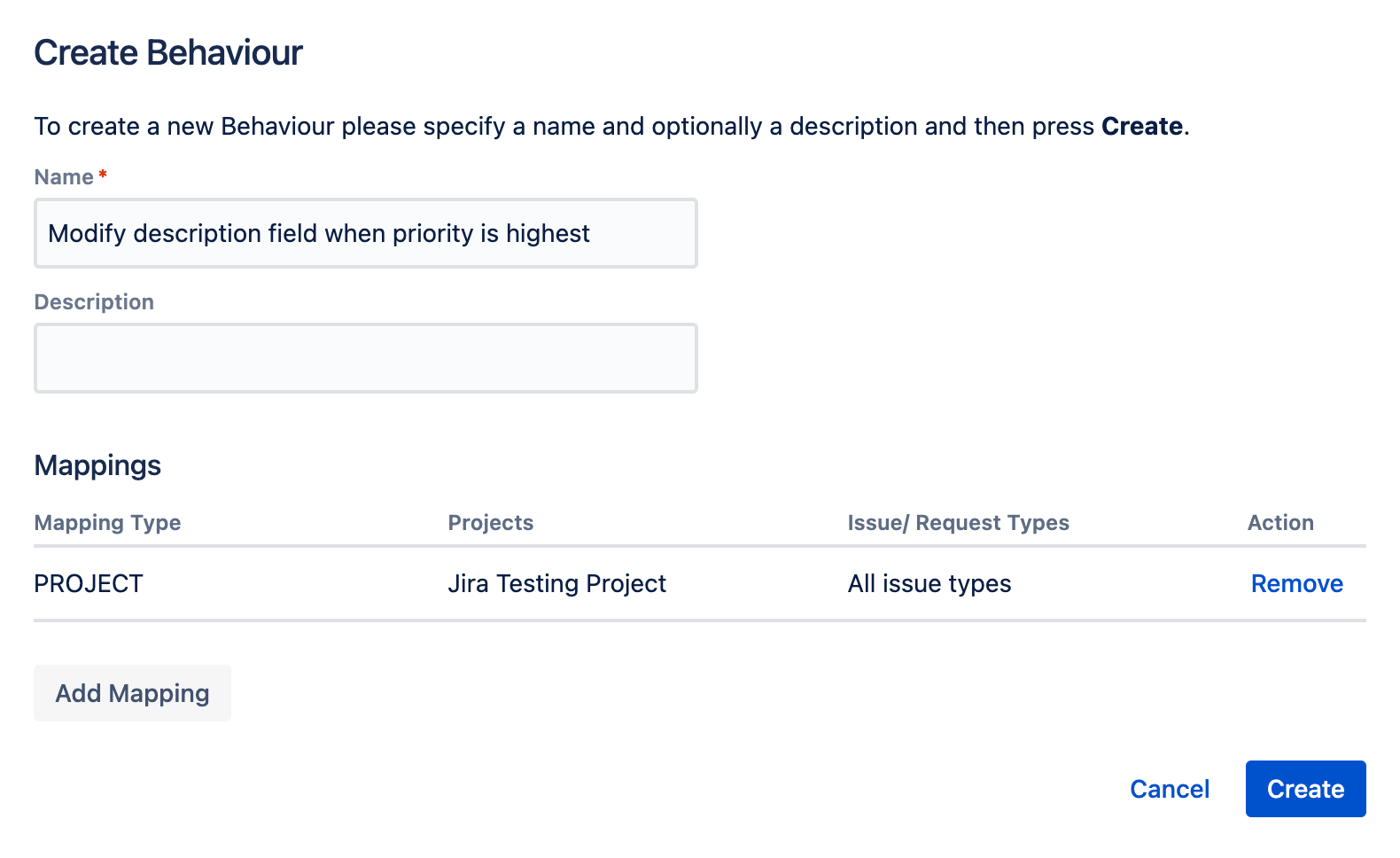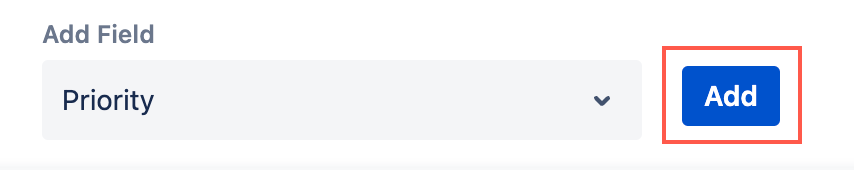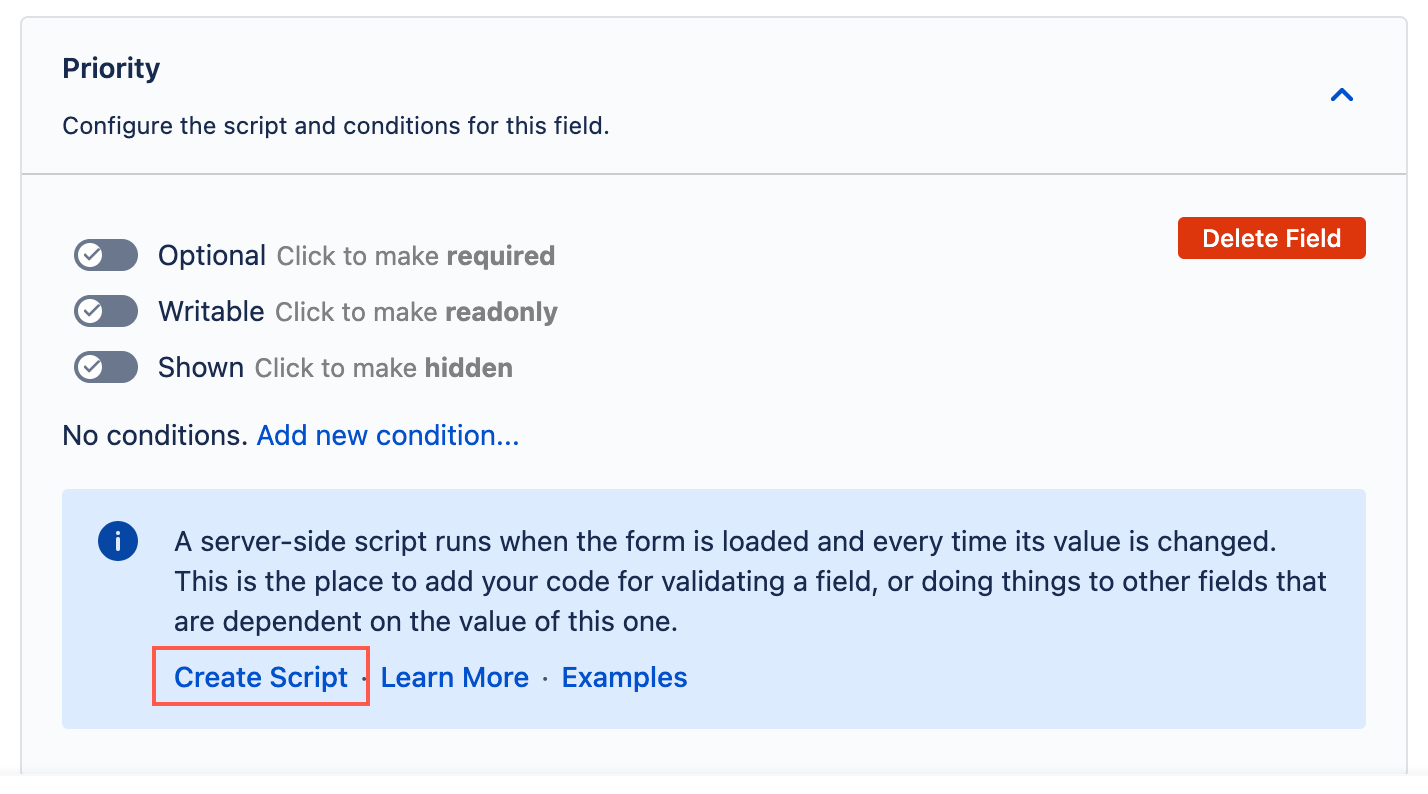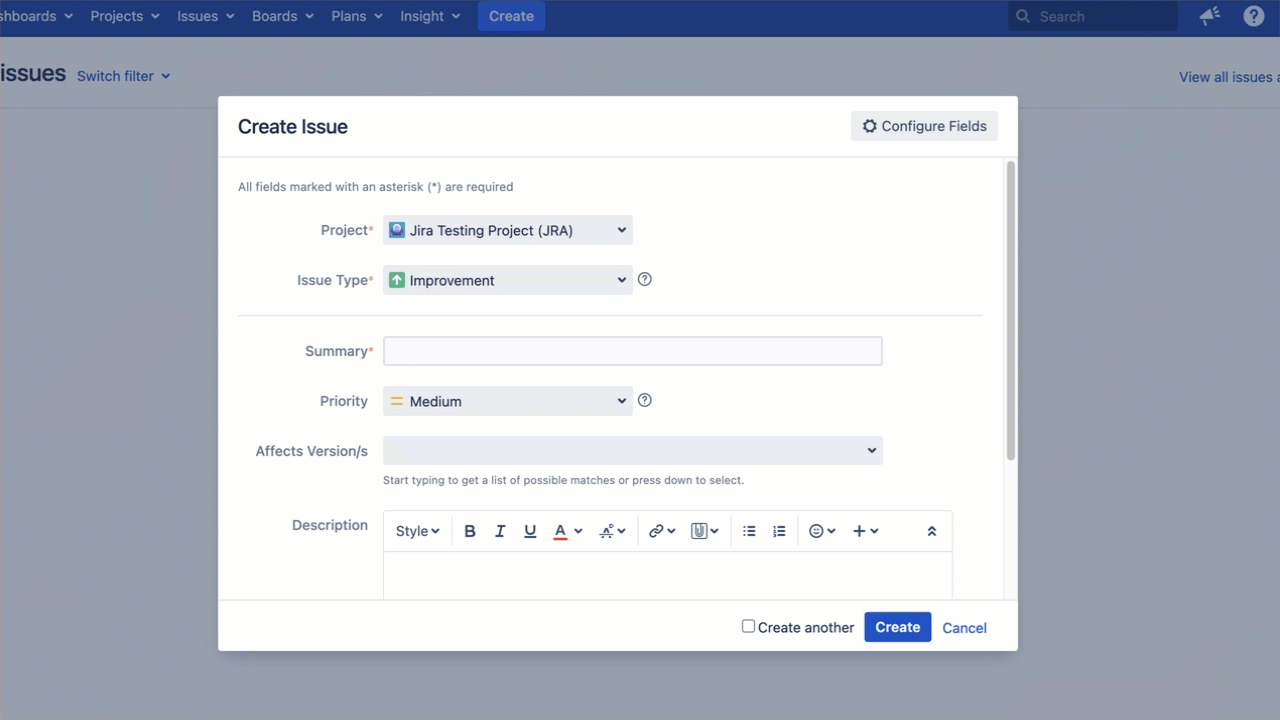Modify Field Descriptions
You can use Behaviours to modify field descriptions, for example, to make a field mandatory and add a description. For example, you can use the following example to make the Description field required and add a note to the field when the Priority of an issue is set to Highest:
- From ScriptRunner, navigate to Behaviours.
- Select Create Behaviour.
- Enter a name for the behaviour. In this example we enter
Modify description field when priority is highest. - Enter a description for the behaviour. This field is optional.
- Select Create Mapping.
- Then select the project and issue type(s) to map this behaviour to.
- Select Add Mapping to confirm the mapping.
Select Create to create the behaviour.
You're taken to a screen where you can configure the behaviour further.Optional: Enter a guide workflow.
Scroll to the Add Field section and add the Priority field.
- Select Create Script to add a server side script to the Priority field.
Copy the following code into the inline script editor:
def formField = getFieldById(getFieldChanged()) def descField = getFieldById("description") def priority = formField.getValue()?.name if (priority == "Highest") { // choose priority by name descField.setHelpText("Please explain why priority is Highest.") descField.setRequired(true) } else { descField.clearHelpText() descField.setRequired(false) }After pasting the code, you might encounter a static type error message. This is a common occurrence when working with Groovy scripts in this context. If you want to get rid of this error you can update line 4 to the following:
groovydef priority = (formField.getValue() as com.atlassian.jira.issue.priority.Priority)?.nameThis tells the compiler explicitly what type to expect, which should resolve the static type checking error.
Select Save Changes.
You can now test to see if this behaviour works.