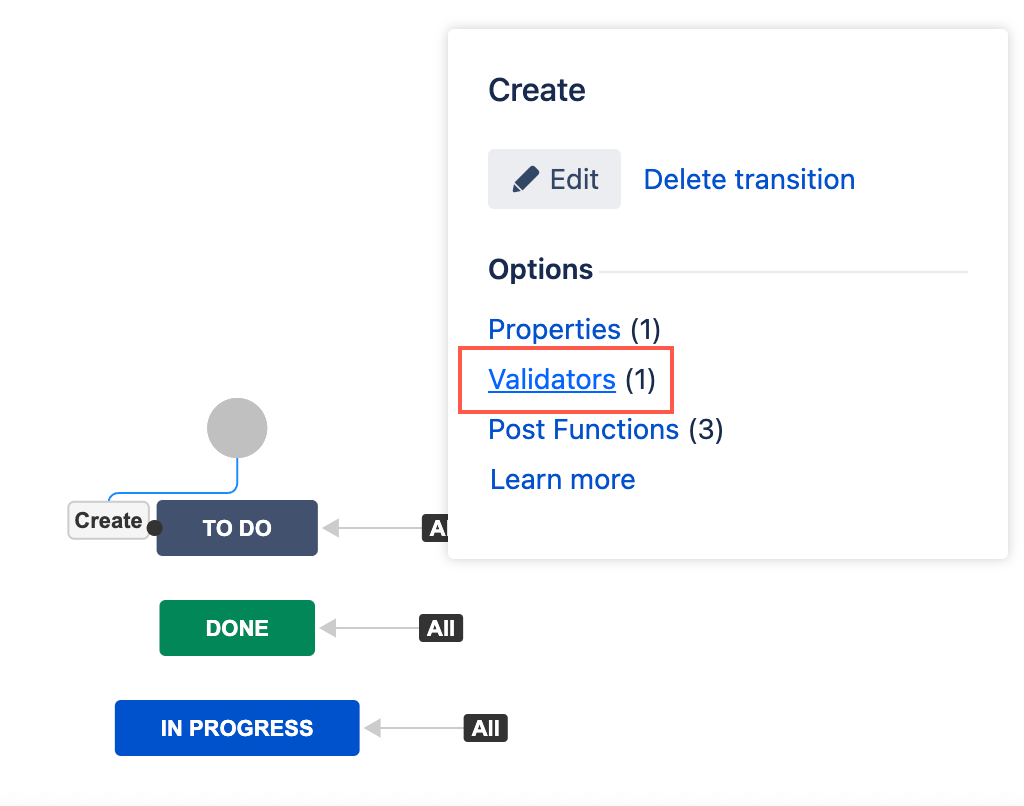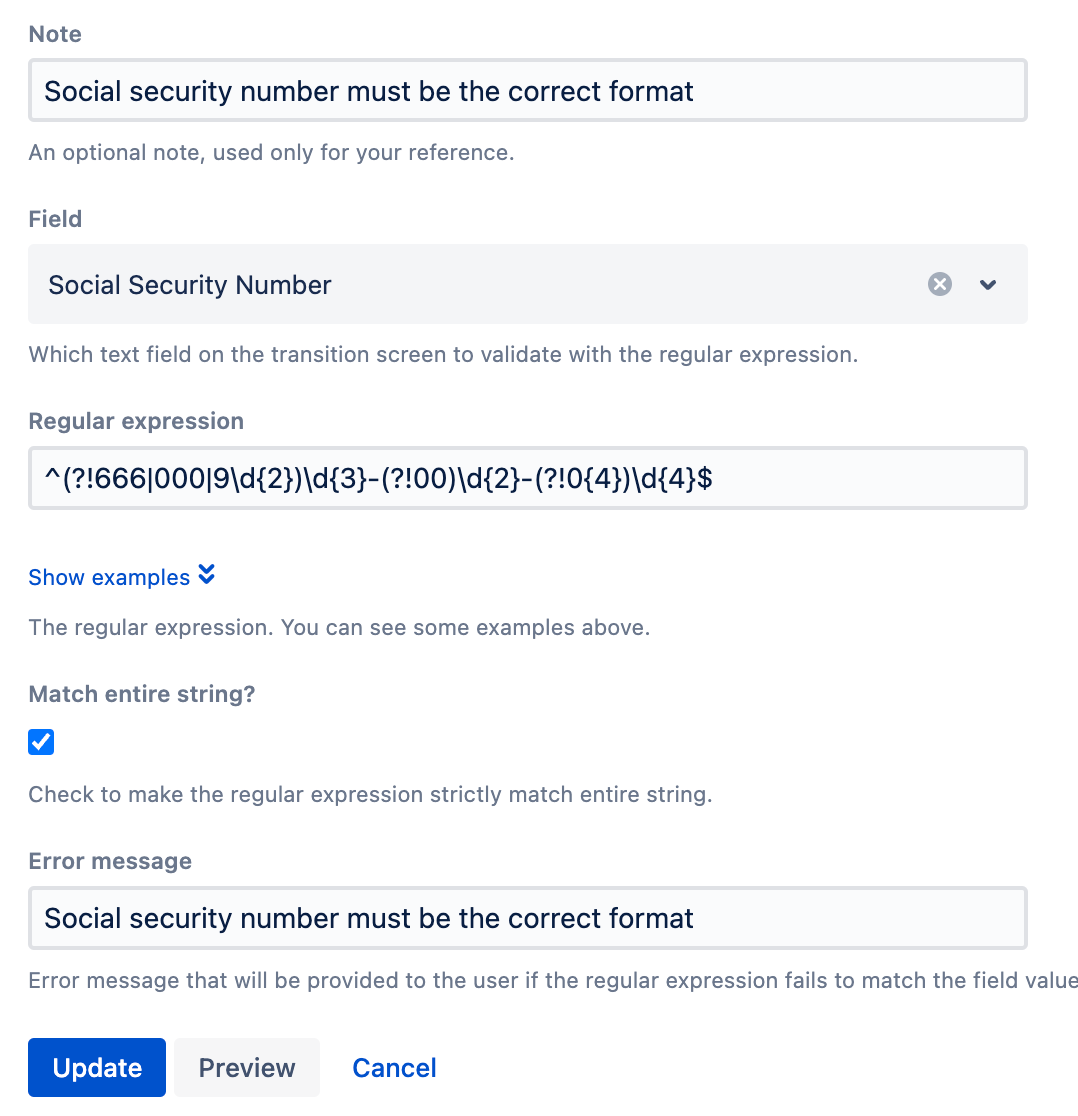Regular Expression Validator
Use the Regular expression validator to validate that the text field input on a transition screen matches a regular expression (regex) before transitioning the issue. A regular expression is a sequence of characters that specifies a pattern. For example, you may want to use this validator to ensure:
- a field contains only letters and numbers. You could use
^[A-Za-z0-9]*$when you enter the regular expression. - a US Social Security field is populated in the correct format. You could use
^(?!666|000|9\d{2})\d{3}-(?!00)\d{2}-(?!0{4})\d{4}$when you enter the regular expression. - a UK Postcode field is in the correct format. You could use
^(GIR ?0AA|[A-Z]{1,2}\d[A-Z\d]? ?\d[A-Z]{2})$when you enter the regular expression.
This condition is only available on text fields
Text fields supported include:
- System fields - Description, Environment, and Summary
- Custom fields - Text Field (single line) and Text Field (multi-line)
Use this validator
You can add this condition to any transition in a workflow.
- Go to Administration > Issues > Workflows.
- Select Edit on the workflow you want to add this validator to.
- Select the transition you want to add this validator to.
Under Options, select Validators.
- Select Regular expression validator [ScriptRunner].
- Optional: Enter a description of the validator in Note. This allows you to identify your workflow validator more easily.
Select the Field to validate with the regular expression.
Make sure your selected field is on the screen for the project(s) your condition applies. This condition function will check field values even if they are not on the screen.
Enter the Java Regular expression to validate the field value against. You can expand Show examples for common regular expressions.
For a tutorial on how to write a regular expression, see Oracle's Regular Expressions tutorial.
We recommend you test your regular expression before saving.
- Optional: Select Match entire string. When selected, all text input in the chosen field must match the regular expression provided. By default, the validator only checks if the regular expression exists in part of the text field value.
- Enter an Error message to display to the user if the regular expression does not match the field value.
- Select Update.
Select Publish and choose if you want to save a backup copy of the workflow.
You can now test to see if this workflow validator works. Issues in your chosen project will throw an error if you try to transition the issue and the chosen form field does not have an input that matches the given regular expression.