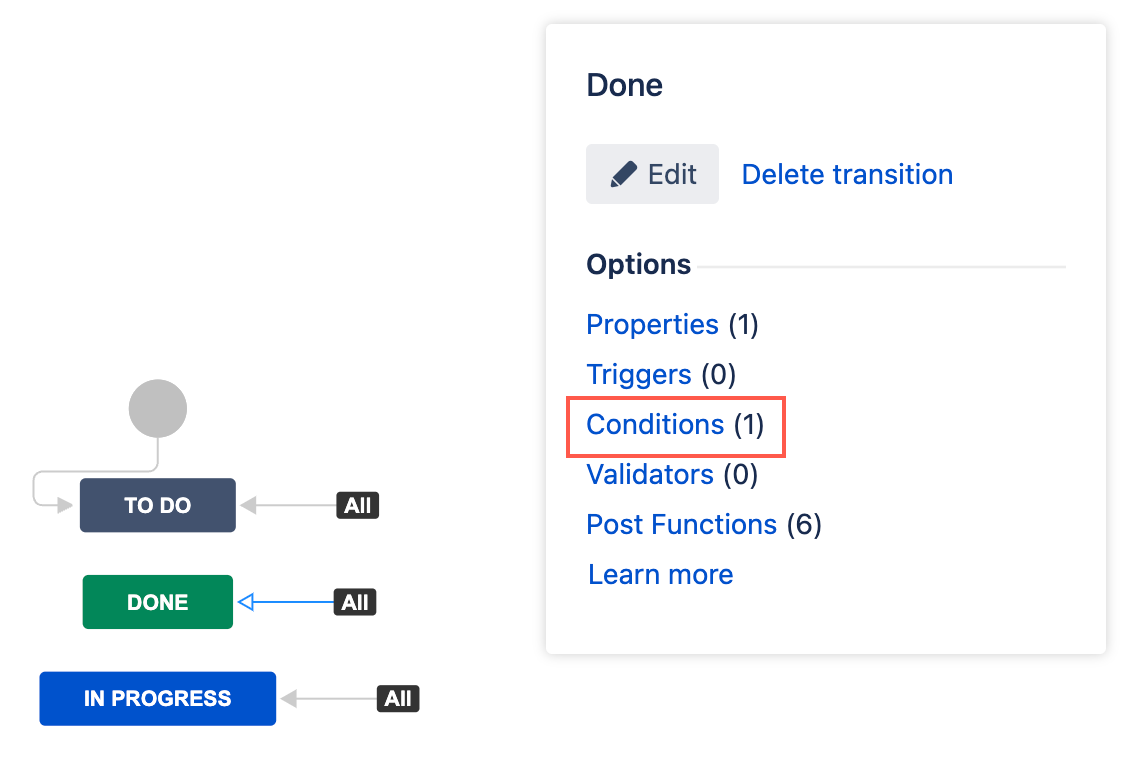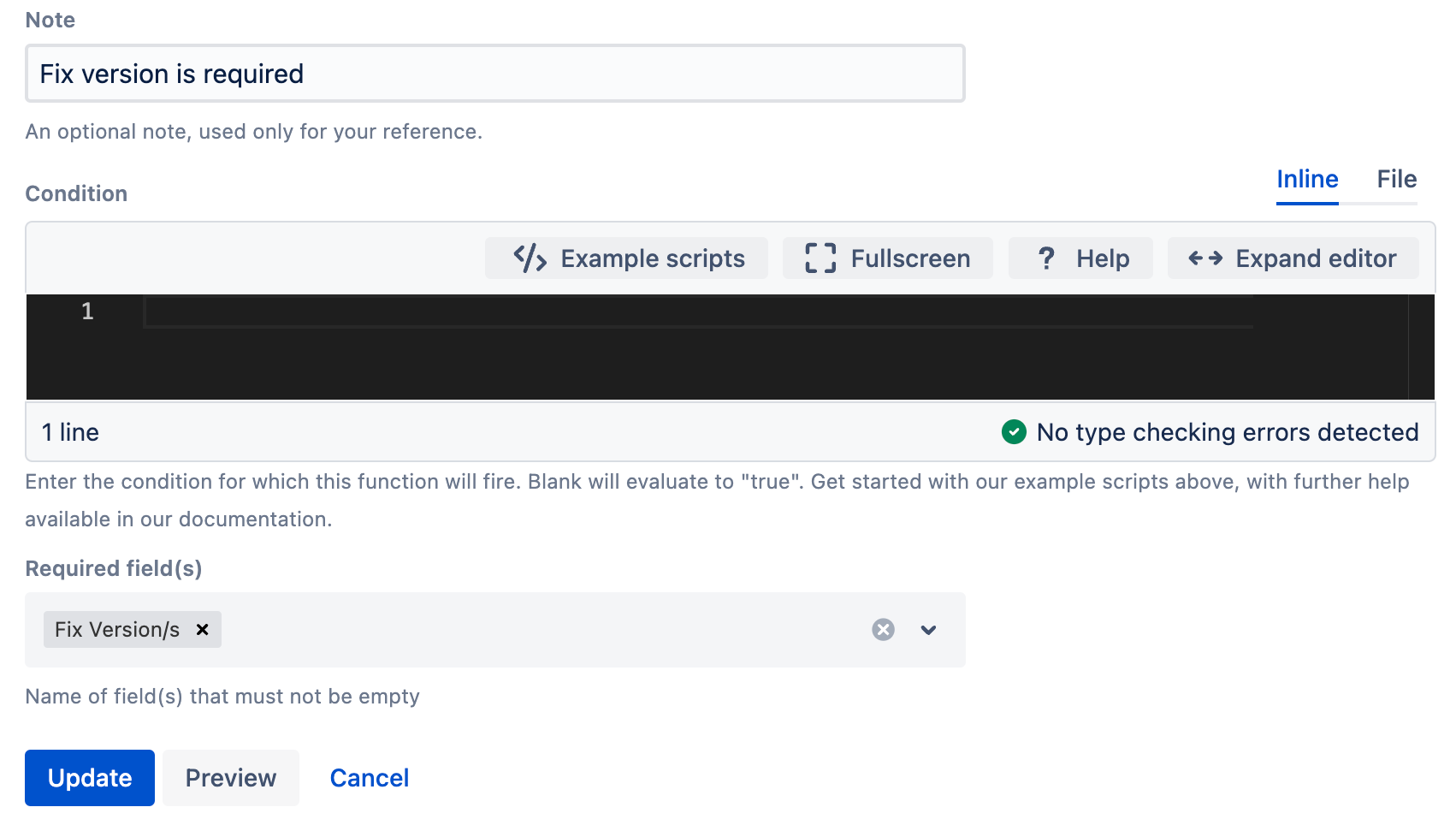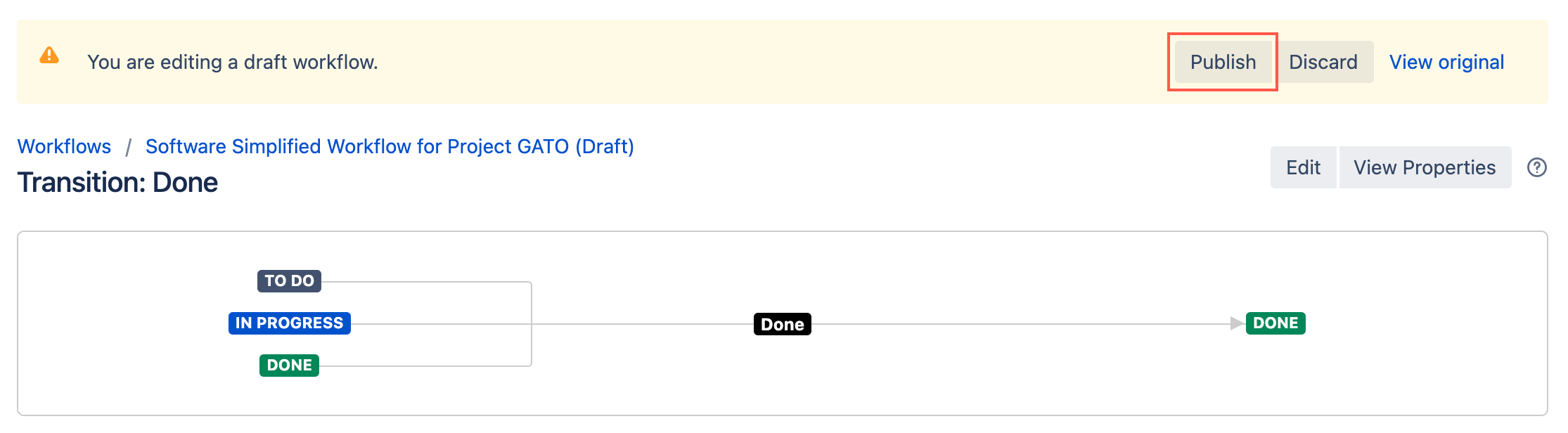Field(s) Required Condition
This condition checks that the selected fields have a value before it can transition in a workflow. If any of the specified fields are empty, the issue can not transition.
For example:
- You want to ensure the system field Fix Version/s field has a value before the issue can be transitioned to Done.
- You have a Purchase Order Number database picker field, you want this to be completed before the issue can transition to In Progress.
To set up a Field(s) Required condition do the following:
- Go to Administration > Issues > Workflows.
- Select Edit on the workflow you want to add a condition to.
- Select the transition to which you wish to add a condition.
- Under Options, select Conditions.
- On the Transition page, select Add condition.
Select Field(s) required condition [ScriptRunner].
For details on how to navigate to ScriptRunner workflow functions, see Navigating to Workflow Functions.
- Optional: Enter a description of the condition in Note.
- Optional: Enter a Condition for which the condition fires. If you leave this blank the condition will run on all issues in the workflow.
Select the Required field(s).
You can either type a field name or select from the drop-down menu.
Select Update.
Select Publish and choose if you want to save a backup copy of the workflow.
You can now test to see if this workflow condition works.