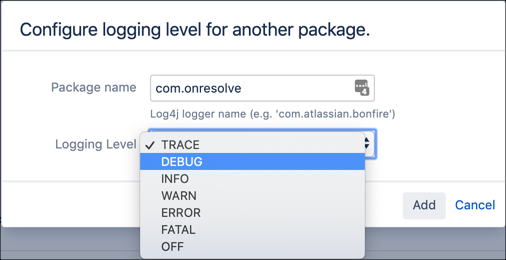Advanced Logging
What is the variable 'log'?
The log variable is injected into every ScriptRunner inline script, and its value is equivalent to:
groovydef log = Logger.getLogger("com.onresolve.scriptrunner.runner.ScriptRunnerImpl")
log is an instance of a Logger.
Using your own logger
It might be preferable to use your own logger so that you can adjust logging levels separately from ScriptRunner as a whole.
In an inline script, or file, you can do this using the following code:
groovyimport org.apache.log4j.Logger def log = Logger.getLogger("com.acme.workflows") log.warn("Workflow function running...")
If you use classes the simplest way to get a logger is to use the @Log4j annotation:
groovypackage com.acme.workflows import groovy.util.logging.Log4j @Log4j class Foo { void utilityMethod() { log.warn "Foo.utilityMethod" } }
In the above example, the log instance is automatically created and will have the category com.acme.workflows.Foo, that is, the fully qualified class name.
This is the best way of logging, as it will automatically wrap calls to the logger in the relevant guarding function, e.g. if (log.isDebugEnabled()) {log.debug(…)}
Log Levels
A log message is printed if the logging level is the same or higher than the configured level for that category.
For detailed information on logging levels, see log4j Logging Levels.
The default log level for most categories is WARN. Take a note of the default log level before making any changes. Therefore, if you want to use log.debug, the category level must be set to DEBUG or TRACE.
Take a note of the default log level before making any changes.
Temporarily enable ScriptRunner logging under System>Logging and Profiling in the Administration menu. Set the com.onresolve package to DEBUG under Default Loggers.
This sets the logging level until the instance is restarted or the logging level is changed manually (to the default WARN for example).
You can change the logging level permanently by adjusting the log4j.properties files - see the Atlassian Jira Logging Levels documentation.
Unless you have changed your default output log file, ScriptRunner logs to the atlassian-jira.log file under <JiraHome>/log/ for more information see the Atlassian Logging and Profiling documentation.
Using another file for logging
By default all log entries go to "atlassian-jira.log". However, you might want to have your scripts, or ScriptRunner itself, log to another file.
This can help you remove noise and debug your scripts more efficiently.
Step 1: Create your own appender
The logger is configured in your log4j.properties file. This file can be found by default at WEB-INF/classes path within your JIRA_HOME directory.
Log4J uses its own structure to output to different log files. First of all you need to create your own appender.
This is the entity that dispatches the messages from the plugin to the correct file. Our appender will be called "ScriptRunnerLogger". You can insert the following code anywhere within your log4j.properties file.
#ScriptRunner logger
log4j.appender.ScriptRunnerLogger=com.atlassian.jira.logging.JiraHomeAppender
#Here you define the log file name
log4j.appender.ScriptRunnerLogger.File=ScriptRunnerLogFile.log
log4j.appender.ScriptRunnerLogger.MaxFileSize=20480KB
log4j.appender.ScriptRunnerLogger.MaxBackupIndex=5
log4j.appender.ScriptRunnerLogger.layout=com.atlassian.logging.log4j.NewLineIndentingFilteringPatternLayout
log4j.appender.ScriptRunnerLogger.layout.ConversionPattern=%d %t %p %X{jira.username} [%c{4}] %m%nYou can modify various settings here. For instance, to change the layout see the documentation on PatternLayout.
Step 2: Forward the ScriptRunner logs to the appender
Once we have the appender, we need to tell your package to use it. If you wanted to simply move the ScriptRunner logs to another file, you would, after the code above, add the following snippet:
log4j.logger.com.onresolve = WARN, console, ScriptRunnerLogger
log4j.additivity.com.onresolve = falseIf you have followed the advice above and used your own category, you could instead (or as well) add:
log4j.logger.com.acme = DEBUG, console, ScriptRunnerLogger
log4j.additivity.com.acme = falseThis sets the logging threshold to DEBUG… you may wish to set it to INFO or WARN.
Once this is done, it is important that you restart your Jira instance. If you don’t, the changes will not be picked up.
After doing this any logging that you use, and that is in the plugin itself, will be forwarded to your new "ScriptRunnerLoggerLogFile.log"