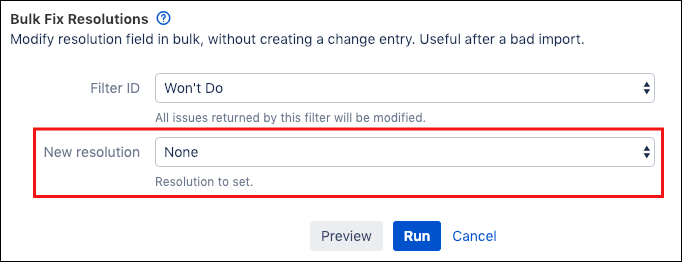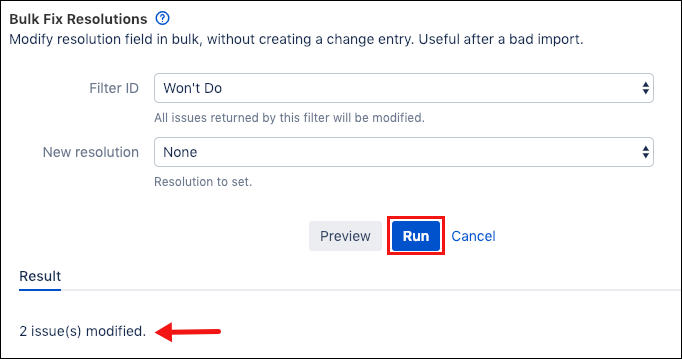Bulk Fix Resolutions
Use the Bulk Fix Resolution built-in script to change the Resolution field on multiple issues at once. Problems with imports, workflow modifications and Jira migrations can all cause incorrect Resolution values for multiple issues. Bulk Fix Resolution allows you to modify the Resolution value for all issues returned by a JQL query without entering the database or re-indexing.
From ScriptRunner, navigate to Built-in Scripts→Bulk Fix Resolutions.
Under Filter ID select a filter. Issues returned by this filter are modified.
Only saved JQL filters show up in Filter ID. For more information on how to create and save custom filters see Saving Your Search as a Filter.
In New Resolution, select the correct resolution value.
For Unresolved select None.
Click Run. All issues matching the Filter ID are changed to the specified new resolution.
The issue resolution date is only updated on issues with no previous date set. If the Resolution Date field has a value, it is not overwritten. For issues with no resolution date, the resolution date is set to the date the script is run.Optionally, click Preview to see an overview of the changes before running the script.
It is recommended that incorrect resolution values are deleted after completing a bulk fix resolution. To do this:
Navigate to Issues→Resolutions from the Jira Administration console.
Click Delete next to the incorrect resolution value.
A database change history record is created, which will show the administrator running this built-in script as the user resolving the issue.
If Service Desk SLAs have timers based on when the resolution is set, these will be triggered.