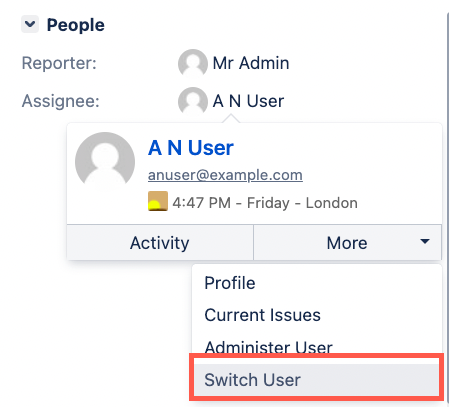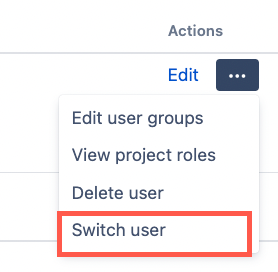Switch User Function
The Switch User function allows administrator users to temporarily assume the identity of another user. You can switch user as described below, or through the Switch User built-in script. The switch user function is enabled by default. However, you may wish to disable this feature if you have extremely strong compliance requirements.
Users with Script Edit Permissions can still create scripts that perform a user switch via the API.
How to enable/disable
To enable or disable Switch User follow the steps below:
Click the administrator Cog, and select ScriptRunner from the drop-down options.
The Browse menu opens. Click Settings in the left-hand menu options.
Toggle the Switch to a Different User option to on or off.
How to switch user in Jira
With ScriptRunner, an administrator can easily switch user to temporarily assume the identity of another. There are two ways to switch user while working in Jira:
You can also switch user using the Switch User built-in script
- While in an issue, hover over a user profile, then select More > Switch User.
- Select Cog > User management, find the user you wish to switch to, select the ellipses under Actions, and then select Switch user.
To switch back to your original user, click the Return to session as [your name] link in the Switch User banner, or log out and in again.