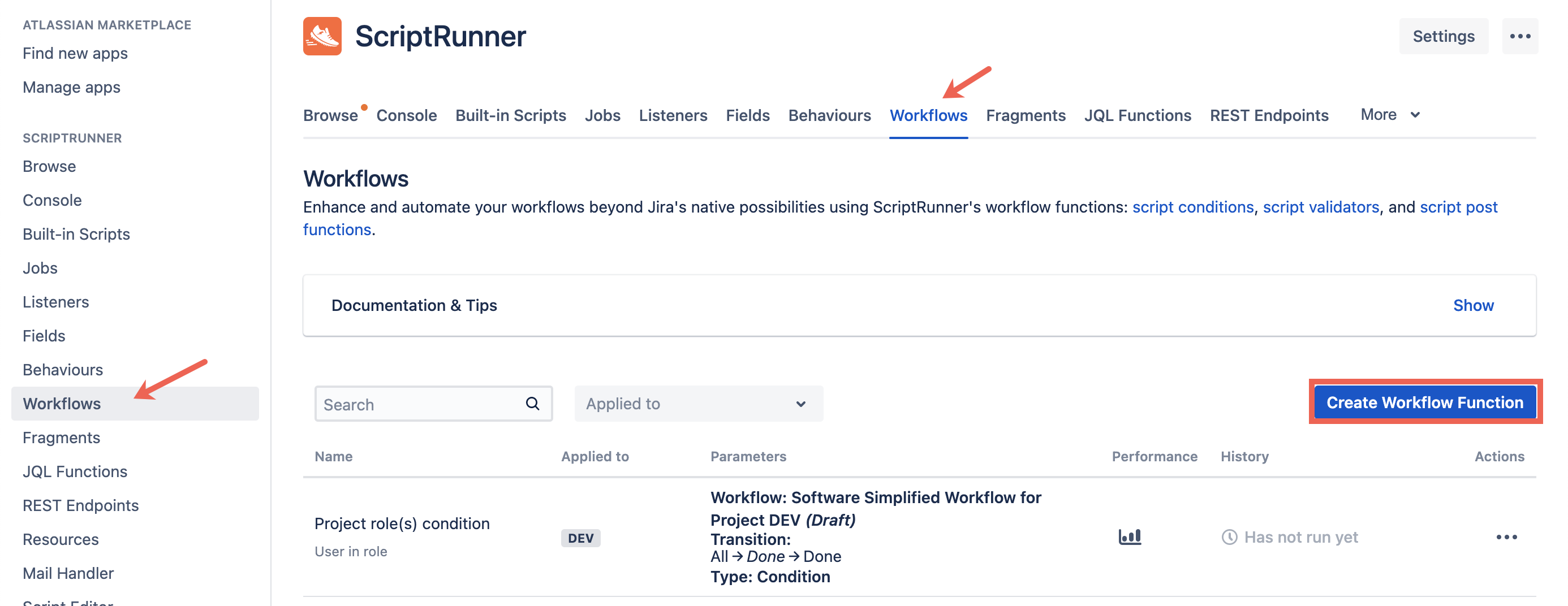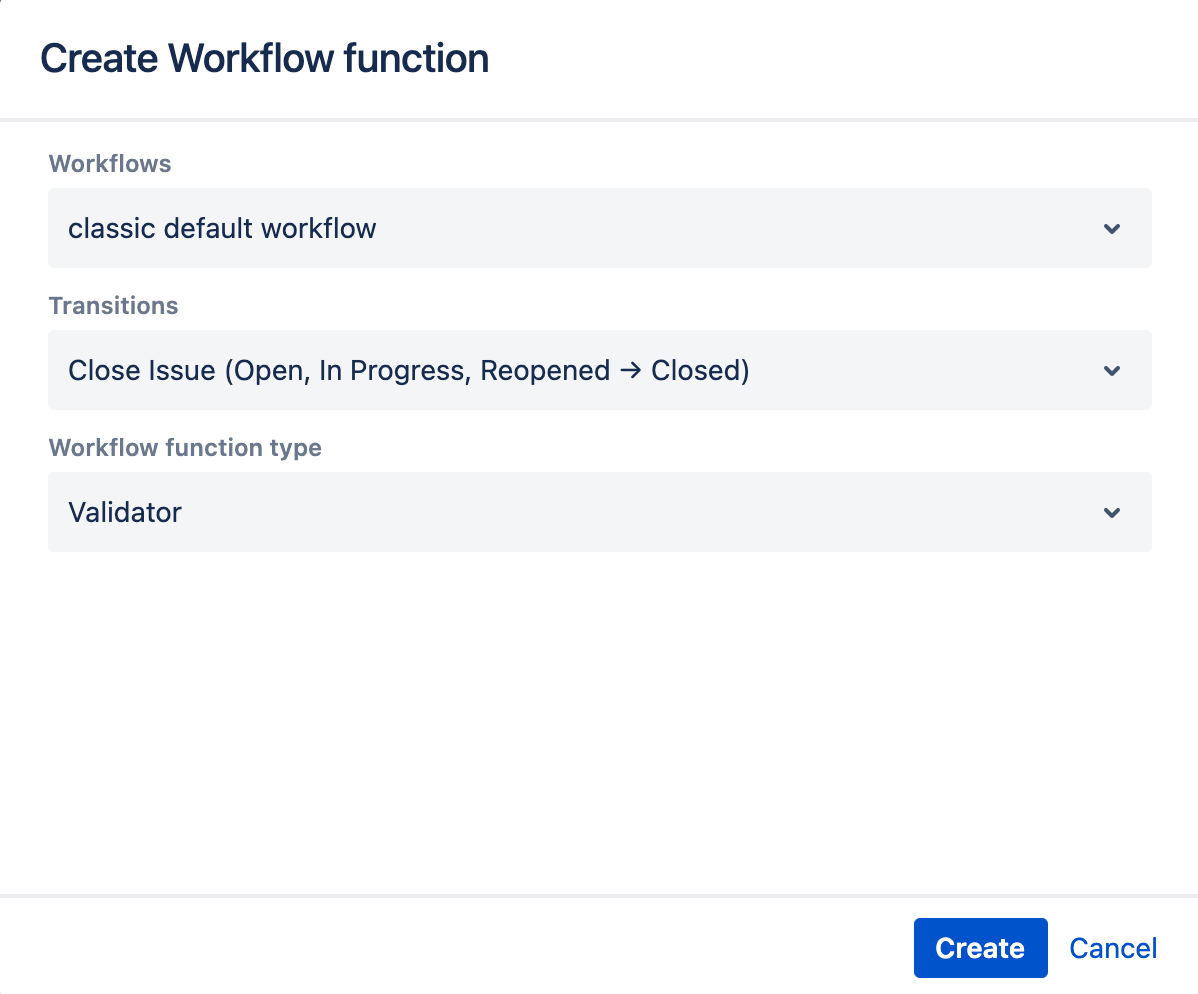Workflows
Enhance and automate your workflows beyond Jira's native possibilities using ScriptRunner's workflow functions: script conditions, script validators, and script post functions.
View Configured ScriptRunner Workflow Functions
Click the Cog in the top ribbon to open the Administration menu and select Add-ons.
Select Workflows from the side menu under ScriptRunner, or click the Workflows tab.
This window displays all configured ScriptRunner conditions, validators, and post functions. You can also view the execution history under Performance.- Optionally, filter your configured ScriptRunner workflow functions by project using the Applied to drop-down.
To add a new workflow function, click Create Workflow Function. For more details, see the Create a ScriptRunner Workflow Function section below.
Create a ScriptRunner Workflow Function
The easiest way to create a new ScriptRunner workflow function is through the Workflows tab:
- Click the Create Workflow Function button from the ScriptRunner Workflows tab to open the Create Workflow Function window.
- Select the workflow you want to edit from the Workflows drop-down.
- Select the transition you want to edit from the Transitions drop-down.
- Select a Workflow Function Type.
- Click Create.
Select a ScriptRunner workflow function from the list and configure it.
Visit the dedicated pages for each ScriptRunner workflow function for configuration information.
An alternative method is to navigate to the Jira Workflows page through the Administration menu:
Click the Cog in the top ribbon to open the Administration menu and select Issues.
Select Workflows from the side menu under Workflows.
Click Edit on the workflow you wish to add or edit a workflow function.
Select a transition in the Diagram view. A list of workflow functions is displayed.
Click the function type you wish to edit/add, for example, Condition.
The Transition screen shows a list of all conditions set up for this transition.Click Add Condition on the Transition screen.
Select one of the ScriptRunner options and click Add.
ScriptRunner functions are denoted by [ScriptRunner].