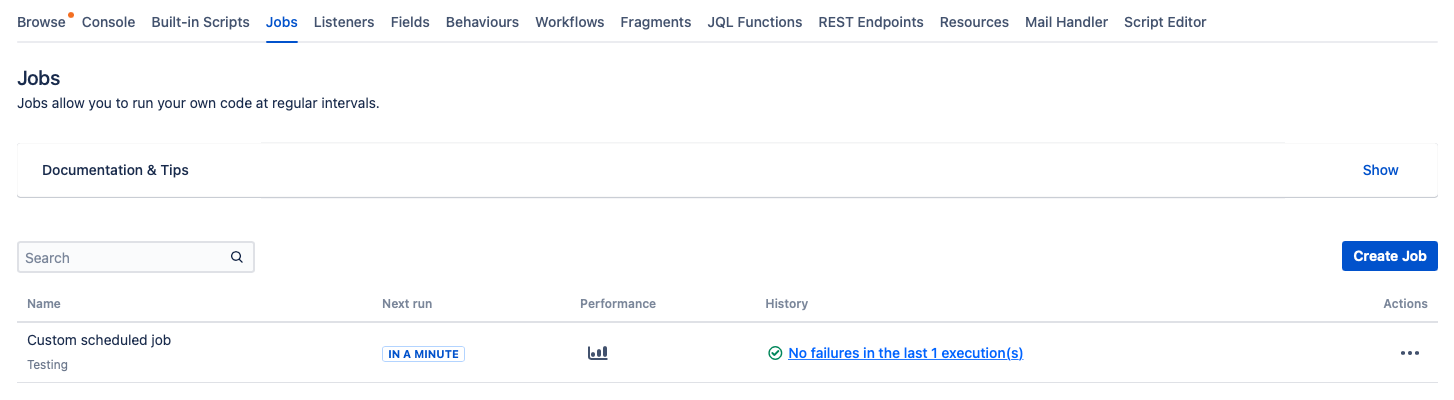Jobs
ScriptRunner Jobs allow you to run your own code at regular intervals. Some examples are:
Create an issue once per month.
Email a report to users, on a schedule.
Delete inactive users on a monthly basis.
Mark an issue as Inactive when it has been open for two weeks with no update.
Automatically escalate an issue based on the elapsed time using Escalation Services.
Find Jobs within ScriptRunner in the Administration area by clicking the Jobs tab. Alternatively, click Jobs from the left-hand menu.
The Jobs page displays a list of all configured jobs on the current Jira instance. Click Create Job to configure a custom scheduled job or escalation service.
Most jobs take a cron expression to define the interval a job is run at.
If you’re unfamiliar with cron expressions we recommend you use the Cron Maker resource to help you build your own.
Jobs require you to specify an application user the code will run as. Jira services have been migrated to Jobs; therefore, they now require an application user. Migrated services run as expected, however; when editing a service, you must specify an application user in the User field. For this reason, code that sets an authentication context to a particular user is now unnecessary; instead, configure the service to run as this user.