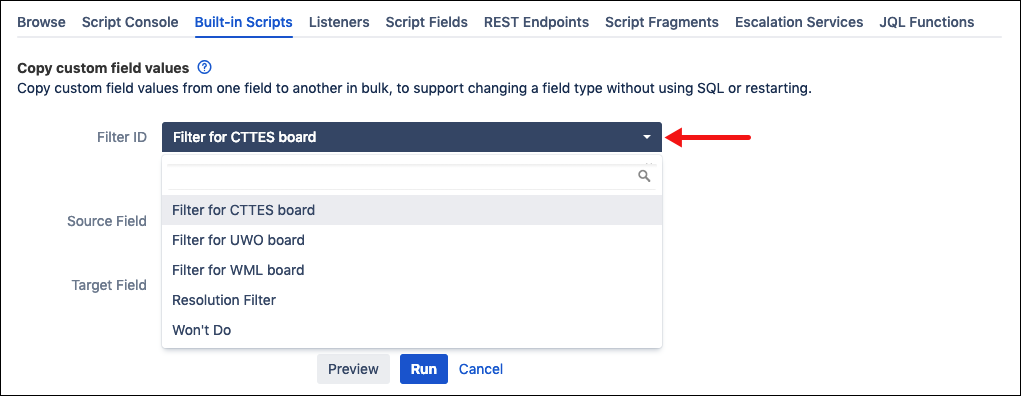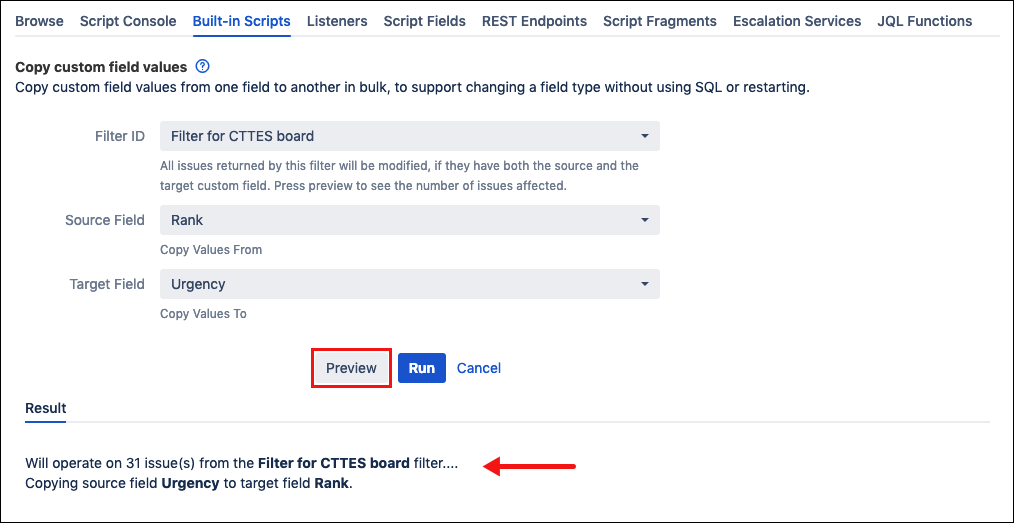Copy Custom Field Values
Save time configuring custom fields by bulk copying values from one custom field to another using Copy Custom Field Values. This script copies the values from a configured custom field to another on the same Jira instance. Copy Custom Field Values can be used to save time when changing the type of a custom field, eliminating the need for manual input of values, or when creating custom fields with the same values.
You can copy custom fields between the following field types:
Single-select to multi-select.
Multi-select to single-select (retains first value only).
Multi-select to text (comma separated values).
Short text to unlimited text.
Multi-select to multi-select.
From ScriptRunner, navigate to Built-in Scripts→Copy Custom Field Values.
Select a Filter ID. Issues returned by this filter are modified only if they contain both the source and target custom fields.
Only saved JQL filters show up in Filter ID. For more information on how to create and save custom filters see Saving Your Search as a Filter.
Under Source Field, select the field from which all values are copied.
For select lists, if an option from the source field is not configured to the available target field, it is skipped. For example, the source field has options AA and BB configured, and the target field has options AA and CC configured. In this case only option AA is copied to the target field. If none of the options in the source field exist in the target and Create Values is unchecked, the target field will be cleared.
Under Target Field, select the field to which all values are copied from the Source Field.
If the target field already contains values, they are overwritten by any copied values.
Click Preview to see the number of issues affected by the change.
Click Run. Source fields are copied to target fields where applicable.