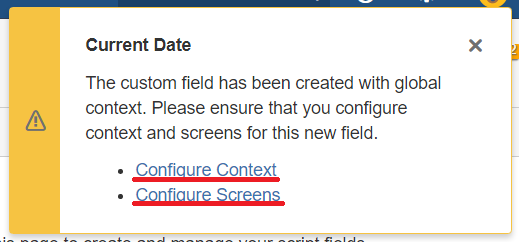Built-In Script Fields
As part of the ScriptRunner framework, there are provided built-in scripts that you can use. These save time on common scripted fields because you need to write little or no code to implement them.
Creating a new built-in scripted field
Navigate to the Script Fields Screen.
Click the "Add New Item" button (see screenshot below) to see a list of built-in script fields available.
Select the field you wish to create by left-clicking on it.
Fill in the form with the parameters that you require for the selected field.
You can click "Preview" to run the script and check the value that your field will output.
Click the "Add" button to add the field to your instance.
You’ll now notice that your new field should appear in the list on the Script Fields Screen.
- You should now configure the following:
- The screens that you would like to see the field in
- The context that you would like the field to be available for
These are linked from both the the fields configuration menu. You will also see a warning when you first add the field linking you to these configurations (see screenshot below).