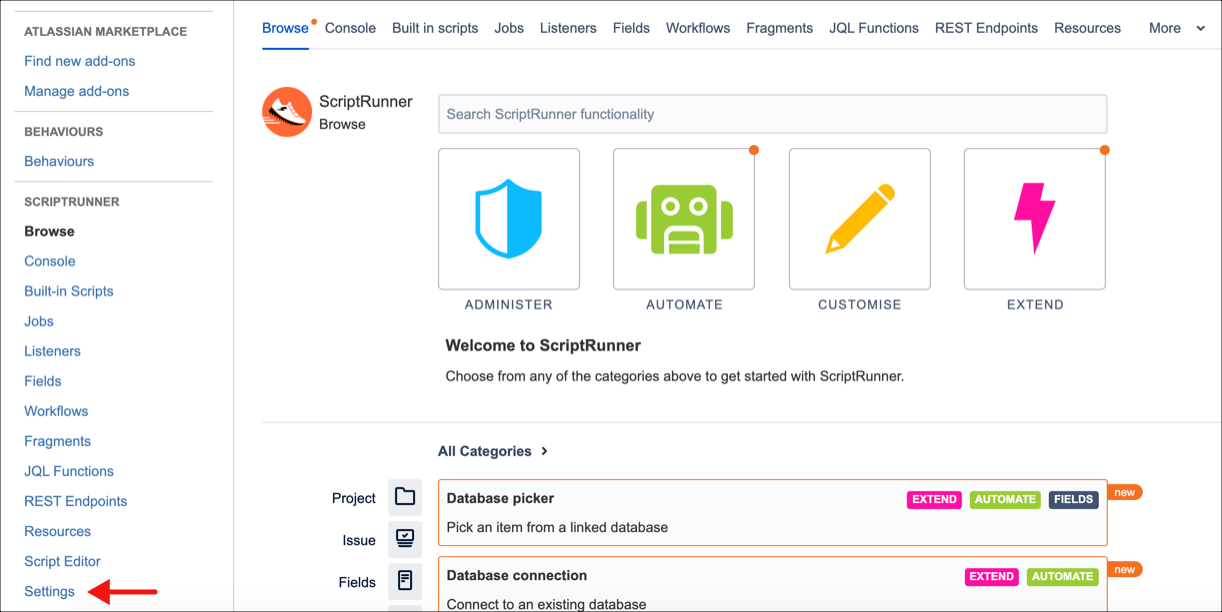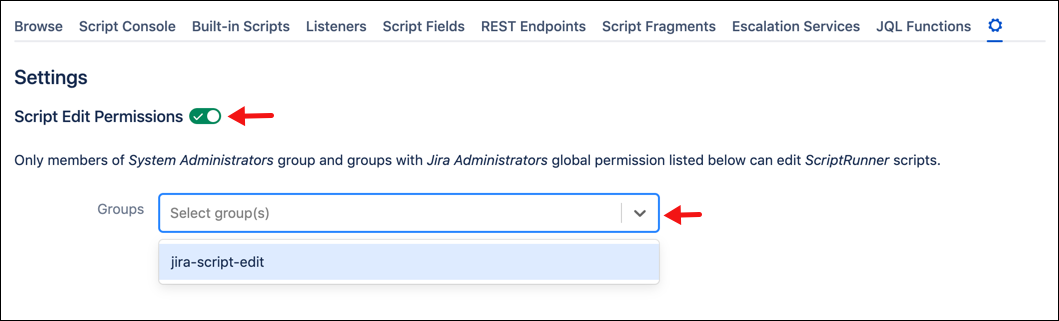System Admin-Only Script Edit Permission
Script Edit Permissions for ScriptRunner, gives Jira system administrators the ability to restrict which administrators can edit scripts, based on groups. Users with Jira system administrators or Jira administrators global permissions have script editing permissions by default. This feature allows script editing permissions to be restricted to a smaller group of administrators.
When enabled, Script Edit Permissions gives editing permission to Jira system administrators only. System administrators can then optionally extend script editing permissions to Jira administrator groups.
You cannot restrict system administrators from editing scripts. For more information on Jira permission levels, see this Permissions Overview.
Please note that Jira administrators can add themselves to any group, meaning they can add themselves to a group with Script Edit Permissions. Administrators can also use the Switch User built-in script to gain Script Edit Permissions through a user belonging to a group with permissions. However, all group changes and usage of the Switch User built-in script are recorded in the Audit Log.
If you have a high number of Jira administrators, not all of whom are familiar with the complexities of executing and creating scripts, consider enabling Script Edit Permissions with no additional groups, limiting permissions to only Jira system administrators.
For example, you may wish to restrict script editing permissions to only your Jira administrators with scripting knowledge. To do this, first, create a new group with the Jira administrators permission and add the administrators who have the requisite scripting knowledge. After you’ve created the new group, follow the steps below:
Navigate to Add-ons from the Jira administrators menu.
Select Settings under ScriptRunner.
Toggle Script Edit Permissions on.
Only users with Jira administrator global permissions appear in the Groups field. Select the group(s) to give script editing permissions to.
A Settings Updated pop-up appears, confirming the change.
To remove script editing permissions, click the X next to the group name.
For information on how to create groups, see the View, Create or Delete a Group documentation. For information on managing global permissions, see the Managing Global Permissions documentation.