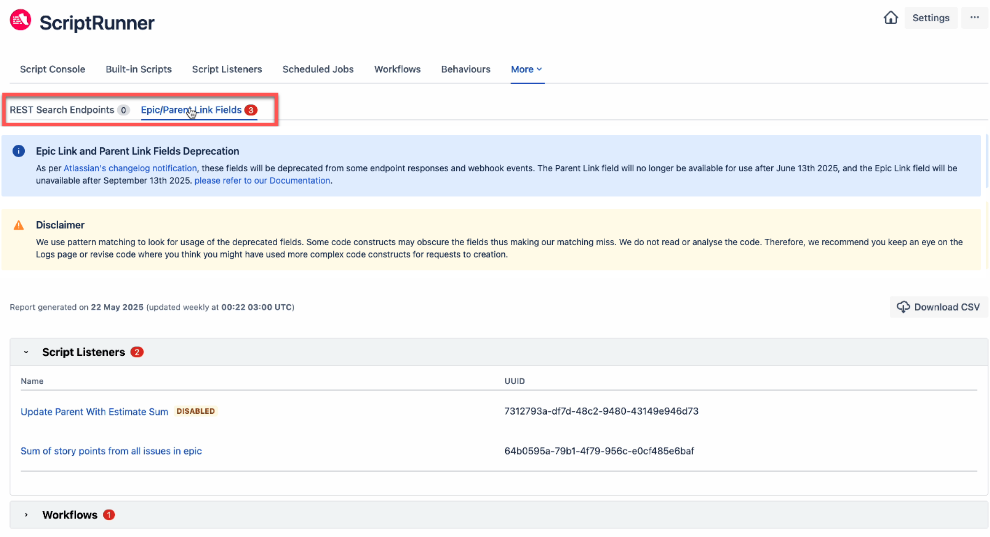Use Reports
ScriptRunner for Jira Cloud provides you with two reports; Migration and Deprecation.
Migration Report
If you have yet to complete migrating from ScriptRunner for Jira for Server/DC to Cloud using the Jira Cloud Migration Assistant, when you navigate to ScriptRunner → Migration Reports, you are presented with a landing screen that links to our product documentation.
Once you have completed your migration from ScriptRunner for Jira for Server/DC to Cloud using the Jira Cloud Migration Assistant, you can view a migration report that provides information about any items that failed to migrate and the reason for failure.
- Navigate to ScriptRunner → Migration Reports.
- Click on Migration Reports in the left-hand menu of your ScriptRunner for Jira Cloud instance and the Migration Reports screen appears.
- Click on the Download Report link to download a CSV-format copy of the migration report.
Failed or Incompatible Migrations
When reviewing the downloaded CSV file data, you may see messages informing you of failed or incompatible migration issues. For example:
| Message | Definition |
|---|---|
| Incompatible with cloud, unable to store | It may be the case that a ScriptRunner Server/Data Centre JQL function does not have feature parity in ScriptRunner Cloud so part of that particular query doesn't work in Cloud. |
| Failed to update filter | Here, an attempt was made to change a migrated filter to make it work in Cloud, but Jira has rejected that filter. There are some specific reasons for this:
|
| Failed to migrate unsupported in cloud configuration | This message can show in the migration report when a given post function is not supported in Cloud. The list of supported functions in Cloud can be found in our documentation. ScriptRunner will automatically remove unsupported Scriptrunner workflow rules from your Cloud instance |
Deprecation Report
You can view a report that runs every 24 hours and highlights any Atlassian deprecations in your instance. To view the report:
- Navigate to ScriptRunner → Deprecation Reports.
- Click Deprecation Reports in the left-hand menu of your ScriptRunner for Jira Cloud instance. Upon opening, you will see there are two tabbed report types available: REST Search Endpoints and Epic/Parent Link Fields.
The reports highlight ScriptRunner for Jira Cloud features that contain any Atlassian-deprecated endpoints or fields, and includes their Name and UUID. If there are workflow-related scripts, you will also see a Workflow Name link.
When scripts in your instance match deprecated endpoints or fields, a red numerical indicator will appear on the corresponding report tab. As shown in the image above, the Epic/Parent Link Fields report has identified 3 scripts. Details are provided in the expanded area below, where we can see that 2 scripts relate to Script Listeners and 1 to Workflows.If no deprecated endpoints are found, you will see a message informing you, for example:
- (Optional) Click the links provided to go directly to the scripts. You can now modify these scripts as required. Any items listed in the report will remain there until the related script is updated.
- (Optional) Click Download CSV to download a copy of the report.